Restarting an ECS by Executing a Job
Scenarios
COC is a secure and efficient O&M platform, offering one-stop, AI-powered solutions for all your centralized O&M needs. The job management function of COC allows you to customize jobs and execute jobs on target VMs. You can use this function to perform operations on target instances, which can be ECSs or BMSs currently.
This section describes how to restart an ECS on COC.
Operation Process
|
Procedure |
Description |
|---|---|
|
You need to sign up for a HUAWEI ID, complete real-name authentication, and enable COC. |
|
|
This task obtains resources in all regions to which the current user belongs and synchronizes the resources to COC. |
|
|
You can install an UniAgent on each desired node for information exchange between COC, lower-layer services, and hosts. |
|
|
On COC, you can enjoy automated job execution on ECSs. |
Preparations
- Sign up for a HUAWEI ID and complete real-name authentication.
Before using COC, sign up for a HUAWEI ID, enable Huawei Cloud services, and complete real-name authentication.
If you already have enabled Huawei Cloud services and completed real-name authentication, skip this step.
- Enable COC.
Upon your first login, enable COC first.
If you have enabled COC, skip this step.
Step 1: Synchronize Resources.
- Log in to COC.
- In the navigation pane, choose Resources > Application and Resource Management.
- Click
 to synchronize resources.
Figure 1 Synchronizing resources
to synchronize resources.
Figure 1 Synchronizing resources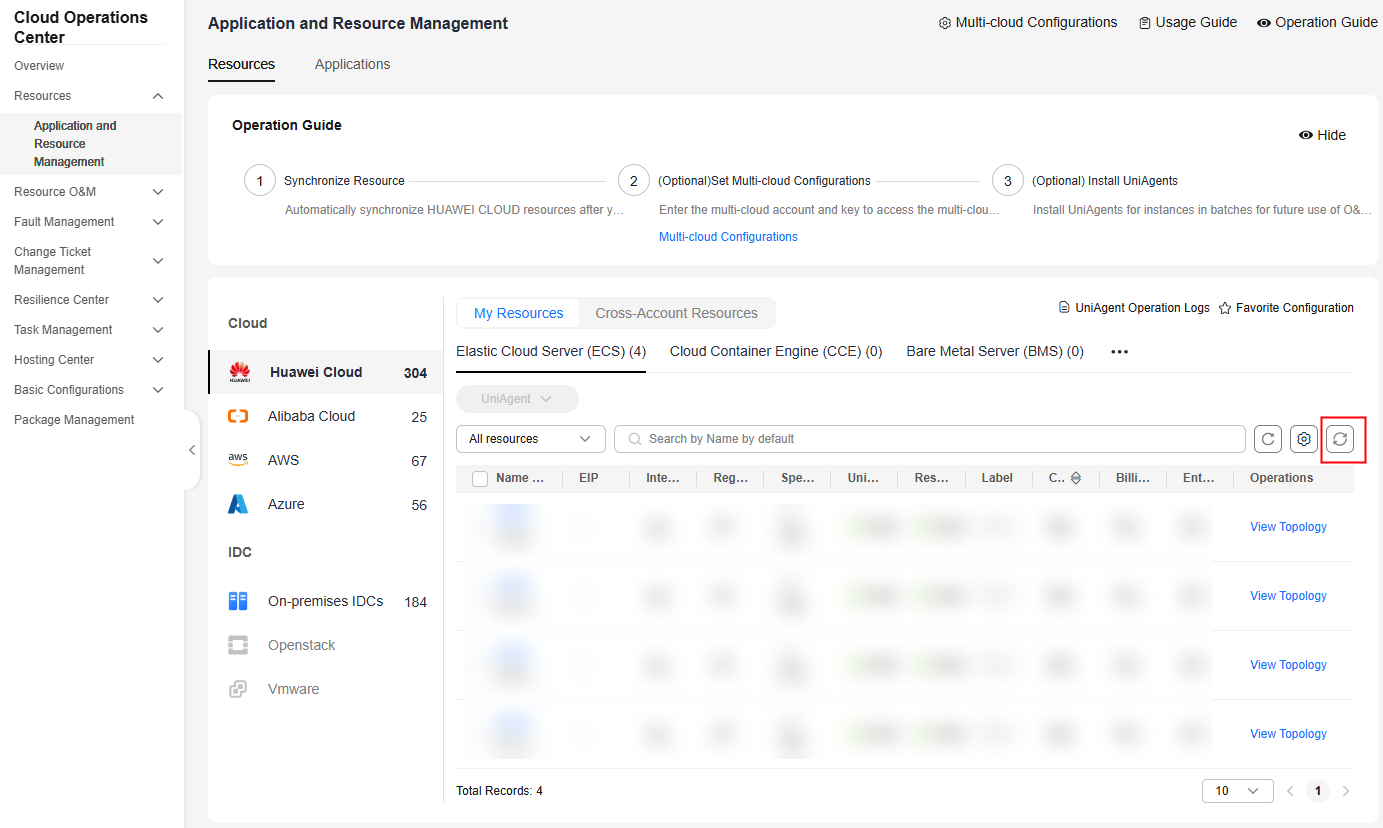
Step 2: Install a UniAgent.
- Access the Resources tab page, select the target ECSs and choose UniAgent > Install.
Figure 2 Installing a UniAgent
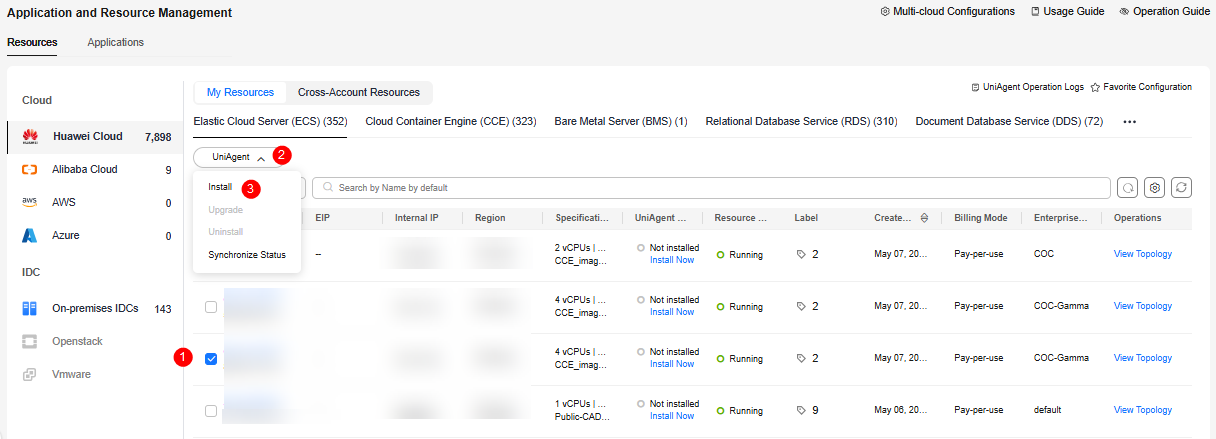
- Click manually install UniAgent. The page for manually installing the UniAgent is displayed.
Figure 3 UniAgent installation page
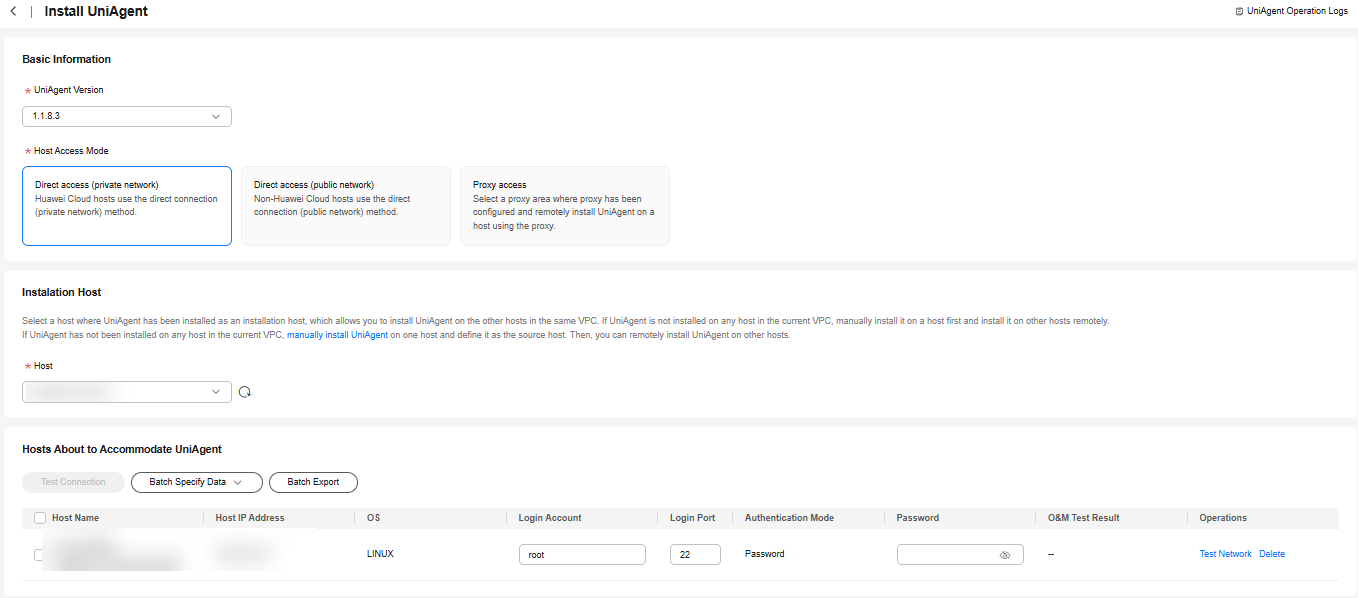
- Run the installation command on the page to manually install the UniAgent.
Figure 4 Manually installing a UniAgent

Step 3: Execute a Job.
- In the navigation pane on the left, choose Resource O&M > Automated O&M.
- In the Routine O&M area, click Jobs.
- Click the Public Jobs tab.
- Select All Jobs, locate the ECS restart job, and click Execute.
Figure 5 Selecting a job to execute
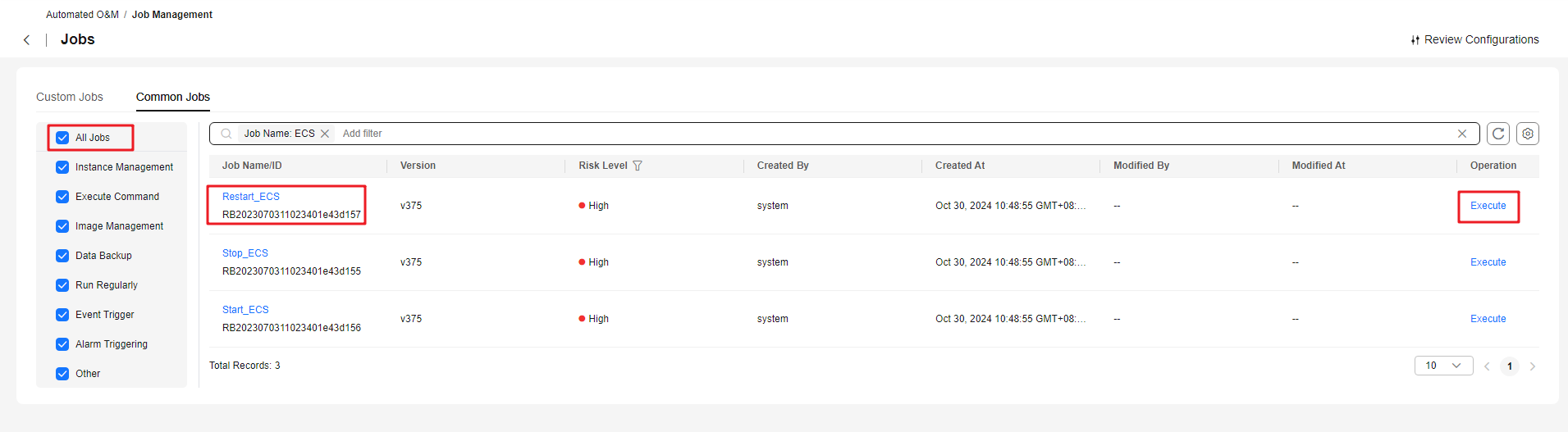
- Set execution type and basic information.
Figure 6 Parameters in the execution type and basic information areas
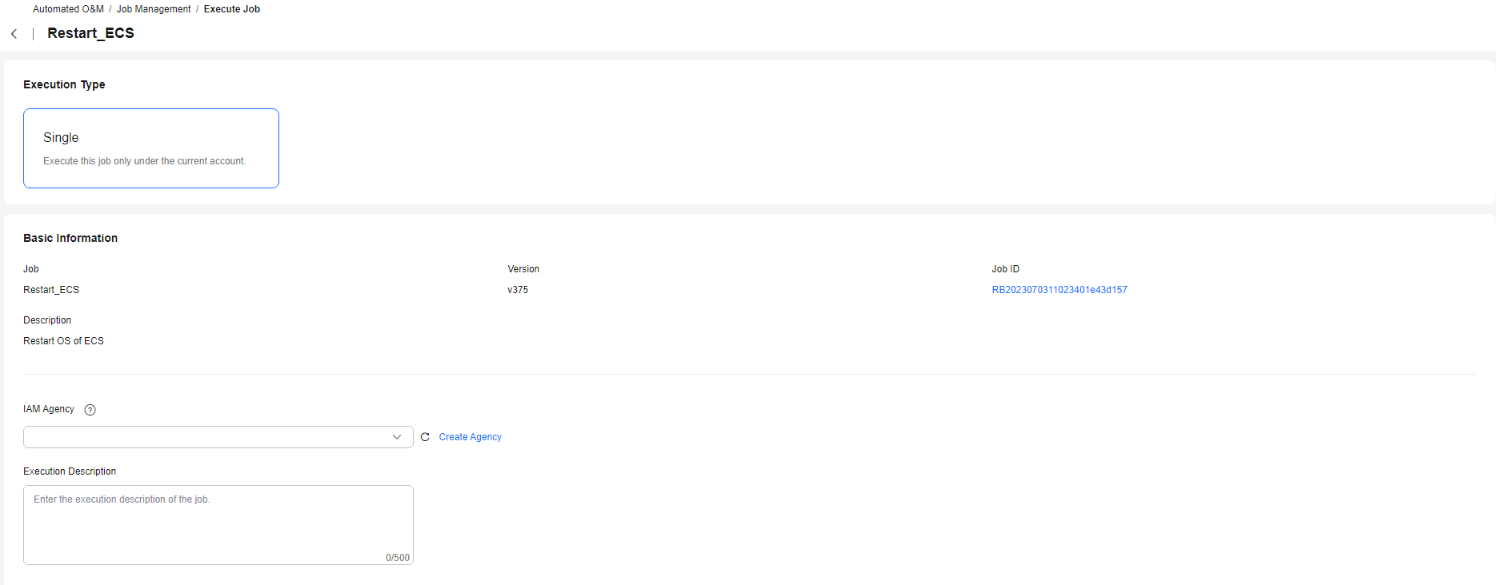
Table 1 Parameters in the execution type and basic information areas Parameter
Example Value
Description
Execution Type
Single
Select the scope of the jobs to be executed.
IAM Agency
ServiceLinkedAgencyForCOC
Scope of permissions that can be used by COC to execute jobs.
- Set the execution content.
Figure 7 Parameters in the Execution Content area
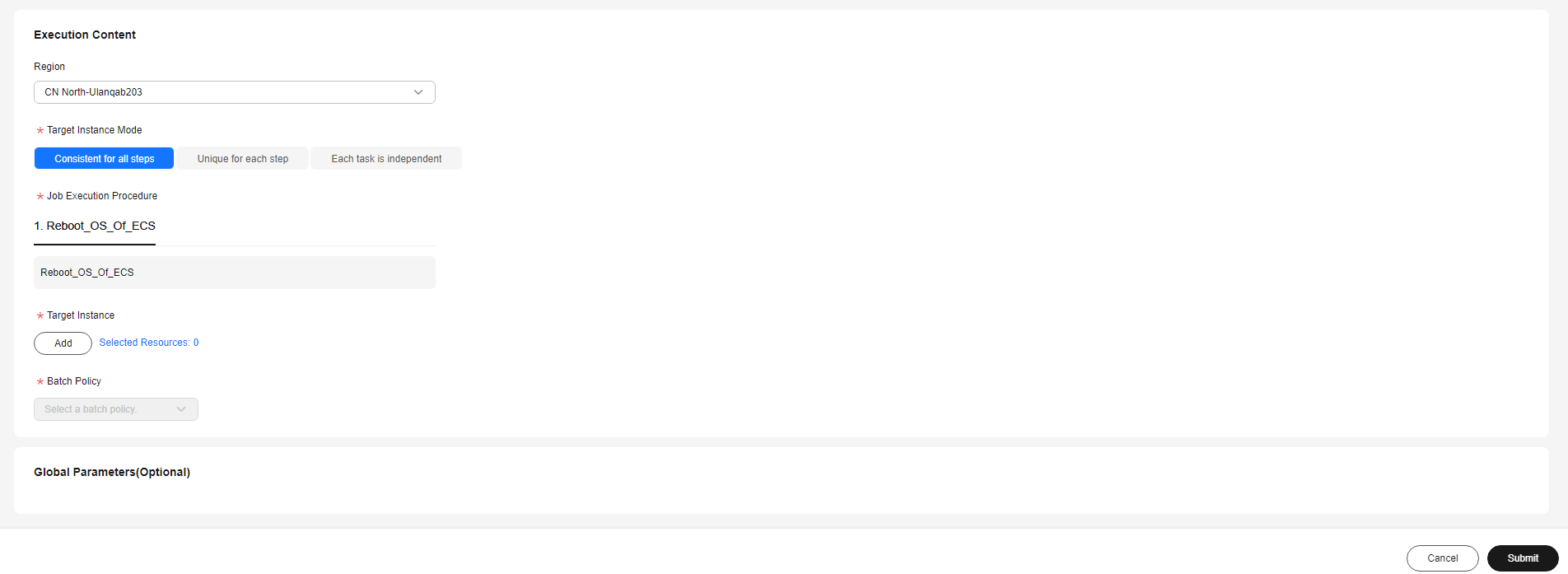
Table 2 Parameters in the Execution Content area Parameter
Example Value
Description
Region
CN North-Beijing4
Select the region in which the target instance is located.
Target Instance Mode
Consistent for all steps
Select the execution mode for job steps and target instances.
Target Instance
N/A
Select the target instance to execute the job.
Batch Policy
No Batch
Batch execution policy of the target instance.
- Click Submit.
- Confirm the job configurations and click OK. The service ticket details page is displayed.
- Refresh the page and view the job execution status.
Feedback
Was this page helpful?
Provide feedbackThank you very much for your feedback. We will continue working to improve the documentation.See the reply and handling status in My Cloud VOC.
For any further questions, feel free to contact us through the chatbot.
Chatbot





