Achieving Interaction Between Different Large Screens Through Redirection
Utilize the "redirection" feature to enable redirection between two data large screens, and configure "global parameters" to ensure that when returning from screen B to screen A, the user's query conditions are preserved, making data browsing more convenient.
Step 1: Create a Large Screen
- Log in to the DataArts Insight console.
- Click
 in the upper left corner of the management console to select a region and select an enterprise project from Enterprise Project in the lower left corner of the Workspace page.
in the upper left corner of the management console to select a region and select an enterprise project from Enterprise Project in the lower left corner of the Workspace page. - Click the name of the desired project in the My Projects area in the right pane.
- In the navigation pane on the left, choose Data Management > Datasets.
- Find the desired dataset in the list and click Create Screen in the Operation column.
- Create large screen A. In this example, a line chart and a single-select dropdown list are used.
- Line chart: Click the Common charts icon, click Line Chart, select the product_type dimension and product_price metric, and click Update.
- Single-select dropdown list: Click the Interactions icon, click Single-Select Dropdown List, select the product_type dimension, and click Update.
- Name the large screen screenA.
Figure 1 Creating large screen A
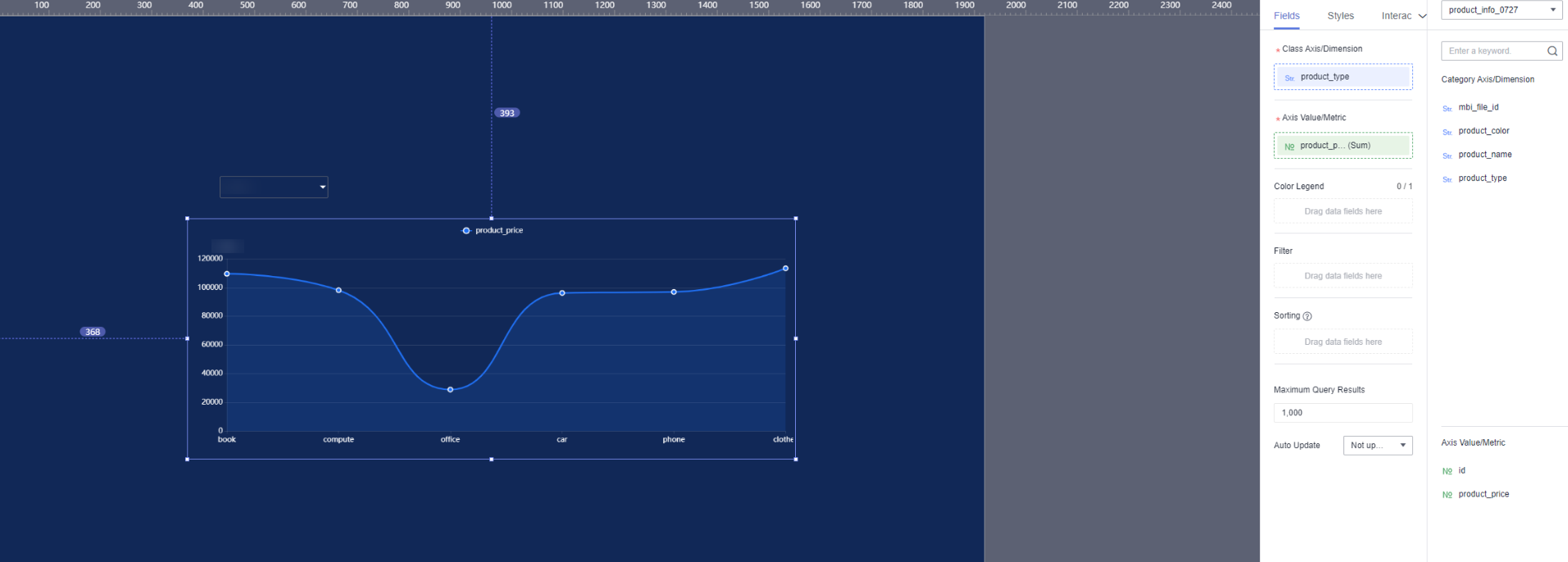
- Create large screen B. In this example, a line chart and text are used.
- Line chart: Click the Common charts icon, click Line Chart, select the product_name dimension and product_price metric, and click Update.
- Single-select dropdown list: Click the Text icon, click Text, and enter << on the right.
- Name the large screen screenB.
Figure 2 Creating large screen B
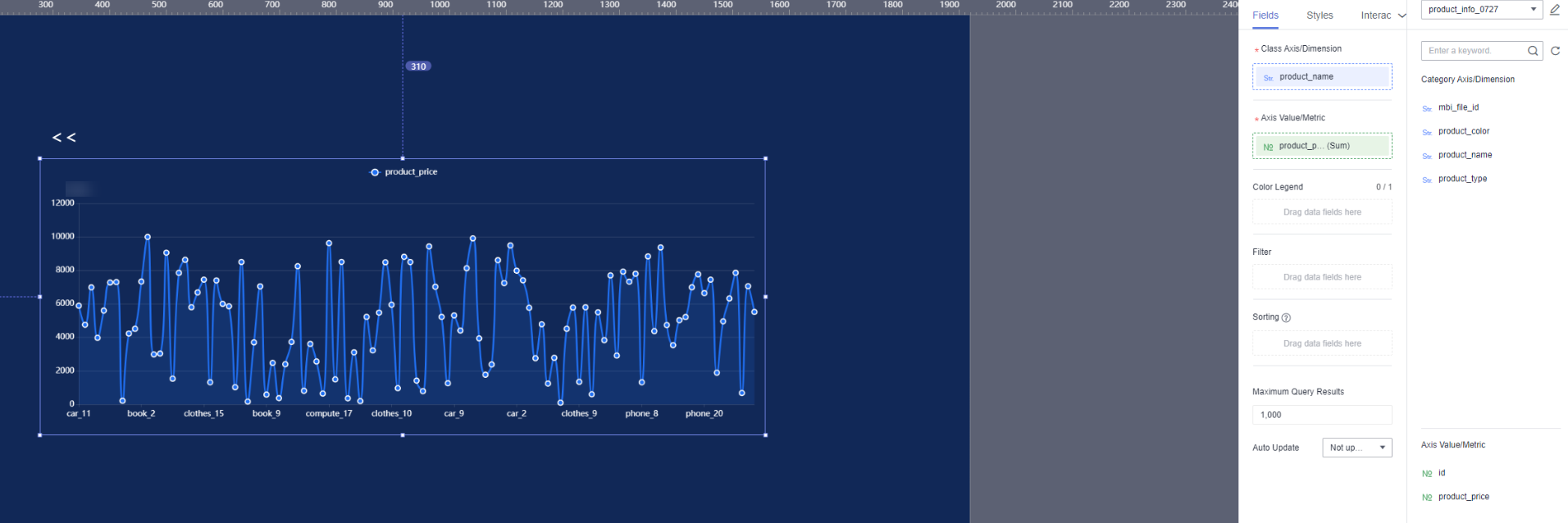
Step 2: (Optional) Set Global Parameters
- Set global parameters for large screen A.
- Click
 in the upper right corner of the page.
in the upper right corner of the page. - In the Global Parameters dialog box, find Effective Controls in the Controls area, and select Single-Select Dropdown List.
- In the Charts area, select product_type from the Associated Field dropdown list and select Line Chart next to Effective Charts.
- In the upper left corner of the dialog box, name the global parameter screenA_GlobalParameter.
Figure 3 Setting global parameters for large screen A
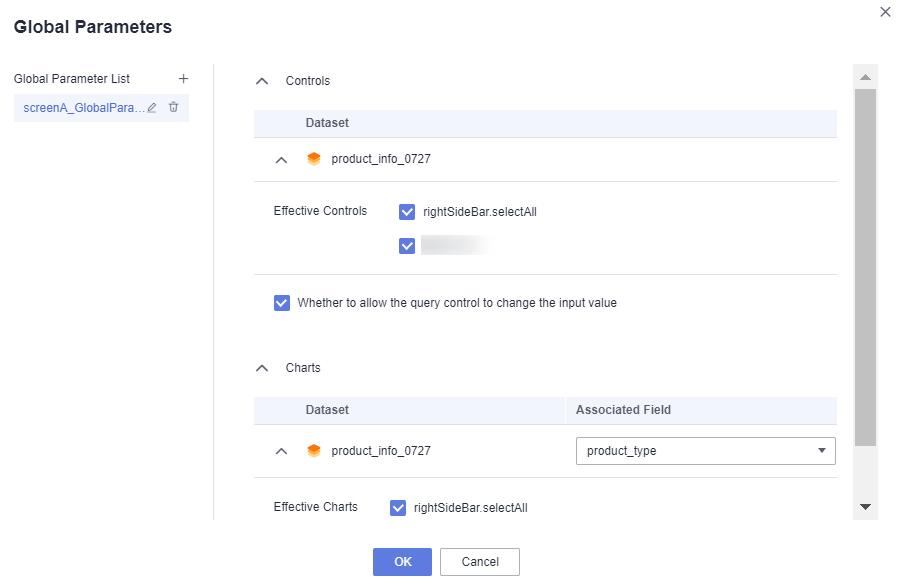
- Click
- Set global parameters for large screen B.
- In the Charts area, select product_type from the Associated Field dropdown list and select Line Chart and Text next to Effective Charts.
- In the upper left corner of the dialog box, name the global parameter screenB_GlobalParameter.
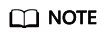
Global parameters are optional. By configuring global parameters, when redirecting from screen B to screen A, the single-select dropdown parameters of screen A will remain unchanged and only filtered data is displayed. If global parameters are not set, when redirecting from screen B to screen A, screen A will display all data.
Step 3: Set Redirection Parameters
- Set redirection parameters for large screen A.
- Click the line chart. Click the Interactions tab and click the edit icon next to Redirect.
- Select product_type for Fields to Bound.
- Select Screen and screenB for Redirect to Reports/Screens.
- In Associated Parameters, select Global Parameter and screenA_GlobalParameter for Effective Parameters of This Screen and screenB_GlobalParameter for Global Parameters for Redirecting to Reports/Screens.
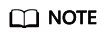
If you did not set global parameters, skip d. For how to set global parameters, see Step 2: (Optional) Set Global Parameters.
Figure 4 Setting redirection parameters for large screen A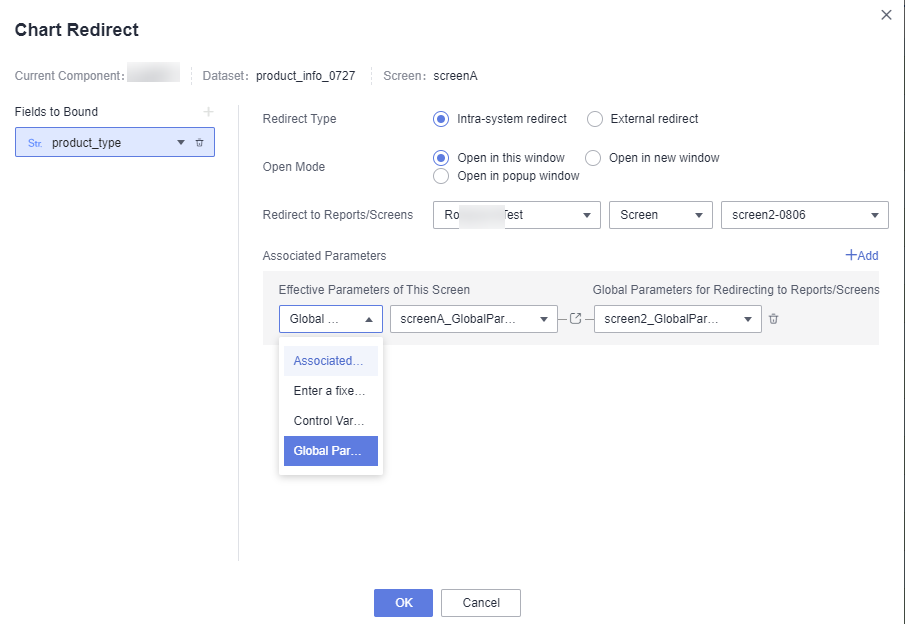
- Set redirection parameters for large screen B.
- Click the text control. Click the Interactions tab and click the edit icon next to Redirect.
- Select Text 1 for the component to be bound.
- Select Screen and screenA for Redirect to Reports/Screens.
- In Associated Parameters, select Global Parameter and screenB_GlobalParameter for Effective Parameters of This Screen and screenA_GlobalParameter for Global Parameters for Redirecting to Reports/Screens.
Figure 5 Setting redirection parameters for large screen B
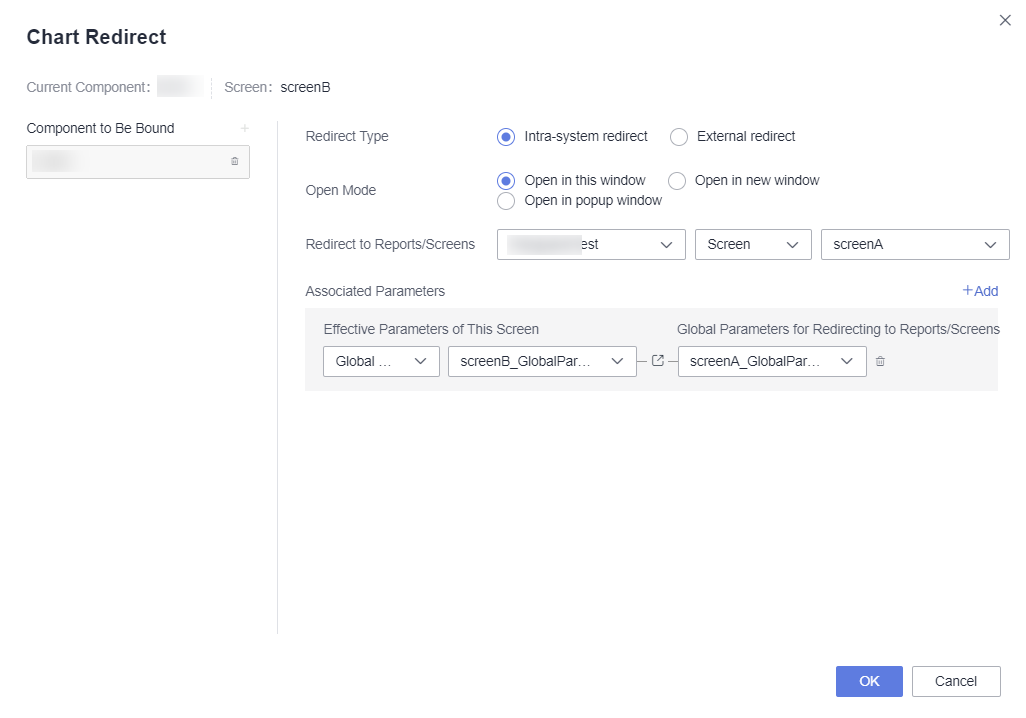
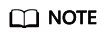
If you did not set global parameters, skip d. For how to set global parameters, see Step 2: (Optional) Set Global Parameters.
Step 4: Redirect Between Screen A and Screen B
- Click Save and Publish in the upper right corner of the screen editing page. Make sure that screen A and screen B are both in the Published state.
- Click Preview in the upper right corner of the screen A editing page to preview screen A. Click the horizontal coordinate of the line chart to access screen B.
Figure 6 Redirecting from screen A to screen B

- Select a product type from the single-select dropdown list on the screen A. This step uses compute as an example. Click the horizontal coordinate of the line chart to access screen B. In this case, only compute information is displayed on screen B.
Figure 7 Redirecting to screen B after filtering
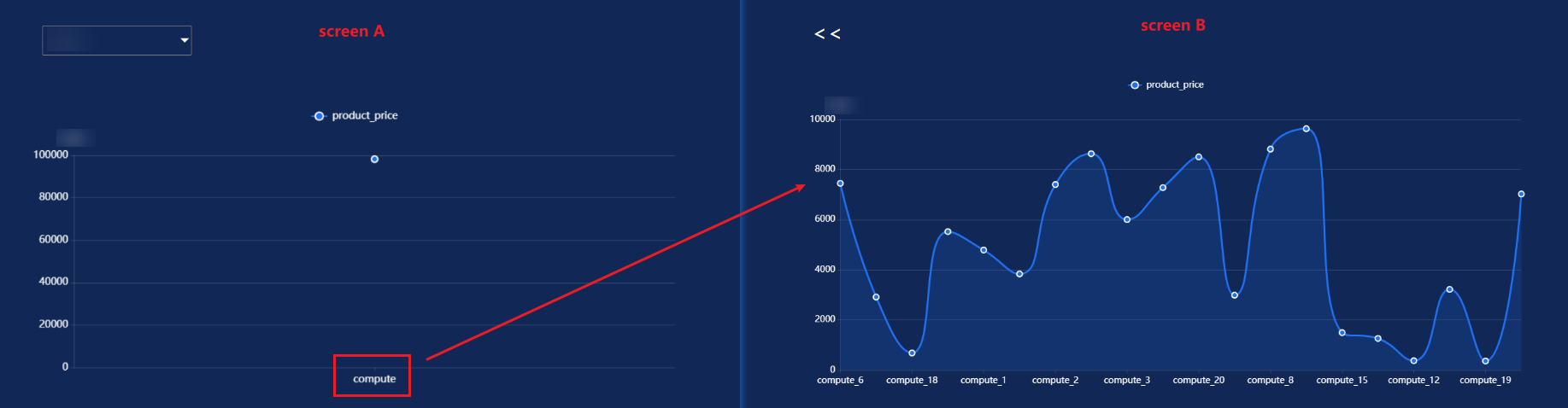
- Click << in the upper left corner of screen B to redirect to screen A.
Figure 8 Redirecting from screen B to screen A
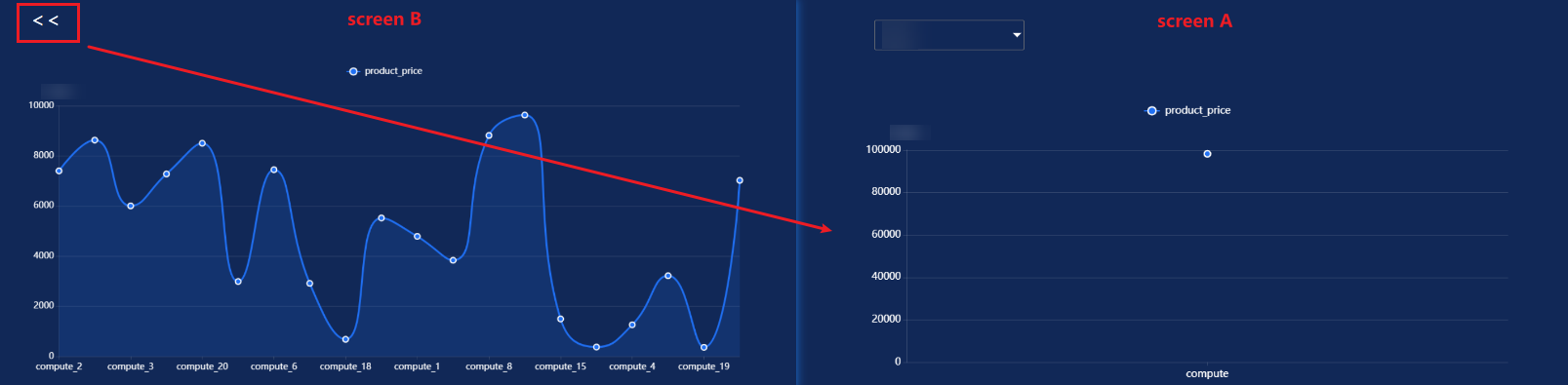
Feedback
Was this page helpful?
Provide feedbackThank you very much for your feedback. We will continue working to improve the documentation.See the reply and handling status in My Cloud VOC.
For any further questions, feel free to contact us through the chatbot.
Chatbot





