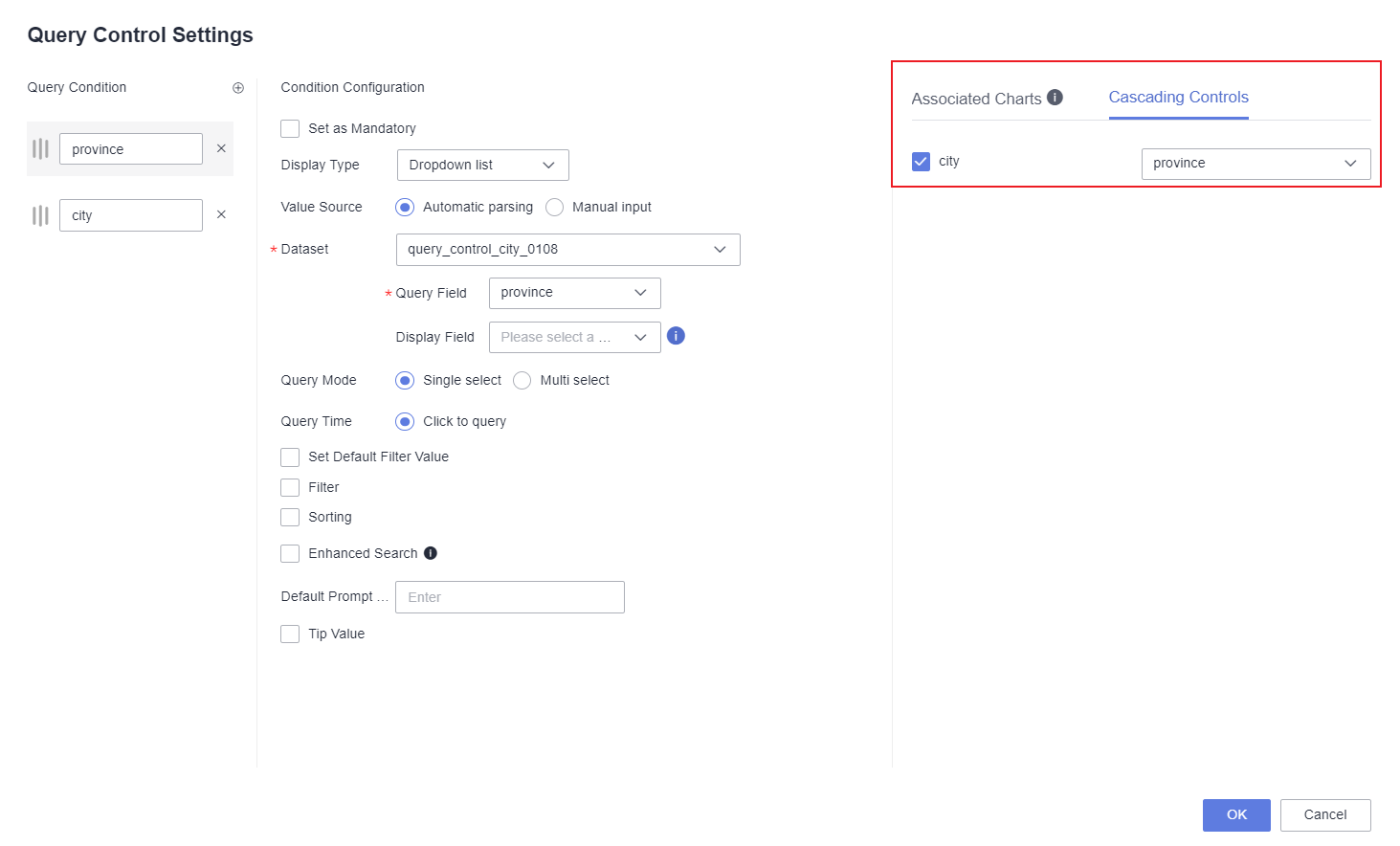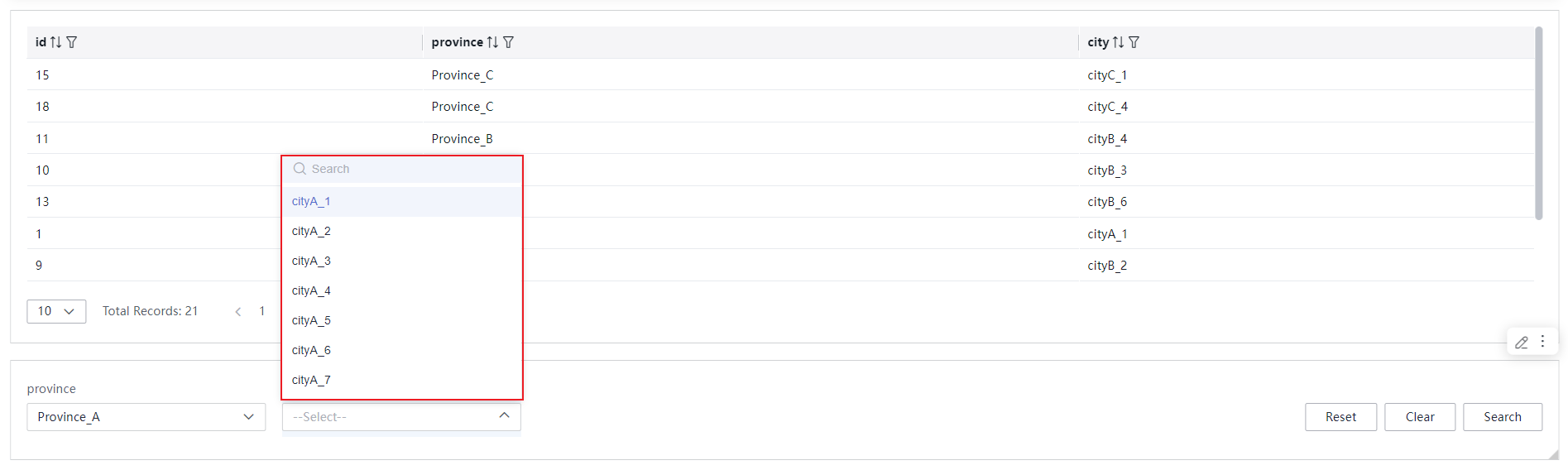Using Cascading Controls for Secondary Filtering Queries
Query controls can perform data queries on tables within the dashboard, while cascading controls can achieve secondary filtering queries. The combined use of query controls and cascading controls helps improve the efficiency of user data queries. This article demonstrates how to set the query conditions for province and city, and how to achieve linkage between these two query conditions through the cascading function. When a user selects a province, the city will automatically update to display only the cities within that province, thereby simplifying the query process.
Step 1: Create a Table
- Log in to the DataArts Insight console.
- Click
 in the upper left corner of the management console to select a region and select an enterprise project from Enterprise Project in the lower left corner of the Workspace page.
in the upper left corner of the management console to select a region and select an enterprise project from Enterprise Project in the lower left corner of the Workspace page. - Click the name of the desired project in the My Projects area in the right pane.
- In the navigation pane on the left, choose Data Analytics > Dashboard. On the displayed page, click Create Dashboard.
- In the top navigation bar on the dashboard creation page, click Add Chart and select Table.
- Select the dataset to analyze from the Data area on the right of the dashboard creation page.
- Set the parameters on the Field, Style, and Advanced tab pages.
- Click Update on the Fields tab. The chart data is automatically updated.
Figure 1 Creating a table
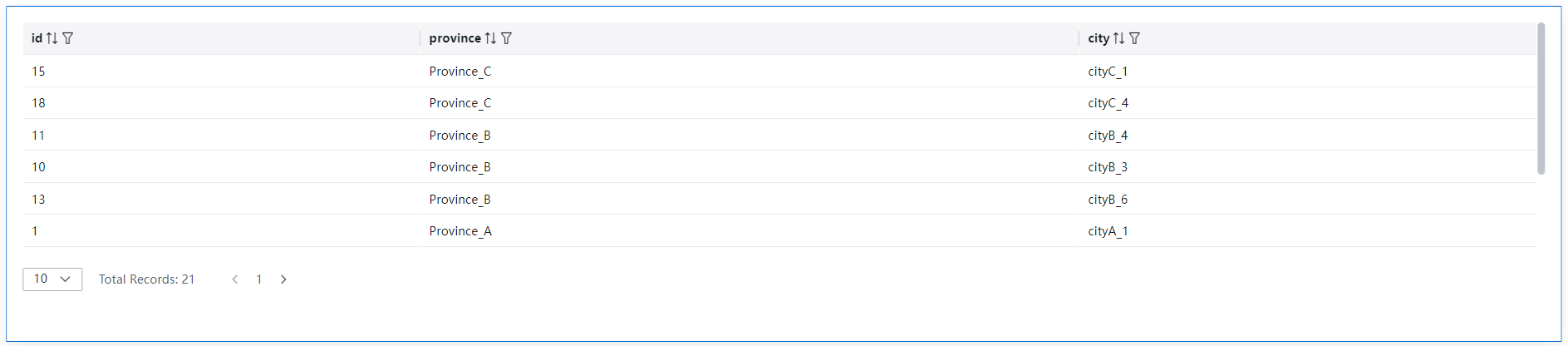
Step 2: Create a Query Control
- In the top navigation bar on the dashboard creation page, click
 to create a query control.
to create a query control. - In the newly created query control, click
 to create a query condition, and select Dropdown list as the display type.
to create a query condition, and select Dropdown list as the display type.
- Create a query control named province. Specifically, in the displayed Query Control Settings dialog box, select a dataset and the query field in the Condition Configuration area and select the chart and field to be associated (province) on the Associated Charts tab on the right.
- Create a query control named city. Specifically, in the displayed Query Control Settings dialog box, select a dataset and the query field in the Condition Configuration area, select the chart and field to be associated (city) on the Associated Charts tab on the right, and set the rest parameters the same as those set during the creation of the province query control.
Figure 2 Query control settings
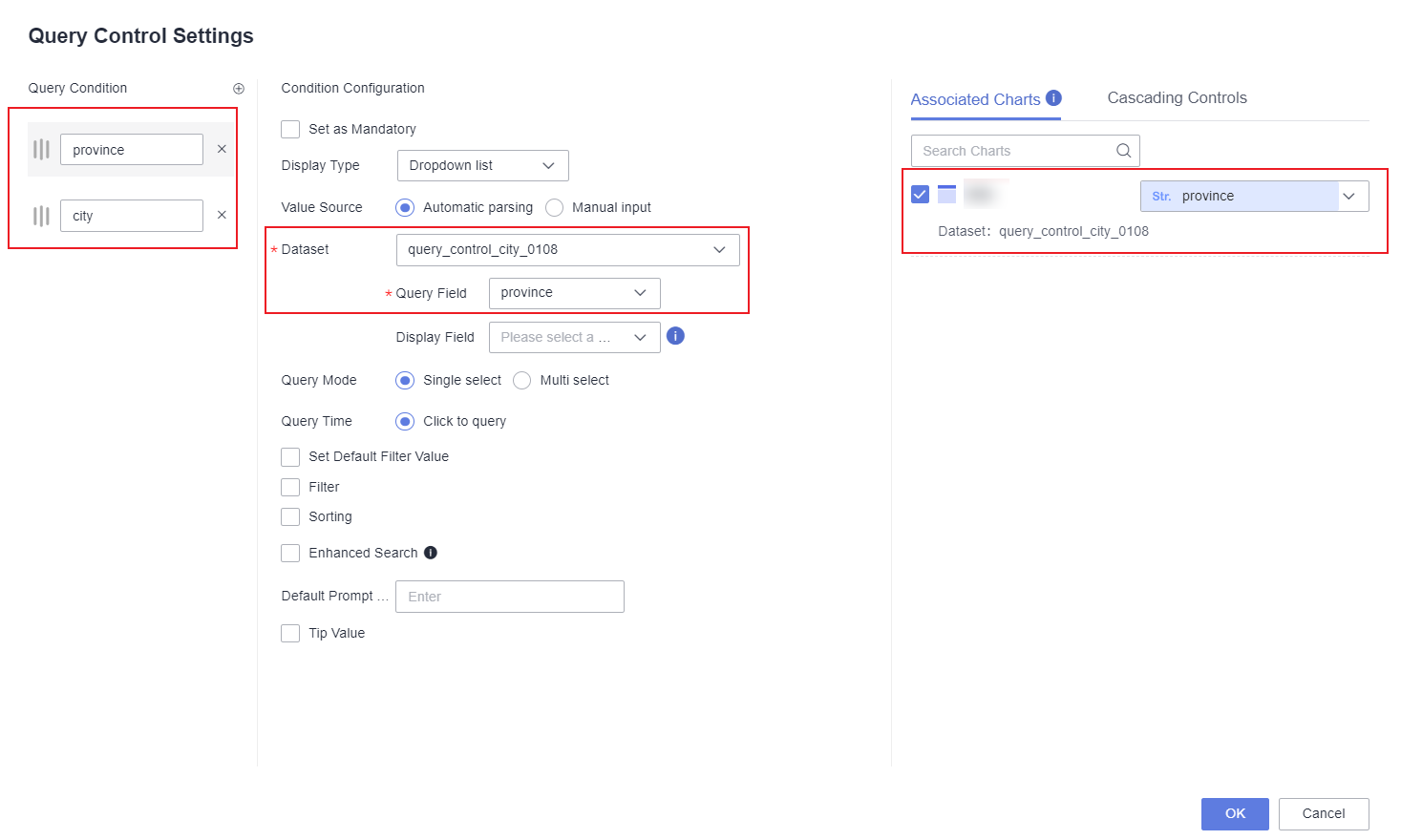
Step 3: Configure a Cascading Control
- Click
 in the upper right corner of the query control.
in the upper right corner of the query control. - For the province query condition, configure the cascading control by checking city and selecting the field province, as shown in Figure 3.
After successfully setting up the cascading control, when selecting province_A in the province query condition, the city query condition will only display cities within province_A (Figure 4).
Step 4: Query Data
- Select the desired province and city in the province and city query conditions.
- Click Search in the lower right corner of the page. The queried data is displayed in the table.
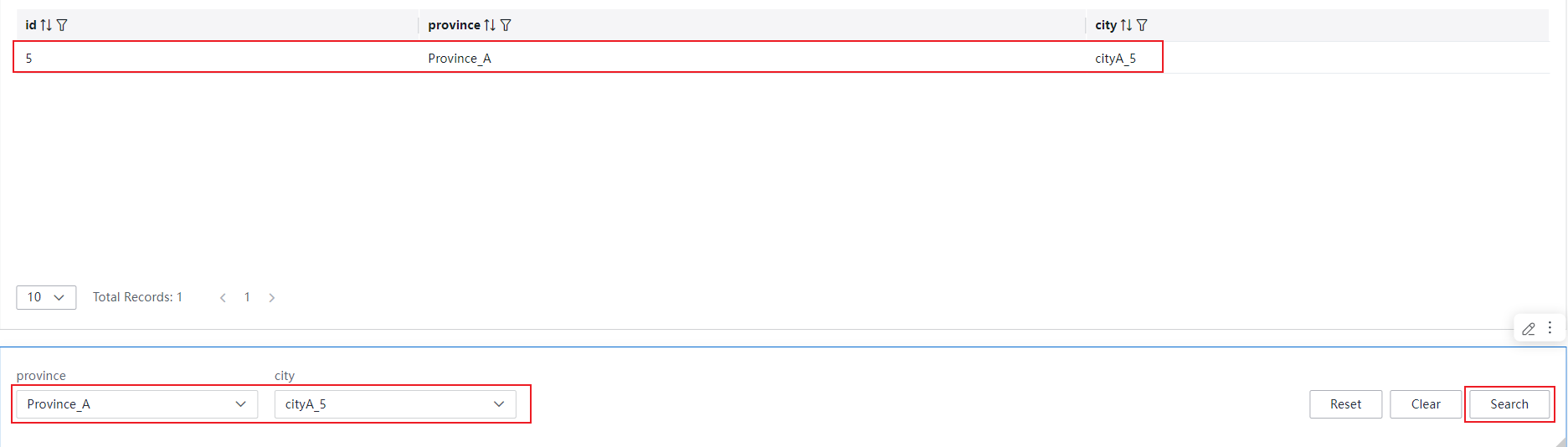
Feedback
Was this page helpful?
Provide feedbackThank you very much for your feedback. We will continue working to improve the documentation.See the reply and handling status in My Cloud VOC.
For any further questions, feel free to contact us through the chatbot.
Chatbot