Uploading Files With Connectors
Expected Results

Implementation Methods
- Make preparations.
- To access OBS, you need a HUAWEI ID or an IAM user account. This involves registering with Huawei Cloud, completing real-name authentication, creating an IAM user account, funding your account, and purchasing the necessary resource packages. For details, see Using OBS Console.
- Obtain the access key ID (AK) and secret access key (SK). For details, see Obtaining an AK/SK .
- Create a bucket (for example, bing.testonly.1) in OBS. For details, see Creating a Bucket. Record the region selected during bucket creation.
- Create a low-code application.
- Apply for a free trial or purchase a commercial instance by referring to Authorization of Users for Huawei Cloud Astro Zero Usage and Instance Purchases.
- After the instance is purchased, click Access Homepage on Homepage. The application development page is displayed.
- In the navigation pane, choose Applications. On the displayed page, click Low-Code or
 .
.
When you create an application for the first time, create a namespace as prompted. Once it is created, you cannot change or delete it, so check the details carefully. Use your company or team's abbreviation for the namespace.
- In the displayed dialog box, choose Standard Applications and click Confirm.
- Enter a label and name of the application, and click the confirm button. The application designer is displayed.
Figure 2 Creating a blank application
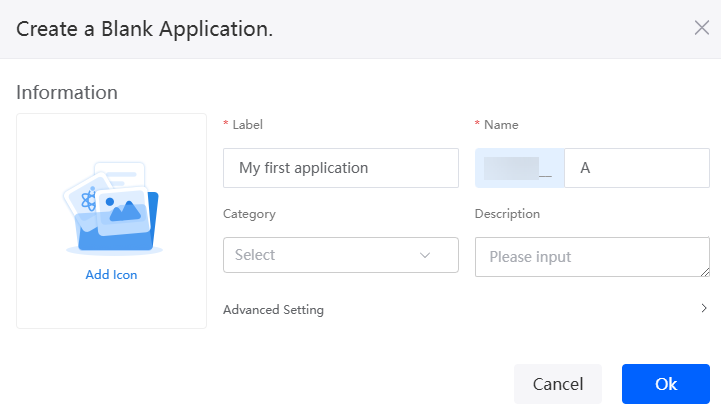
- Create an OBS connector.
- In the application designer, choose Integrations > Connector > Connector Instance.
- Choose OBS under Storage and click + to create an OBS connector.
- Configure basic information, add the bucket, and click Save.
Figure 3 Setting basic information
 Figure 4 Adding a bucket
Figure 4 Adding a bucket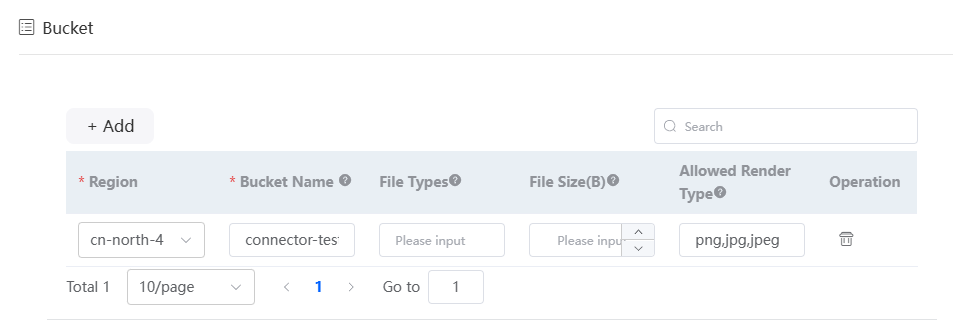
Table 2 Parameters for creating an OBS connector Parameter
Description
Example
Name
Name of the OBS connector to be created. Naming rules:
- Max. 64 characters, including the prefix namespace.
The content that is blurred in front of the ID is a namespace. To prevent duplicate data names among different tenants, each tenant must define a unique namespace when first creating an application. A tenant can only create one namespace, and once it is created, it cannot be modified.
- Start with a letter and can contain only letters, digits, and an underscore (_). Do not end with an underscore (_).
upload
Access Key
Configure the access key (AK) of the user.
Access key ID value obtained in 1
Secret Key
Configure the obtained SK.
Secret access key value obtained in 1
Bucket
Set the region where the bucket resides and the bucket name.
Region: cn north-4; Bucket Name: bing.testonly.1 (the bucket created in 1)
- Max. 64 characters, including the prefix namespace.
- Create a standard page for uploading files.
- In the navigation pane, choose Page, and click + next to Standard Page.
- Drag an Upload widget to the standard page.
Figure 5 Dragging the upload widget
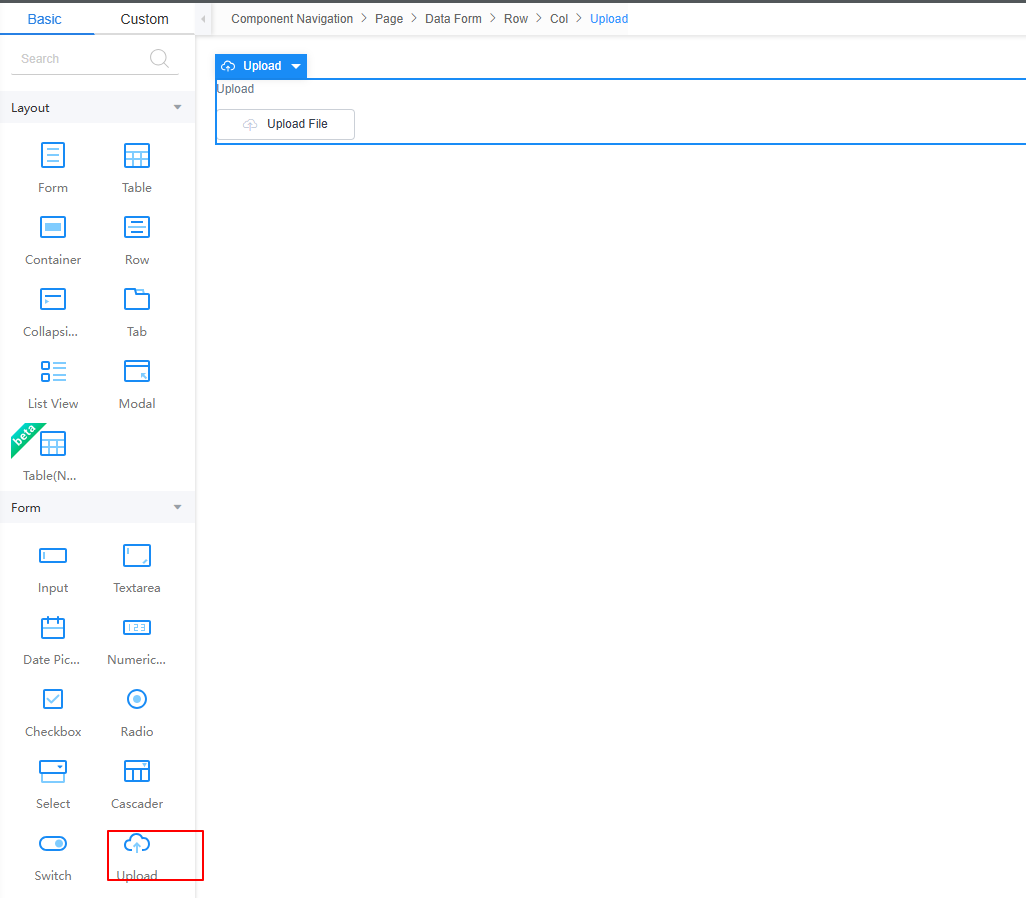
- Select the Upload widget, set Storage to OBS, and select the connector created in 3.
Figure 6 Setting storage information
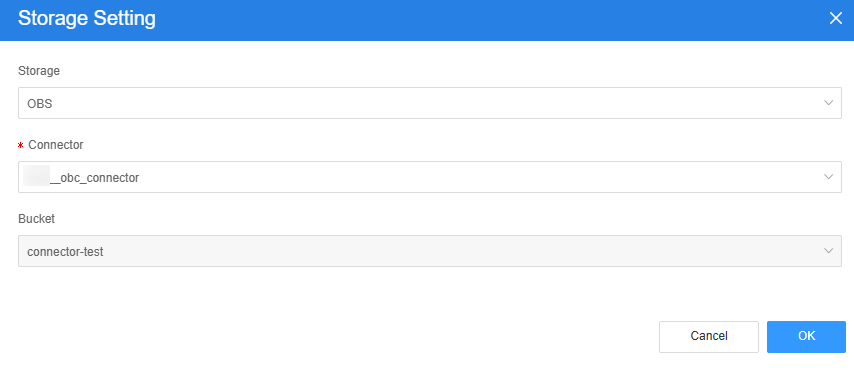
- Define the file upload path.
Figure 7 Setting the upload path
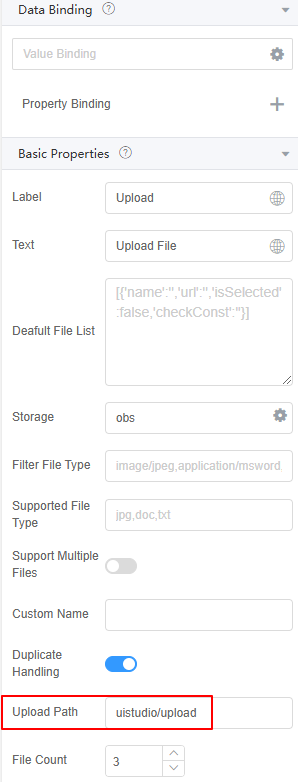
- Return to the standard page and click
 to save the page settings. After the page is saved, click
to save the page settings. After the page is saved, click  to preview the effect.
to preview the effect.
Feedback
Was this page helpful?
Provide feedbackThank you very much for your feedback. We will continue working to improve the documentation.See the reply and handling status in My Cloud VOC.
For any further questions, feel free to contact us through the chatbot.
Chatbot





