Usage
Process
This section takes one-to-one communications between devices as an example.

- Rule and topic setting: Create an M2M data forwarding rule and set a forwarding topic on the console.
- Policy configuration: On the console, configure policies to allow devices that send and receive data to publish and subscribe to data.
- Device authentication: Devices A and B (MQTT devices) initiate connection authentication requests. For details about authentication parameters, see Device Connection Authentication.
- Topic subscription: Device B subscribes to a cloud-based topic that is set during the data forwarding rule creation. If the subscription is successful, the platform returns an ACK message.
- Data reporting: Device A publishes data through the cloud-based topic. If the publishment is successful, the platform returns an ACK message.
- Data receiving: If the data forwarding is successful, device B receives the data from device A.
Procedure
The following example describes how to create a data forwarding rule on the platform. You can modify the rule for different scenarios.
- Access the IoTDA service page and click Access Console. Click the target instance card. In the navigation pane, choose Rules > Data Forwarding.
Figure 2 Data forwarding - List

- Click Create Rule, configure the parameters based on the service requirements, and click Create Rule. The following figure shows an example.
Figure 3 Creating a forwarding rule - M2M

Table 1 Parameters for creating a data forwarding rule Rule Name
Customize a value, for example, test. The value can contain up to 256 characters. Only letters, digits, and special characters (_?'#().,&%@!-) are allowed.
Description
Description of the rule, which is user-defined.
Data Source
Data source of the forwarding rule. You can select multiple data sources from the drop-down list. In the M2M scenario, select Device message.
Trigger
Available trigger events vary with the data sources. In the M2M scenario, select Device message reported.
Resource Space
Select an existing resource space from the drop-down list or create a Resource Space first.
SQL Filter Statements
You can use SQL statements to filter data. For details, see SQL Statements. In the example figure, notify_data.body.topic IN ('/test/M2M') in the WHERE statement indicates that only the data whose topic is /test/M2M will be forwarded.
- Go to the second stage. You can set the data forwarding target, topic, and cache time. In M2M scenario, select Device for Forwarding Target, set the parameters based on service requirements, and click OK.
Figure 4 Creating a forwarding target - to a device
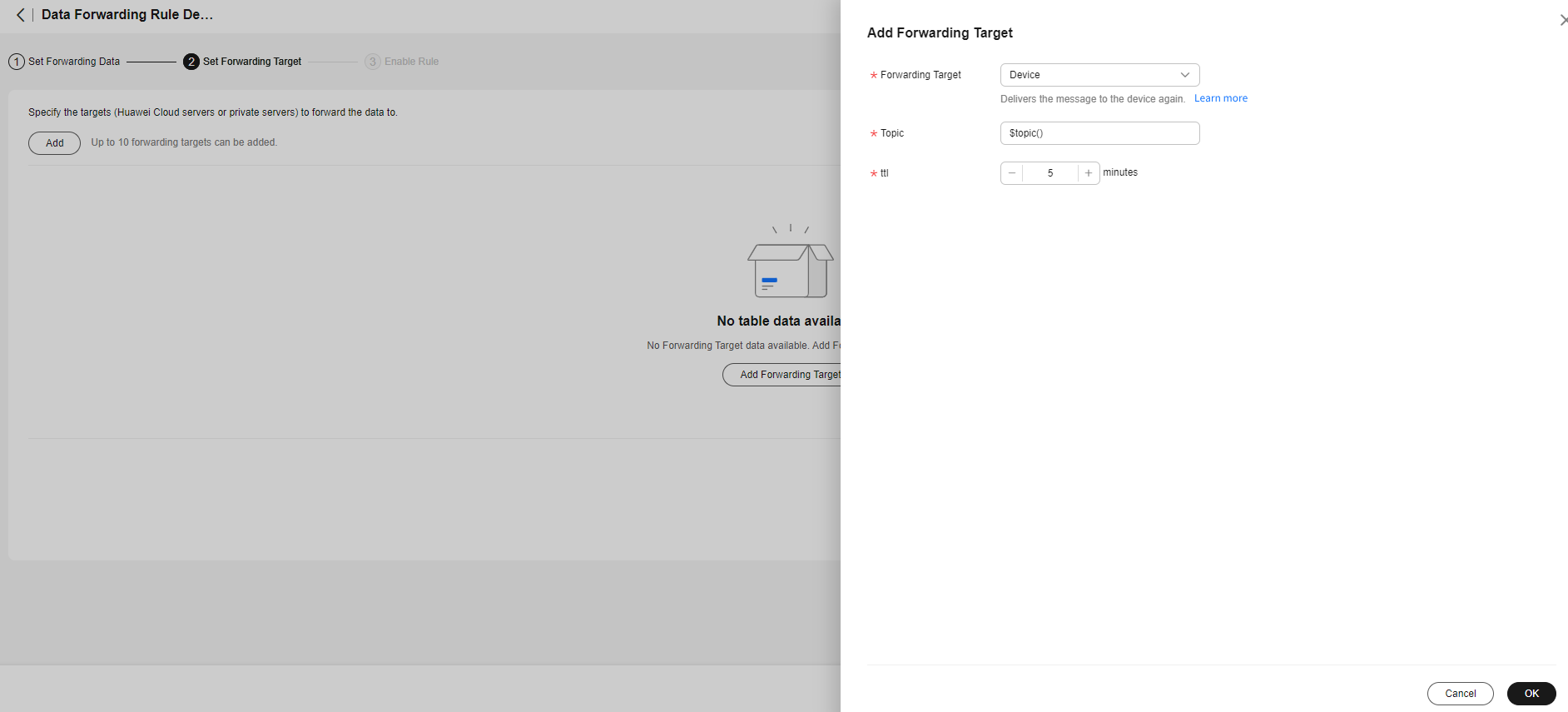
Table 2 Parameters for setting a forwarding target Forwarding Target
Select a forwarding target from the drop-down list. In the M2M scenario, select Device.
Topic
Max. 128 characters. Use only digits, letters, parentheses, and special characters (',-.:=@;_!*'%?+\). It can start with dollar signs ($) and slashes (/) but cannot end with them. It cannot start with $oc.
If the topic is set to $topic (), the forwarded topic is the same as the topic for reporting data.
ttl
The platform caches messages when a device is offline, and delivers them when the device comes back online. ttl is the data cache time whose value ranges from 0 to 1440 (one day) minutes and must be a multiple of 5. When the value is set to 0, data is not cached.
- Go to the third stage and enable the rule.
Figure 5 Enabling a rule - Forwarding data to a device
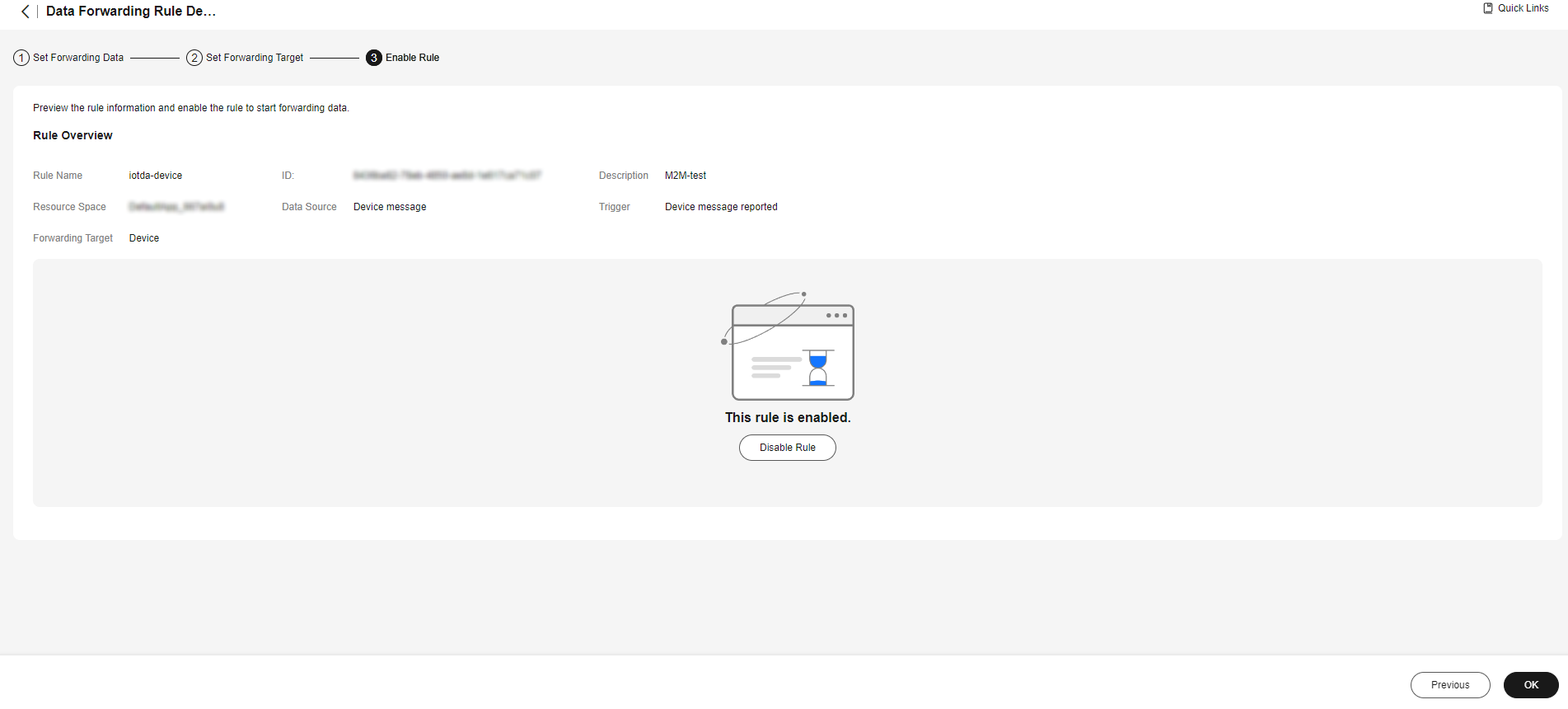
Feedback
Was this page helpful?
Provide feedbackThank you very much for your feedback. We will continue working to improve the documentation.See the reply and handling status in My Cloud VOC.
For any further questions, feel free to contact us through the chatbot.
Chatbot





