Step 3: Assess Migration Readiness
Measure whether the source servers are ready to migrate from the items of basic configuration, network environment, and migration group.
Prerequisites
- Your Alibaba Cloud ECSs have been discovered.
- You have added source server credentials to the MgC Agent.
Procedure
- On the Source Resources page, choose Migration Scenario > Server migration above the server list. Not ready will show up in the Migration Readiness column. If the Migration Readiness column is not in the list, click
 next to the search box and select Migration Readiness.
next to the search box and select Migration Readiness.

- Locate a source server and move the cursor to Not ready in the Migration Readiness column. You can view the configurations that need to be completed to make the server ready. You need to associate the server with an MgC agent and a credential, pass the migration pre-check (automatically triggered), and add the server to an application. Click Configure in the MgC Agent or Credential column.

- Configure the parameters listed in Table 1.
Table 1 Parameters for configuring migration readiness check Parameter
Configuration
Type
Set this parameter based on the source server OS type.
MgC Agent
Select the MgC Agent installed in the source environment. If there are a large number of servers to be associated with this MgC Agent, you can select these servers and click Manage MgC Agent above the list to associate them in a batch.
Access IP Address
Select the IP address for accessing the source server. It can be a public or private IP address. After the pre-migration check is passed, the IP address you select here will be used for migration. During the migration, the MgC Agent accesses the source server through this IP address.
Port
Select the source server's port that allows traffic from the MgC Agent.
- The port defaults to 5985 on Windows and can be modified.
- The port defaults to 22 on Linux and can be modified.
Credential
Select the server credential you added to the MgC Agent. If the credential is not displayed in the list, go to the MgC Agent console, add the server credential, and synchronize it to MgC.
- Click Confirm. The system checks whether the source server can be accessed from the MgC Agent using the information you provided, and collect resource details again if necessary. The pre-check takes about 10 seconds.
- Add the source server to an application. For details, see Grouping Resources as Applications. Check whether Ready is displayed in the Migration Readiness column.
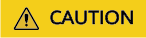
To reduce migration risks, you are advised to group no more than 30 servers as an application. If more than 30 servers need to be migrated, group them as multiple applications.
Feedback
Was this page helpful?
Provide feedbackThank you very much for your feedback. We will continue working to improve the documentation.See the reply and handling status in My Cloud VOC.
For any further questions, feel free to contact us through the chatbot.
Chatbot





