Managing Service Tickets of the Same Group
This section describes how to associate, disassociate, add reminders to, cancel, close, and delete service tickets of other users in your groups.
Prerequisites
- The other users in your groups have submitted service tickets. For details about how to submit a service ticket, see Creating a Service Ticket.
- You must have the Ticket Group Operator permission. For details, see Creating a User and Assigning Permissions.
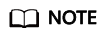
Assume that IAM users B and C belong to the same user group Ticket that has been assigned with the Ticket Group Operator permission. Users B and C can view and manage the service tickets created by each other.
Constraints
- Associating service tickets can only be performed on the Tickets of My Group page. Only service tickets of users in the same group can be associated.
- Only users in the same group can view details about the associated tickets of each other. For example, IAM users A and C belong to group 1 and group 2 respectively, and IAM user B belongs to both group 1 and group 2. If a service ticket created by user B is associated with the user C's tickets, user A can see that user B's ticket is associated with user C's tickets, but cannot view the details of user C's tickets.
Procedure
- Log in to the management console.
- In the upper right corner of the management console, click Service Tickets.
The Service Tickets page is displayed.
- In the navigation pane on the left, choose Tickets of My Group to view all service tickets that have been created by other users in your groups.
You can filter service tickets by creation time, user group, status, applicant, tag, ticket ID, or problem description.
Figure 1 Viewing service tickets of users in the same group
- Locate the row that contains the service ticket you want to view, and click the problem description to view the details and processing progress of the service ticket.
- On the ticket details page, choose Advanced Settings > Associate New. On the displayed window, select the ticket to be associated and click OK.
Figure 2 Associating service tickets

- Go back to the Tickets of My Group page, click View Associated Tickets to view all associated tickets.
Figure 3 Viewing associated service tickets

- Go to the ticket details page, click Advanced Settings, locate the row that contains the ticket to be disassociated, and click Disassociate in the Operation column.
Figure 4 Disassociating a service ticket

Related Operations
You can perform the following operations on tickets of other users in your groups:
|
Operation |
Description |
|---|---|
|
Adding a ticket reminder |
If a service ticket stays in the Submitted or Processing state for a long time, you can click Remind in the Operation column to add a ticket reminder. |
|
Canceling a service ticket |
If a service ticket is in the Submitted state but you have resolved the problem by yourself, you can click Cancel Service Ticket in upper right corner of the ticket details page. |
|
Closing a service ticket |
If the service ticket is in the Processing state but the problem has been resolved, you can click Close Service Ticket in upper right corner of the ticket details page. |
|
Deleting a service ticket |
If a service ticket has been closed, you can click Delete in the Operation column of the row that contains the service ticket to delete it. |
Feedback
Was this page helpful?
Provide feedbackThank you very much for your feedback. We will continue working to improve the documentation.






