Creating a Service Ticket
This section describes how to create service tickets.
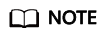
The following uses ECS as an example to describe how to submit a service ticket.
Prerequisites
- You have obtained the permissions required for creating service tickets. For details, see Creating a User and Assigning Permissions.
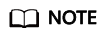
Assume that A is an enterprise administrator and B is an IAM user. Administrator A needs to enable the Ticket Policy function and assigns the permissions required for creating service tickets to user B. For details, see Creating a User and Assigning Permissions.
Procedure
- Log in to the management console.
- In the upper right corner of the management console, click Service Tickets.
The Service Tickets page is displayed.
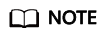
If the resolution is low or the browser window is small, choose More > Service Tickets.
- In the navigation pane on the left, click Create Service Ticket. On the displayed page, select the service or product for which you create the service ticket.
Figure 1 Selecting a service or product

- Select an issue category. In the Service Ticket area, click Create Now.
Figure 2 Creating a service ticket

- On the Submit Service Ticket page, select a region, enter the problem description, and upload files (optional).
- In the My Resource Information area, specify EIP, ECS ID, and Remote Login Port (optional).
- In the Contact Options area, select how you want to be notified of the ticket handling progress and enter the required information.
Select I have read and agree to the Letter of Authorization and Privacy Statement and click Submit.
The My Service Tickets page is displayed. You can view the tickets that you have submitted.
Figure 3 Submitting a service ticket
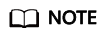
The severity of the service ticket you submitted depends on the SLA level of the Support Plan you purchased. For details, see Support Plans SLA.
Feedback
Was this page helpful?
Provide feedbackThank you very much for your feedback. We will continue working to improve the documentation.






