Buying a Kafka Instance
Kafka instances are tenant-exclusive, and physically isolated in deployment. You can customize the computing capabilities and storage space of a Kafka instance as required.
Preparing Instance Dependencies
Before creating a Kafka instance, prepare the resources listed in Table 1.
|
Resource |
Requirement |
Operations |
|---|---|---|
|
VPC and subnet |
You need to configure a VPC and subnet for the Kafka instance as required. You can use the current account's existing VPC and subnet, or create new ones. Note: VPCs must be created in the same region as the Kafka instance. |
For details on how to create a VPC and a subnet, see Creating a VPC and Subnet. If you need to create and use a new subnet in an existing VPC, see Creating a Subnet for an Existing VPC. |
|
Security group |
Different Kafka instances can use the same or different security groups. The security group must be in the same region as the Kafka instance. Before accessing a Kafka instance, configure security groups based on the access mode. For details, see Table 2. |
For details on how to create a security group, see Creating a Security Group. For details on how to add rules to a security group, see Adding a Security Group Rule. |
|
EIP |
To access a Kafka instance on a client over a public network, create EIPs in advance. Note the following when creating EIPs:
|
For details about how to create an EIP, see Assigning an EIP. |
Notes and Constraints
- SASL_SSL cannot be manually configured for instances with IPv6 enabled.
- Ciphertext access and Smart Connect are unavailable for single-node instances.
Buying a Kafka instance
DMS for Kafka provides multiple options for you to purchase Kafka instances.
|
How to Purchase |
Scenario |
|---|---|
|
Quickly configuring a cluster Kafka instance |
For a quick purchase, DMS for Kafka offers preconfigured instance specifications. |
|
Customizing a single-node/cluster Kafka instance |
For a standard purchase, you can customize a single-node or cluster Kafka instance as required. |
Quick Config of a Cluster Kafka Instance
- Go to the Buy Instance page.
- Set basic instance configurations on the Quick Config page.
Table 3 Basic instance configuration parameters Parameter
Description
Billing Mode
- Yearly/Monthly is a prepaid mode. You need to pay first, and will be billed for your subscription period.
- Pay-per-use is a postpaid mode. You can pay after using the service, and will be billed for your usage duration. The fees are calculated in seconds and settled by hour.
Region
DMS for Kafka instances in different regions cannot communicate with each other over an intranet. Select a nearest location for low latency and fast access.
AZ
An AZ is a physical region where resources use independent power supply and networks. AZs are physically isolated but interconnected through an internal network.
Select one AZ or at least three AZs. The AZ setting is fixed once the instance is created.
- Select the bundle.
- Recommended: Select a preset DMS for Kafka bundle as required. Specify the disk type and capacity as required. The disk type cannot be changed once the Kafka instance is created.
The storage space is consumed by message replicas, logs, and metadata. Specify the storage space based on the expected service message size, the number of replicas, and the reserved disk space. Each Kafka broker reserves 33 GB disk space for storing logs and metadata.
Disks are formatted when an instance is created. As a result, the actual available disk space is 93% to 95% of the total disk space.
Figure 1 Recommended
- Custom: The system calculates Brokers and Storage Space per Broker, and provides Recommended Specifications based on your selected version and specified parameters: Peak Creation Traffic, Retrieval Traffic, Replicas per Topic, Total Partitions, and Messages Created During Retention Period.
Figure 2 Specification calculation

- Recommended: Select a preset DMS for Kafka bundle as required. Specify the disk type and capacity as required. The disk type cannot be changed once the Kafka instance is created.
- Set the network information.
Table 4 Instance network parameters Parameter
Description
VPC
Select a created or shared VPC.
A VPC provides an isolated virtual network for your Kafka instances. You can configure and manage the network as required. You can click Manage VPC on the right to go to the VPC console and view or create a VPC.
After the Kafka instance is created, its VPC cannot be changed.
Subnet
Select a created subnet.
After the Kafka instance is created, its subnet cannot be changed.
Private IP Addresses
Select Auto or Manual.
- Auto: The system automatically assigns an IP address from the subnet.
- Manual: Select IP addresses from the drop-down list. If the number of selected IP addresses is less than the number of brokers, the remaining IP addresses will be automatically assigned.
Security Group
Select a created security group.
A security group is a set of rules for accessing a Kafka instance. You can click Manage Security Group on the right to go to the security group page and view or create a security group.
Before accessing a Kafka instance on the client, configure security group rules based on the access mode. For details about security group rules, see Table 2.
- Configure the instance access mode.
Figure 3 Instance access mode
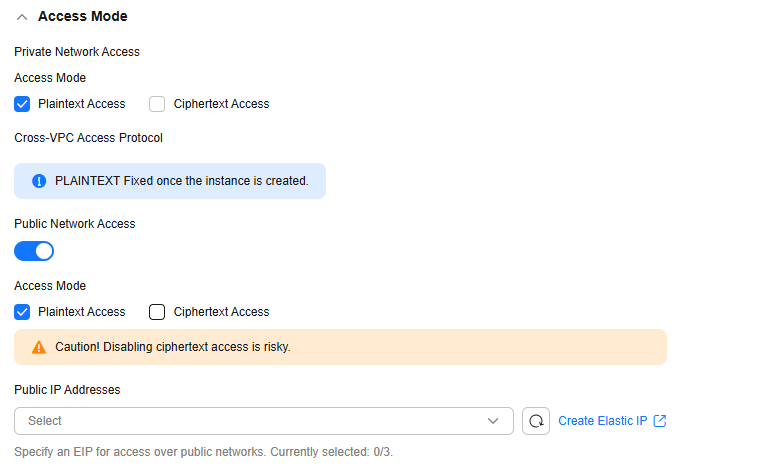
Table 5 Instance access mode parameters Parameter
Sub-Parameter
Description
Private Network Access
Access Method
There are two methods:
- Plaintext access: Clients connect to the Kafka instance without SASL authentication.
- Ciphertext access: Clients connect to the Kafka instance with SASL authentication.
Enabling Ciphertext Access requires the Kafka security protocol, SSL username, password, and SASL PLAIN.
Once enabled, private network access cannot be disabled. Enable plaintext or ciphertext access, or both.
The value of the access mode determines that of the cross-VPC access protocol. The details are as follows:
- When Plaintext Access is enabled and Ciphertext Access is disabled, PLAINTEXT is used for Cross-VPC Access Protocol.
- When Ciphertext Access is enabled and Security Protocol is SASL_SSL, SASL_SSL is used for Cross-VPC Access Protocol.
- When Ciphertext Access is enabled and Security Protocol is SASL_PLAINTEXT, SASL_PLAINTEXT is used for Cross-VPC Access Protocol.
Fixed once the instance is created.
Public Network Access
Access Method
There are two methods:
- Plaintext access: Clients connect to the Kafka instance without SASL authentication.
- Ciphertext access: Clients connect to the Kafka instance with SASL authentication.
Enabling Ciphertext Access requires the Kafka security protocol, SSL username, password, and SASL PLAIN.
After public access is enabled, enable plaintext or ciphertext access, or both.
Public IP Addresses
Select the number of public IP addresses as required.
If EIPs are insufficient, click Create Elastic IP to create EIPs. Then, return to the Kafka instance purchase page and click
 next to Public IP Address to refresh the public IP address list.
next to Public IP Address to refresh the public IP address list.Kafka instances only support IPv4 EIPs.
The Kafka security protocol, SSL username, password, and SASL/PLAIN mechanism are described as follows.
Table 6 Ciphertext access parameters Parameter
Value
Description
Security Protocol
SASL_SSL
SASL is used for authentication. Data is encrypted with SSL certificates for high-security transmission.
SASL_PLAINTEXT
SASL is used for authentication. Data is transmitted in plaintext for high performance.
SCRAM-SHA-512 authentication is recommended for plaintext transmission.
SSL Username
-
Username for a client to connect to a Kafka instance.
A username should contain 4 to 64 characters, start with a letter, and contain only letters, digits, hyphens (-), and underscores (_).
The username cannot be changed once ciphertext access is enabled.
Password
-
Password for a client to connect to a Kafka instance.
A password must meet the following requirements:
- Contains 8 to 32 characters.
- Contains at least three types of the following characters: uppercase letters, lowercase letters, digits, and special characters `~!@#$%^&*()-_=+\|[{}];:'",<.>? and spaces, and cannot start with a hyphen (-).
- Cannot be the username spelled forward or backward.
SASL Mechanism
-
- If PLAIN is disabled, the SCRAM-SHA-512 mechanism is used for username and password authentication.
- If PLAIN is enabled, both the SCRAM-SHA-512 and PLAIN mechanisms are supported. You can select either of them as required.
The SASL/PLAIN setting cannot be changed once ciphertext access is enabled.
What are SCRAM-SHA-512 and PLAIN mechanisms?
- SCRAM-SHA-512: uses the hash algorithm to generate credentials for usernames and passwords to verify identities. SCRAM-SHA-512 is more secure than PLAIN.
- PLAIN: a simple username and password verification mechanism.
- Configure advanced settings.
Table 7 Advanced configuration parameters Parameter
Description
Instance Name
You can customize a name that complies with the rules: 4–64 characters; starts with a letter; can contain only letters, digits, hyphens (-), and underscores (_).
Enterprise Project
This parameter is for enterprise users.
Enterprise projects facilitate project-level management and grouping of cloud resources and users. The default project is default.
Capacity Threshold Policy
Specify how messages are processed when the disk usage threshold (95%) is reached.- Automatically delete: Messages can be produced and consumed, but 10% of the earliest messages will be deleted to ensure sufficient disk space. This policy is suitable for scenarios where no service interruption can be tolerated. Data may be lost.
- Stop production: New messages cannot be produced, but existing messages can still be consumed. This policy is suitable for scenarios where no data loss can be tolerated.
Smart Connect
Configure Smart Connect.
Smart Connect is used for data synchronization between heterogeneous systems. You can configure Smart Connect tasks to synchronize data between Kafka and another cloud service or between two Kafka instances.
Enabling Smart Connect creates two brokers.
Automatic Topic Creation
Enable automatic Kafka topic creation if needed.
If this option is enabled, a topic will be automatically created when a message is produced in or consumed from a topic that does not exist. The default topic parameters are listed in Table 8.
- For cluster instances, after you change the value of the log.retention.hours (retention period), default.replication.factor (replica quantity), or num.partitions (partition quantity) parameter, the value will be used in later topics that are automatically created. For example, assume that num.partitions is changed to 5, an automatically created topic has parameters listed in Table 8.
- Unavailable for single-node instances.
Tags
Tags are used to identify cloud resources. When you have multiple cloud resources of the same type, you can use tags to classify them based on usage, owner, or environment.
- If you have predefined tags, select a predefined pair of tag key and value. You can click Create predefined tags to go to the Tag Management Service (TMS) console and view or create tags.
- You can also create new tags by specifying Tag key and Tag value.
Up to 20 tags can be added to each Kafka instance. For details about the requirements on tags, see Configuring Kafka Instance Tags.
Description
Enter a Description of the instance for 0–1024 characters.
Table 8 Topic parameters Parameter
Default Value (Single-node)
Default Value (Cluster)
Modified To (Cluster)
Partitions
1
3
5
Replicas
1
3
3
Aging Time (h)
72
72
72
Synchronous Replication
Disabled
Disabled
Disabled
Synchronous Flushing
Disabled
Disabled
Disabled
Message Timestamp
CreateTime
CreateTime
CreateTime
Max. Message Size (bytes)
10,485,760
10,485,760
10,485,760
- Specify the required duration.
This parameter is displayed only if the billing mode is yearly/monthly. If Auto-renew is selected, the instance will be renewed automatically.
- Monthly subscriptions auto-renew for 1 month every time.
- Yearly subscriptions auto-renew for 1 year every time.
- Click Confirm.
- Confirm the instance information. If you have selected the yearly/monthly billing mode, click Pay Now and make the payment as prompted. If you have selected the pay-per-use mode, click Submit.
- Return to the instance list and check whether the Kafka instance has been created.
It takes 3 to 15 minutes to create an instance. During this period, the instance status is Creating.
- If the instance is created successfully, its status changes to Running.
- If the instance is in the Failed state, delete it by referring to Deleting Kafka Instances and try creating another one. If the instance creation fails again, contact customer service.
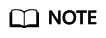
Instances that fail to be created do not occupy other resources.
Standard Config of a Single-node/Cluster Kafka Instance
- Go to the Buy Instance page.
- Set basic instance configurations on the Standard Config page.
Table 9 Basic instance configuration parameters Parameter
Description
Billing Mode
- Yearly/Monthly is a prepaid mode. You need to pay first, and will be billed for your subscription period.
- Pay-per-use is a postpaid mode. You can pay after using the service, and will be billed for your usage duration. The fees are calculated in seconds and settled by hour.
Region
DMS for Kafka instances in different regions cannot communicate with each other over an intranet. Select a nearest location for low latency and fast access.
AZ
An AZ is a physical region where resources use independent power supply and networks. AZs are physically isolated but interconnected through an internal network.
Select one AZ or at least three AZs. The AZ setting is fixed once the instance is created.
- Configure the following instance specifications:
Table 10 Instance specifications parameters Parameter
Description
Version
Kafka version, which can be 1.1.0, 2.3.0, 2.7, or 3.x.
The version is fixed once the instance is created.
Architecture
Select Single-node or Cluster as required.
Single-node instances are available only in v2.7. See Comparing Single-node and Cluster Kafka Instances.
Broker Flavor
Select a broker flavor as required.
Maximum number of partitions per broker × Number of brokers = Maximum number of partitions of an instance. If the total number of partitions of all topics exceeds the upper limit of partitions, topic creation fails.
Brokers
Specify the broker quantity.
Type
Select the disk type for Kafka data storage. The disk type cannot be changed once the Kafka instance is created.
Capacity
Specify the disk size for Kafka data storage.
The storage space is consumed by message replicas, logs, and metadata. Specify the storage space based on the expected service message size, the number of replicas, and the reserved disk space. Each Kafka broker reserves 33 GB disk space for storing logs and metadata.
Disks are formatted when an instance is created. As a result, the actual available disk space is 93% to 95% of the total disk space.
Figure 4 Instance flavor
- Set the network information.
Table 11 Instance network parameters Parameter
Description
VPC
Select a created or shared VPC.
A VPC provides an isolated virtual network for your Kafka instances. You can configure and manage the network as required. You can click Manage VPC on the right to go to the VPC console and view or create a VPC.
After the Kafka instance is created, its VPC cannot be changed.
Subnet
Select a created subnet.
After the Kafka instance is created, its subnet cannot be changed.
Private IP Addresses
Select Auto or Manual.
- Auto: The system automatically assigns an IP address from the subnet.
- Manual: Select IP addresses from the drop-down list. If the number of selected IP addresses is less than the number of brokers, the remaining IP addresses will be automatically assigned.
Security Group
Select a created security group.
A security group is a set of rules for accessing a Kafka instance. You can click Manage Security Group on the right to go to the security group page and view or create a security group.
Before accessing a Kafka instance on the client, configure security group rules based on the access mode. For details about security group rules, see Table 2.
- Configure the instance access mode.
Figure 5 Instance access mode
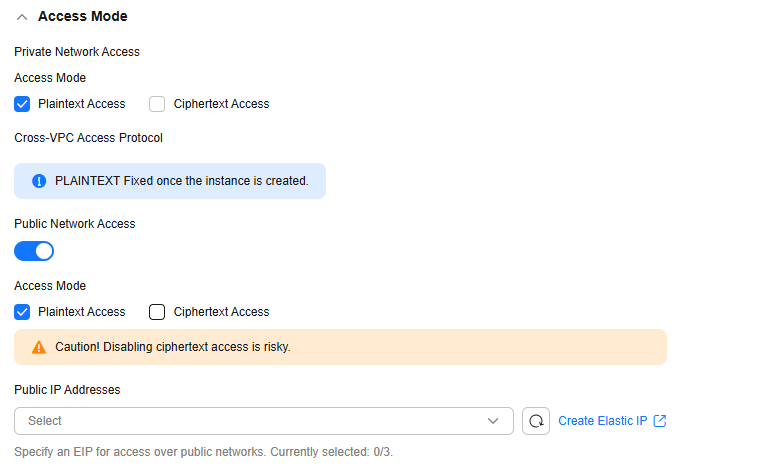
Table 12 Instance access mode parameters Parameter
Sub-Parameter
Description
Private Network Access
Access Method
There are two methods:
- Plaintext access: Clients connect to the Kafka instance without SASL authentication.
- Ciphertext access: Clients connect to the Kafka instance with SASL authentication.
Enabling Ciphertext Access requires the Kafka security protocol, SSL username, password, and SASL PLAIN.
Once enabled, private network access cannot be disabled. Enable plaintext or ciphertext access, or both.
Ciphertext access is unavailable for single-node instances.
The value of the access mode determines that of the cross-VPC access protocol. The details are as follows:
- When Plaintext Access is enabled and Ciphertext Access is disabled, PLAINTEXT is used for Cross-VPC Access Protocol.
- When Ciphertext Access is enabled and Security Protocol is SASL_SSL, SASL_SSL is used for Cross-VPC Access Protocol.
- When Ciphertext Access is enabled and Security Protocol is SASL_PLAINTEXT, SASL_PLAINTEXT is used for Cross-VPC Access Protocol.
Fixed once the instance is created.
Public Network Access
Access Method
There are two methods:
- Plaintext access: Clients connect to the Kafka instance without SASL authentication.
- Ciphertext access: Clients connect to the Kafka instance with SASL authentication.
Enabling Ciphertext Access requires the Kafka security protocol, SSL username, password, and SASL PLAIN.
After public access is enabled, enable plaintext or ciphertext access, or both.
Ciphertext access is unavailable for single-node instances.
Public IP Addresses
Select the number of public IP addresses as required.
If EIPs are insufficient, click Create Elastic IP to create EIPs. Then, return to the Kafka console and click
 next to Public IP Address to refresh the public IP address list.
next to Public IP Address to refresh the public IP address list.Kafka instances only support IPv4 EIPs.
The Kafka security protocol, SSL username, password, and SASL/PLAIN mechanism are described as follows.
Table 13 Ciphertext access parameters Parameter
Value
Description
Security Protocol
SASL_SSL
SASL is used for authentication. Data is encrypted with SSL certificates for high-security transmission.
SASL_PLAINTEXT
SASL is used for authentication. Data is transmitted in plaintext for high performance.
SCRAM-SHA-512 authentication is recommended for plaintext transmission.
SSL Username
-
Username for a client to connect to a Kafka instance.
A username should contain 4 to 64 characters, start with a letter, and contain only letters, digits, hyphens (-), and underscores (_).
The username cannot be changed once ciphertext access is enabled.
Password
-
Password for a client to connect to a Kafka instance.
A password must meet the following requirements:
- Contains 8 to 32 characters.
- Contains at least three types of the following characters: uppercase letters, lowercase letters, digits, and special characters `~!@#$%^&*()-_=+\|[{}];:'",<.>? and spaces, and cannot start with a hyphen (-).
- Cannot be the username spelled forward or backward.
SASL Mechanism
-
- If PLAIN is disabled, the SCRAM-SHA-512 mechanism is used for username and password authentication.
- If PLAIN is enabled, both the SCRAM-SHA-512 and PLAIN mechanisms are supported. You can select either of them as required.
The SASL/PLAIN setting cannot be changed once ciphertext access is enabled.
What are SCRAM-SHA-512 and PLAIN mechanisms?
- SCRAM-SHA-512: uses the hash algorithm to generate credentials for usernames and passwords to verify identities. SCRAM-SHA-512 is more secure than PLAIN.
- PLAIN: a simple username and password verification mechanism.
- Configure advanced settings.
Table 14 Advanced configuration parameters Parameter
Description
Instance Name
You can customize a name that complies with the rules: 4–64 characters; starts with a letter; can contain only letters, digits, hyphens (-), and underscores (_).
Enterprise Project
This parameter is for enterprise users.
Enterprise projects facilitate project-level management and grouping of cloud resources and users. The default project is default.
Capacity Threshold Policy
Specify how messages are processed when the disk usage threshold (95%) is reached.- Automatically delete: Messages can be produced and consumed, but 10% of the earliest messages will be deleted to ensure sufficient disk space. This policy is suitable for scenarios where no service interruption can be tolerated. Data may be lost.
- Stop production: New messages cannot be produced, but existing messages can still be consumed. This policy is suitable for scenarios where no data loss can be tolerated.
Smart Connect
Configure Smart Connect.
Smart Connect is used for data synchronization between heterogeneous systems. You can configure Smart Connect tasks to synchronize data between Kafka and another cloud service or between two Kafka instances.
Enabling Smart Connect creates two brokers.
Single-node instances do not have this parameter.
Automatic Topic Creation
Enable automatic Kafka topic creation if needed.
If this option is enabled, a topic will be automatically created when a message is produced in or consumed from a topic that does not exist. The default topic parameters are listed in Table 15.
- Unavailable for single-node instances.
Tags
Tags are used to identify cloud resources. When you have multiple cloud resources of the same type, you can use tags to classify them based on usage, owner, or environment.
- If you have predefined tags, select a predefined pair of tag key and value. You can click View predefined tags to go to the Tag Management Service (TMS) console and view or create tags.
- You can also create new tags by specifying Tag key and Tag value.
Up to 20 tags can be added to each Kafka instance. For details about the requirements on tags, see Configuring Kafka Instance Tags.
Description
Enter a Description of the instance for 0–1024 characters.
Table 15 Topic parameters Parameter
Default Value (Single-node)
Default Value (Cluster)
Modified To (Cluster)
Partitions
1
3
5
Replicas
1
3
3
Aging Time (h)
72
72
72
Synchronous Replication
Disabled
Disabled
Disabled
Synchronous Flushing
Disabled
Disabled
Disabled
Message Timestamp
CreateTime
CreateTime
CreateTime
Max. Message Size (bytes)
10,485,760
10,485,760
10,485,760
- Specify the required duration.
This parameter is displayed only if the billing mode is yearly/monthly. If Auto-renew is selected, the instance will be renewed automatically.
- Monthly subscriptions auto-renew for 1 month every time.
- Yearly subscriptions auto-renew for 1 year every time.
- In Summary on the right, view the selected instance configuration.
- Click Confirm.
- Confirm the instance information. If you have selected the yearly/monthly billing mode, click Pay Now and make the payment as prompted. If you have selected the pay-per-use mode, click Submit.
- Return to the instance list and check whether the Kafka instance has been created.
It takes 3 to 15 minutes to create an instance. During this period, the instance status is Creating.
- If the instance is created successfully, its status changes to Running.
- If the instance is in the Failed state, delete it by referring to Deleting Kafka Instances and try creating another one. If the instance creation fails again, contact customer service.
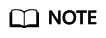
Instances that fail to be created do not occupy other resources.
Related Document
To purchase a Kafka instance by calling an API, see Creating a Kafka Instance.
Feedback
Was this page helpful?
Provide feedbackThank you very much for your feedback. We will continue working to improve the documentation.






