Managing Scheduling Scenarios
This topic describes how to manage scheduling scenarios and scheduling roles.
Creating a Scheduling Scenario
- Log in to COC.
- In the navigation pane on the left, choose Basic Configurations > Shift Schedule Management. On the displayed page, click Scenario Management.
Figure 1 Scenario management

- Click Create Scenario.
Figure 2 Scenario list
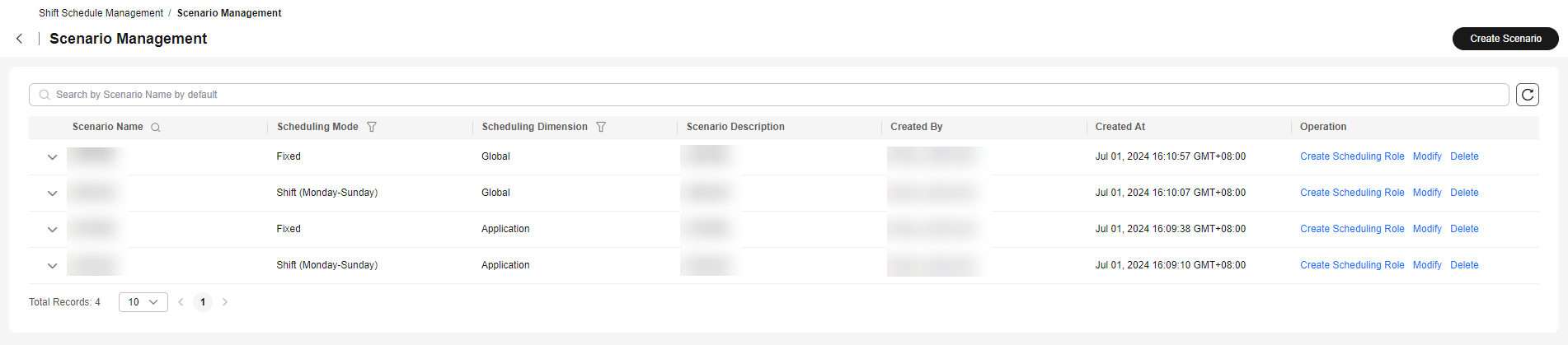
- Enter the basic information about the scenario, and then click OK.
Figure 3 Creating a scheduling scenario

- Scenario Name: name of a scheduling scenario
- Scheduling Mode: shift type. The options are Shift (Monday-Sunday) and Fixed.
- Fixed: Engineers work within fixed working hours.
- Shift (Monday–Sunday): Engineers work different shifts depending on the schedule.
- Scheduling Dimension: use scope of schedules in this scenario. The options are Application and Global.
- Global: The schedule is globally used regardless of applications.
- Application: The schedule is created for and applied to a specific application.
- Scenario Description: detailed description of the scheduling scenario
- Click Create Scheduling Role in the Operation column of a scenario.
Querying a Scheduling Scenario
- Log in to COC.
- In the navigation pane on the left, choose Basic Configurations > Shift Schedule Management. On the displayed page, click Scenario Management.
Figure 4 Scenario management

- In the scenario list, enter the search criteria.
- Click
 in the scheduling scenario list to view roles of the scenario.
Figure 5 View roles
in the scheduling scenario list to view roles of the scenario.
Figure 5 View roles
Modifying a Scheduling Scenario
- Log in to COC.
- In the navigation pane on the left, choose Basic Configurations > Shift Schedule Management. On the displayed page, click Scenario Management.
Figure 6 Scenario management

- In the scenario list, locate a scenario and click Modify in the Operation column.
- In the displayed dialog box, modify the scenario name and description, and click OK.
Figure 7 Modifying a scenario


The scheduling mode and scheduling dimension in a scenario cannot be modified. You can create a schedule to specify the mode and dimension you need as described in Creating a Schedule.
- Click
 followed by a scenario name, locate the role you want to modify, and click Modify in the Operation column of the role.
Figure 8 Modifying a scheduling role
followed by a scenario name, locate the role you want to modify, and click Modify in the Operation column of the role.
Figure 8 Modifying a scheduling role
Deleting a Scheduling Scenario
- Log in to COC.
- In the navigation pane on the left, choose Basic Configurations > Shift Schedule Management. On the displayed page, click Scenario Management.
Figure 9 Scenario management

- In the scenario list, locate a scenario and click Delete in the Operation column.
- In the displayed dialog box, click OK.

A scheduling scenario can be deleted only when no scheduling role is used in that scheduling scenario.
- To delete a scheduling role in a scenario, click
 followed by the scenario name, locate a role, and click Delete in the Operation column of the scheduling role.
Figure 10 Deleting a scheduling role
followed by the scenario name, locate a role, and click Delete in the Operation column of the scheduling role.
Figure 10 Deleting a scheduling role
Feedback
Was this page helpful?
Provide feedbackThank you very much for your feedback. We will continue working to improve the documentation.






