Buying a RocketMQ Instance
RocketMQ instances are physically isolated and exclusively occupied by each tenant. You can customize specifications and storage space of a RocketMQ instance as required.
Preparing Required Resources
Before purchasing a RocketMQ instance, prepare the required resources, including a virtual private cloud (VPC), subnet, and security group with proper rules. Each RocketMQ instance is deployed in a VPC and bound to a specific subnet and security group, which provide an isolated virtual network environment and allow you to easily configure and manage security protection policies.
Table 1 lists the resources required by a RocketMQ instance.
|
Resource |
Requirement |
Operations |
|---|---|---|
|
VPC and subnet |
Configure the VPC and subnet for RocketMQ instances as required. You can use the current account's existing VPC and subnet or create new ones. Note the following when creating a VPC and a subnet:
|
For details on how to create a VPC and subnet, see Creating a VPC and Subnet. If you need to create and use a new subnet in an existing VPC, see Creating a Subnet for an Existing VPC. |
|
Security group |
Different RocketMQ instances can use the same security group or different security groups. To use RocketMQ instances, add the security group rules described in Table 2 or Table 3. You can also add other rules as required. After a security group is created, its default inbound rule allows communication among ECSs within the security group and its default outbound rule allows all outbound traffic. In this case, you can access a RocketMQ instance within a VPC, and do not need to add rules according to Table 2 or Table 3. |
For details on how to create a security group, see Creating a Security Group. For details on how to add rules to a security group, see Adding a Security Group Rule. |
|
EIP |
This parameter is required to enable public access. Note the following when creating EIPs:
|
For details about how to create an EIP, see Assigning an EIP. |
|
Direction |
Protocol |
Port |
Source |
Description |
|---|---|---|---|---|
|
Inbound |
TCP |
8100 |
IP address or IP address group of the RocketMQ client |
The port is used for private network access to metadata nodes using TCP. |
|
Inbound |
TCP |
8200 |
The port is used for public network access to metadata nodes using TCP. |
|
|
Inbound |
TCP |
10100–10199 |
The port is used for private access to service nodes using TCP. |
|
|
Inbound |
TCP |
10101–10199 |
The port is used for public access to service nodes using TCP. |
|
Direction |
Protocol |
Port |
Source |
Description |
|---|---|---|---|---|
|
Inbound |
TCP |
8100 |
IP address or IP address group of the RocketMQ client |
The port is used for private network access to instances using TCP. |
|
Inbound |
TCP |
8200 |
The port is used for public network access to instances using TCP. |
|
|
Inbound |
TCP |
8080 |
The port is used for private network access to instances using gRPC. |
|
|
Inbound |
TCP |
8081 |
The port is used for public network access to instances using gRPC. |
|
|
Inbound |
TCP |
10100 |
The port is used for private access to service nodes using TCP. |
|
|
Inbound |
TCP |
10101 |
The port is used for public access to service nodes using TCP. |
Quickly Configuring a RocketMQ Instance
- Go to the Buy Instance page.
- Set basic instance configurations on the Quick Config tab page.
Table 4 Basic instance configuration parameters Parameter
Description
Billing Mode
The billing mode of the RocketMQ instance.
Options:
- Yearly/Monthly is a prepaid mode. You need to pay first, and will be billed for your subscription period.
- Pay-per-use is a postpaid mode. You can pay after using the service, and will be billed for your usage duration. The fees are calculated in seconds and settled by hour.
Region
DMS for RocketMQ instances in different regions cannot communicate with each other over an intranet. Select a nearest location for low latency and fast access.
AZ
An AZ is a physical region where resources use independent power supply and networks. AZs are physically isolated but interconnected through an internal network.
Select an AZ as required. It is fixed once the instance is created.
- Set the bundle.
- Recommended: Select a preset DMS for RocketMQ bundle as required.
Specify the disk type and capacity as required. The disk type is fixed once the instance is created.
Figure 1 Recommended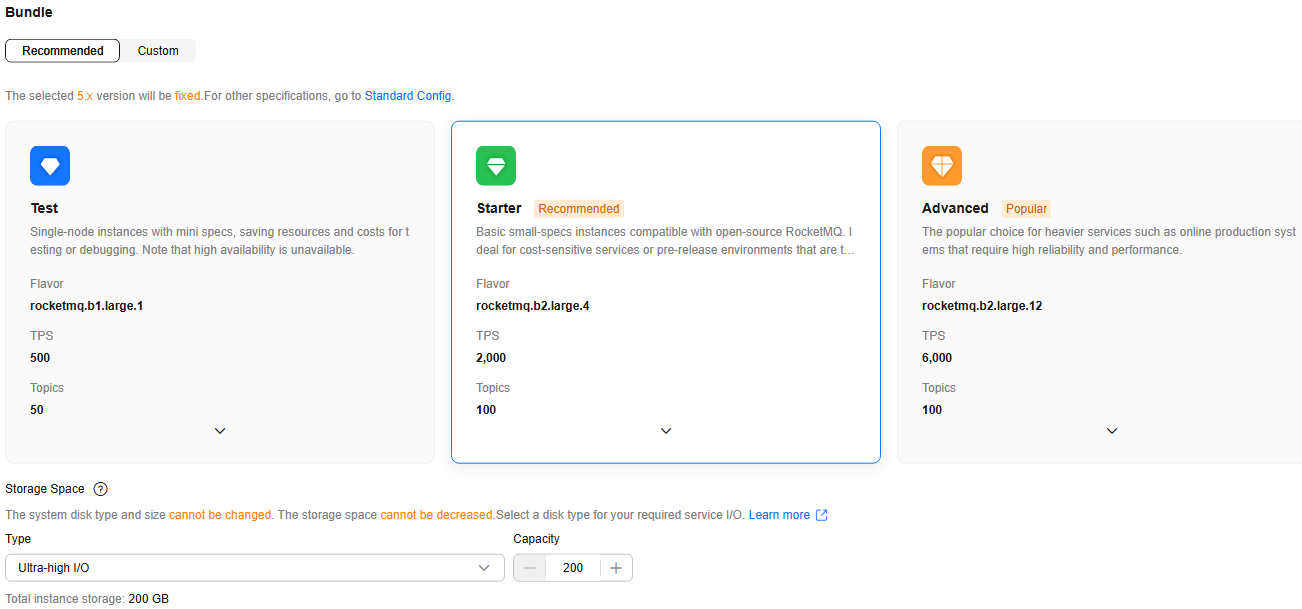
- Custom: The system calculates the number of brokers and broker storage space for different flavors based on your specified number of topics, peak creation TPS, peak retrieval TPS, average message size, and number of messages created every day. You can select one of the recommended flavors as required. This function is unavailable for 5.x.
Figure 2 Specification calculation
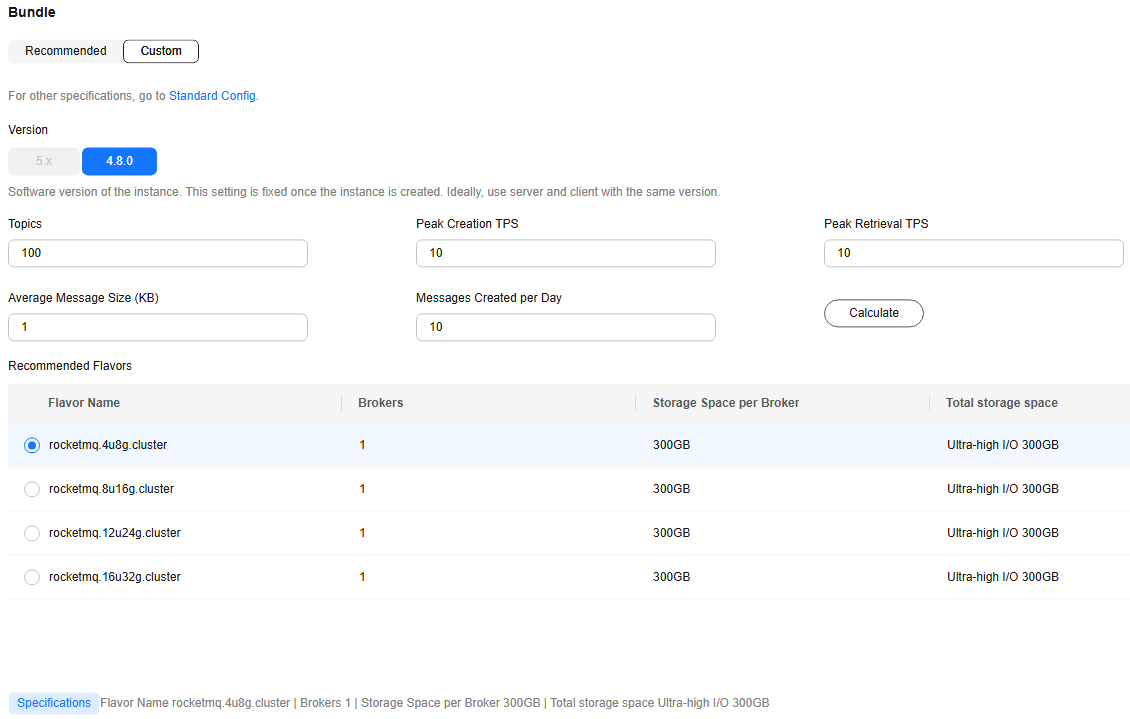
- Recommended: Select a preset DMS for RocketMQ bundle as required.
- Set the network.
Table 5 Instance network parameters Parameter
Description
VPC
Select a created or shared VPC.
A VPC provides an isolated virtual network for your RocketMQ instances. You can configure and manage the network. You can click Manage VPCs on the right to go to the VPC console, and view or create VPCs.
The VPC is fixed once the instance is created.
Subnet
Select a created or shared subnet.
After the RocketMQ instance is created, its subnet cannot be changed.
Security Group
Select a created security group.
A security group is a set of rules for accessing a RocketMQ instance. You can click Manage Security Group to view or create security groups on the network console.
Before accessing a RocketMQ instance on the client, configure security group rules based on the access mode. For details about security group rules, see Table 3.
- Set the instance access mode.
Table 6 Instance access mode parameters Parameter
Description
Public Network Access
Accessing a RocketMQ instance over a public network
By default, it is disabled. Enabling it requires IPv4 EIPs for the instance.
Encryption Mode
Access encryption modes are available.
Options:
- SSL: Ciphertext access with high security, but lower performance.
- PLAINTEXT: Plaintext access with high performance, but lower security.
- PERMISSIVE: Both ciphertext and plaintext access, depending on the client.
Select one as required.
- Configure advanced settings.
Table 7 Advanced setting parameters Parameter
Description
Instance Name
You can customize a name that complies with the rules: 4–64 characters; starts with a letter; can contain only letters, digits, hyphens (-), and underscores (_).
Enterprise Project
Available for enterprise users.
Enterprise projects facilitate project-level management and grouping of cloud resources and users. The default project is default.
ACL
Enabling ACL can manage permissions for message production and consumption.
User management is no longer available after ACL is disabled.
Tags
Tags are used to identify cloud resources. When you have many cloud resources of the same type, you can use tags to classify cloud resources by dimension (for example, usage, owner, or environment).
- If you have created predefined tags, select a predefined pair of tag key and value. You can click Create predefined tags to go to the Tag Management Service (TMS) console and view or create tags.
- You can also click Add Tag to set tags with Tag key and Tag value.
A maximum of 20 tags can be added to an instance. For details about tag naming, see Configuring Tags for a RocketMQ Instance.
Description
Set the description of the instance for up to 1024 characters.
- Select the required duration.
This parameter is displayed only if the billing mode is yearly/monthly.
- Click Confirm.
- Confirm the instance information. If you have selected Yearly/Monthly for Billing Mode, click Pay Now and make the payment as prompted. If you have selected Pay-per-Use for Billing Mode, click Submit.
- Return to the instance list and check whether the RocketMQ instance has been created.
It takes 3 to 15 minutes to create an instance. During this period, the instance status is Creating.
- If the instance is created successfully, its status changes to Running.
- If the instance is in the Failed state, delete it by referring to Deleting a RocketMQ Instance and try creating another one. If the instance creation fails again, contact customer service.
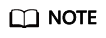
Instances that fail to be created do not occupy other resources.
Customizing a RocketMQ Instance
- Go to the Buy Instance page.
- Set basic instance configurations on the Standard Config tab page.
Table 8 Basic instance configuration parameters Parameter
Description
Billing Mode
The billing mode of the RocketMQ instance.
Options:
- Yearly/Monthly is a prepaid mode. You need to pay first, and will be billed for your subscription period.
- Pay-per-use is a postpaid mode. You can pay after using the service, and will be billed for your usage duration. The fees are calculated in seconds and settled by hour.
Region
DMS for RocketMQ instances in different regions cannot communicate with each other over an intranet. Select a nearest location for low latency and fast access.
AZ
An AZ is a physical region where resources use independent power supply and networks. AZs are physically isolated but interconnected through an internal network.
Select an AZ as required. It is fixed once the instance is created.
- Configure the instance specifications.
Table 9 Instance specifications parameters Parameter
Description
Specifications
Default is available.
Version
RocketMQ version
5.x and 4.8.0 are available.
This setting is fixed once the instance is created.
Instance Type
RocketMQ instance type
Basic are available for v5.x. Default is fixed for v4.8.0.
Architecture
Single-node or Cluster are available. V4.8.0 supports only Cluster.
Flavor/Broker Flavor
Select a flavor or broker flavor as required.
- Flavor is displayed for v5.x.
- Broker Flavor is displayed for v4.8.0.
Select one as required.
Brokers
Specify the broker quantity.
Available only for v4.8.0.
Storage Space per Broker/Storage Space
The storage space is consumed by message replicas, logs, and metadata. Specify the storage space based on the expected service message size, the number of replicas, and the reserved disk space.
- Storage Space is displayed for v5.x.
- Storage Space per Broker is displayed for v4.8.0.
Specify the disk type and capacity as required. The disk type is fixed once the instance is created.
- Set the network.
Table 10 Instance network parameters Parameter
Description
VPC
Select a created or shared VPC.
A VPC provides an isolated virtual network for your RocketMQ instances. You can configure and manage the network. You can click Manage VPCs on the right to go to the VPC console, and view or create VPCs.
The VPC is fixed once the instance is created.
Subnet
Select a created or shared subnet.
After the RocketMQ instance is created, its subnet cannot be changed.
Security Group
Select a created security group.
A security group is a set of rules for accessing a RocketMQ instance. You can click Manage Security Group to view or create security groups on the network console.
Before accessing a RocketMQ instance on the client, configure security group rules based on the access mode. For details about security group rules, see Table 3.
- Set the instance access mode.
Table 11 Instance access mode parameters Parameter
Description
Public Network Access
Accessing a RocketMQ instance over a public network
By default, it is disabled. Enabling it requires IPv4 EIPs for the instance.
Encryption Mode
Access encryption modes are available.
Options:
- SSL: Ciphertext access with high security, but lower performance.
- PLAINTEXT: Plaintext access with high performance, but lower security.
- PERMISSIVE: Both ciphertext and plaintext access, depending on the client.
Select one as required.
- Configure advanced settings.
Table 12 Advanced setting parameters Parameter
Description
Instance Name
You can customize a name that complies with the rules: 4–64 characters; starts with a letter; can contain only letters, digits, hyphens (-), and underscores (_).
Enterprise Project
Available for enterprise users.
Enterprise projects facilitate project-level management and grouping of cloud resources and users. The default project is default.
ACL
Enabling ACL can manage permissions for message production and consumption.
User management is no longer available after ACL is disabled.
Tags
Tags are used to identify cloud resources. When you have many cloud resources of the same type, you can use tags to classify cloud resources by dimension (for example, usage, owner, or environment).
- If you have created predefined tags, select a predefined pair of tag key and value. You can click Create predefined tags to go to the Tag Management Service (TMS) console and view or create tags.
- You can also click Add Tag to set tags with Tag key and Tag value.
A maximum of 20 tags can be added to an instance. For details about tag naming, see Configuring Tags for a RocketMQ Instance.
Description
Set the description of the instance for up to 1024 characters.
- Select the required duration.
This parameter is displayed only if the billing mode is yearly/monthly.
- In Summary on the right, view the selected instance configuration.
- Click Confirm.
- Confirm the instance information. If you have selected Yearly/Monthly for Billing Mode, click Pay Now and make the payment as prompted. If you have selected Pay-per-Use for Billing Mode, click Submit.
- Return to the instance list and check whether the RocketMQ instance has been created.
It takes 3 to 15 minutes to create an instance. During this period, the instance status is Creating.
- If the instance is created successfully, its status changes to Running.
- If the instance is in the Failed state, delete it by referring to Deleting a RocketMQ Instance and try creating another one. If the instance creation fails again, contact customer service.
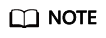
Instances that fail to be created do not occupy other resources.
Feedback
Was this page helpful?
Provide feedbackThank you very much for your feedback. We will continue working to improve the documentation.






