Configuring Notification Rules
- Configure notification rules for your project, so that project members can receive notifications when any work items are changed.
- Project notifications can be sent via system messages or emails.
Prerequisites
- You have created a Scrum project. For details, see Creating a CodeArts Project.
- An IAM user has been added to the project. For details about how to add members, see Adding Members to a CodeArts Project.
- You have permissions to set notifications. For details about how to set permissions, see Managing Project Permissions.
Procedure
- Access the CodeArts Req homepage.
- Go to a Scrum project and choose .
- In the navigation pane, choose Notifications.
- Select or deselect member check boxes in the row of each work item change type. The selected members will be informed of any such work item changes.
Select work item change types that will trigger notifications. Notifications can be sent to members when work items are created, modified, deleted, or commented on. Members can also be notified when they are added or removed from projects, or their roles are changed.
The notification methods of work item changes include system message and email.
Figure 1 Configuring notifications
- When such work item change is made, the specified project members can check notifications by clicking
 in the upper right corner. Project members who have set email addresses will also receive an email notification. As an administrator, you can set an email address for a member in Identity and Access Management.
in the upper right corner. Project members who have set email addresses will also receive an email notification. As an administrator, you can set an email address for a member in Identity and Access Management. - (Optional) After the configuration is complete, click Save as Template in the upper right corner of the page. In the Save as Template dialog box, enter a template name and description, and click OK. This template can be used to create Scrum projects. For details, see the following figure.
Figure 2 Applying a work item template
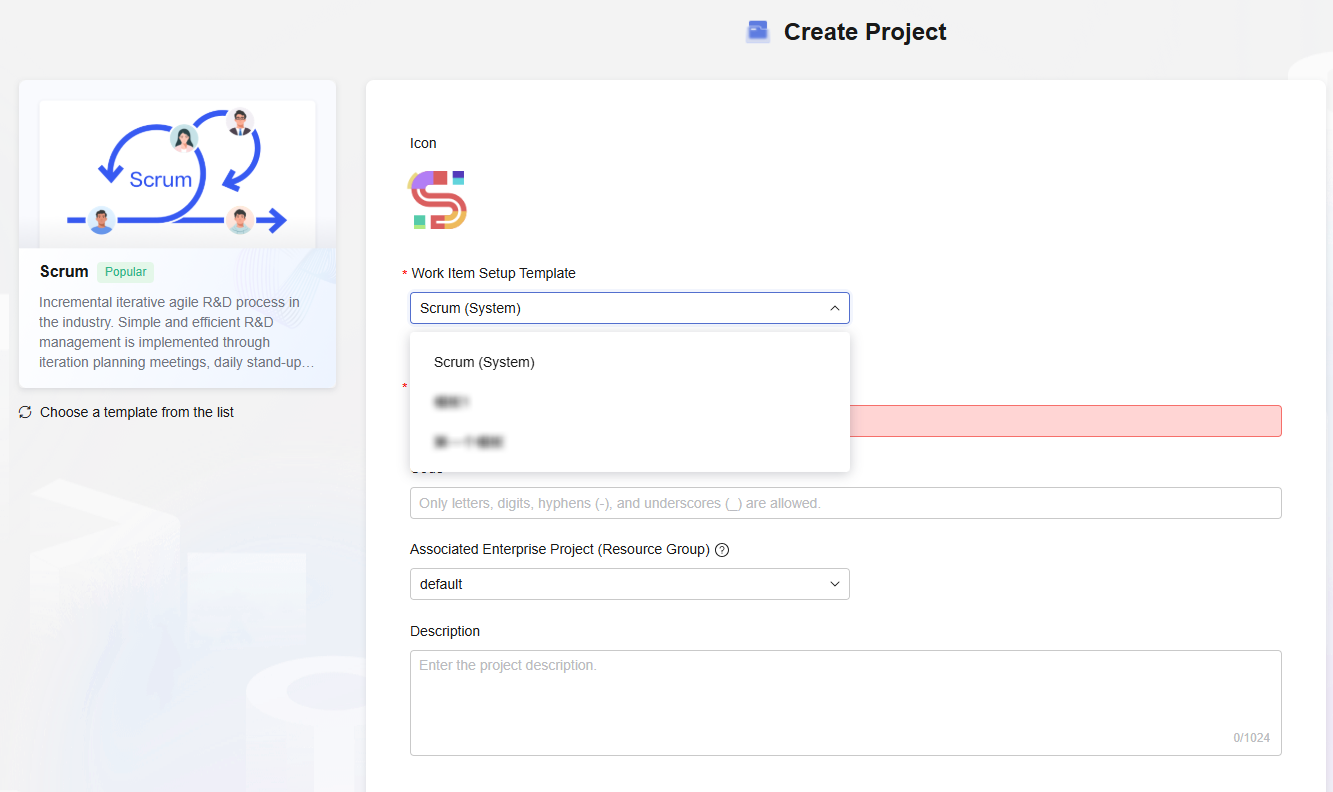
Feedback
Was this page helpful?
Provide feedbackThank you very much for your feedback. We will continue working to improve the documentation.See the reply and handling status in My Cloud VOC.
For any further questions, feel free to contact us through the chatbot.
Chatbot





