Evaluating Software Compatibility
Scanning Methods
The x2hce-ca tool can:
- Scan a single application package or multiple application packages on the source OS.
- Scan all application packages in a given directory or multiple directories on the source OS.
Procedure
- Log in and switch to root.
- Scan the application packages to check for compatibility.
x2hce-ca scan <option> [-os_name Source OS name] [-target_os_name Target OS name]

Run the following command to verify the default Java version:
java -version
- If Java 1.8.0 is installed on the target server, subsequent scanning is automatically performed.
- If Java 1.8.0 is not installed on the target server, perform the following operations (which vary depending on the OS):
- If the OS is HCE 2.0, the missing Java dependencies java-1.8.0-openjdk-devel, java-1.8.0-openjdk, and java-1.8.0-openjdk-headless will be installed automatically.
- If the OS is not HCE 2.0, an error message will be displayed to remind you to install the missing Java dependencies. Run the following command to install the Java dependencies:
- If Java of multiple versions is installed on the target server and the default version is not 1.8.0, run the following command and set it to 1.8.0:
<option> has the following settings:
- Dir_Name/App_Name: scans a single application software package.
The following uses x86_64 and aarch64 as examples:
For example, if you want to scan the application package NetworkManager-1.18.8-1.el7.x86_64.rpm in the /mnt/ directory, run the following command:
x2hce-ca scan /mnt/NetworkManager-1.18.8-1.el7.x86_64.rpm -os_name centos7.9 -target_os_name hce2.0
For example, if you want to scan the application package NetworkManager-1.18.8-1.el7.aarch64.rpm in the /mnt/ directory, run the following command:
x2hce-ca scan /mnt/NetworkManager-1.18.8-1.el7.aarch64.rpm -os_name EulerOSV2.0SP8arm -target_os_name hce2.0arm -arch aarch64

The default value of -arch is x86_64.
- Dir_Name1/App_Name1 Dir_Name2/App_Name2: scans multiple application software packages.
The following uses x86_64 as an example:
For example, if you want to scan the application software package grep-3.4-0.h3.r3.eulerosv2r9.x86_64.rpm in /opt/x2hce-ca/scan/ and the application software package groff-1.22.4-5.h1.eulerosv2r9.x86_64.rpm in /opt/x2hce-ca/scan/rpm/, run the following command:
x2hce-ca scan /opt/x2hce-ca/scan/grep-3.4-0.h3.r3.eulerosv2r9.x86_64.rpm /opt/x2hce-ca/scan/rpm/groff-1.22.4-5.h1.eulerosv2r9.x86_64.rpm -os_name centos7.9 -target_os_name hce2.0
- -b Dir_Name: scans all application packages in a single directory.
For example, if you want to scan all application packages in directory1, run the following command:
x2hce-ca scan -b directory1 -os_name centos7.9 -target_os_name hce2.0
- -b Dir_Name1 Dir_Name2: scans all application packages in multiple directories.
For example, if you want to scan all application packages in directory1 and directory2, run the following command:
x2hce-ca scan -b directory1 directory2 -os_name centos7.9 -target_os_name hce2.0

A single directory can contain a maximum of 750 files of up to 900 MB. Excessive software packages may cause tool failures.
- -l rpm_Name: scans a piece of locally installed software.
For example, to scan OpenSSL, run the following command:
x2hce-ca scan -l openssl
- -l rpm_Name1,rpm_Name2...: scans more than one piece of locally installed software.
For example, to scan OpenSSH and OpenSSL, run the following command:
x2hce-ca scan -l openssl,openssh

-l is available for x2hce-ca only in CentOS.
Table 1 Type Parameter
Type
Description
-os_name
String
Source OS.
This parameter is optional. The default value is centos7.9. For details about other parameters, see Overview of x2hce-ca.
For example, if this parameter is set to centos8.2, CentOS 8.2 is selected as the source OS.
-target_os_name
String
Target OS.
This parameter is optional.
The default value is hce2.0 for HCE 2.0. For other parameters, see Overview of x2hce-ca.
For example, if this parameter is set to -target_os_name hce1.1, the target OS is Huawei Cloud EulerOS 1.1.
- Analyze the evaluation results.
For example, after the x2hce-ca tool scans three RPM packages in the /tmp/x2hce-ca_test directory, it displays the following outputs.
Figure 1 Scan result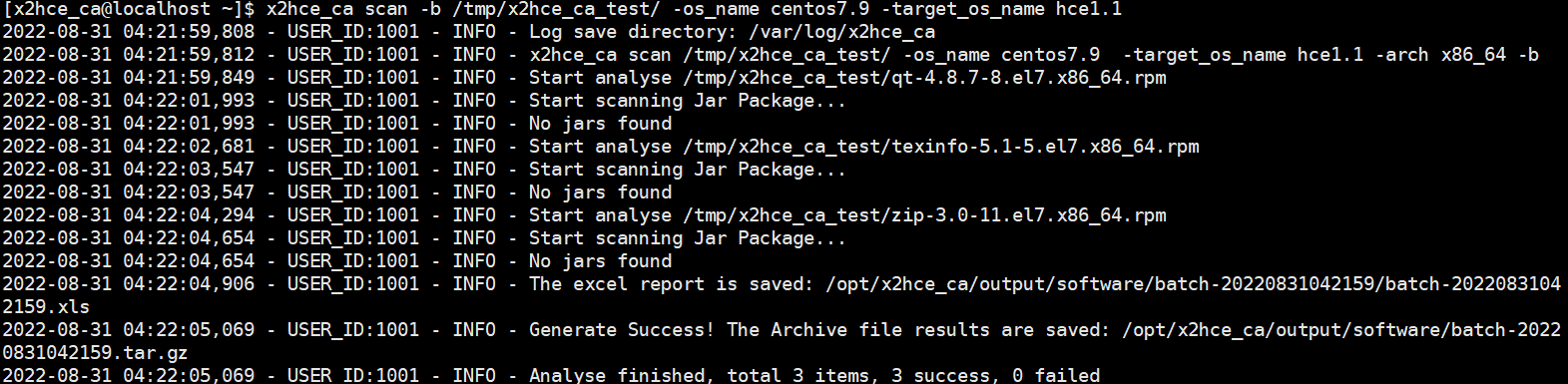
- Download the compatibility evaluation reports from the /opt/x2hce-ca/output/software/ directory.
- If the software package is compatible with the target OS, the following message is displayed.
Figure 2 Evaluation result for software package compatibility
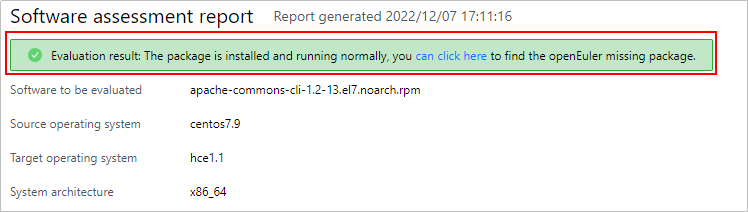
If the software package is not compatible with the target OS, the following message is displayed.
Figure 3 Evaluation result for software package incompatibility
- For details about the compatible dependency packages and APIs, see the .xlsx file with the same name as the software package.
Figure 4 Dependency package compatibility and API compatibility

- If the software package is compatible with the target OS, the following message is displayed.
- If application packages fail the check, view the Excel report in the /opt/x2hce-ca/output/software/ directory.
- Download the compatibility evaluation reports from the /opt/x2hce-ca/output/software/ directory.
Feedback
Was this page helpful?
Provide feedbackThank you very much for your feedback. We will continue working to improve the documentation.See the reply and handling status in My Cloud VOC.
For any further questions, feel free to contact us through the chatbot.
Chatbot





