Designing an Integration Architecture
After a solution is registered, the architects can start to design the solution architecture. (Log in to the HaydnCSF platform as an architect, click Workspaces, locate the workspace, and click the workspace name. On the displayed page, locate the solution and choose More > Design. You can also choose Design Center in the navigation pane on the left and then select a solution from the drop-down list.)

There are three ways to design an integration architecture:
- Design an integration architecture without a template: Create a blank architecture and drag diagram elements to the blank architecture.
- Design an integration architecture using a template from the solution acceleration field: Search for the required architecture template from the solution acceleration field and use it to design an integration architecture.
- Design an integration architecture using an existing architecture: Select an integration architecture that has been added to the workspace and use it to design an integration architecture.
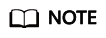
- Only architects can design the architecture. If you are not an architect, contact the administrator or project manager in the workspace set a role for you. For details, see Managing Members.
- All architects in the workspace can design the architecture, but only the architecture designer specified in Creating a Solution can submit the design for review.
- The deployment environment you select during integration architecture design is the base of the integration architecture. You can select multiple deployment environments, and diagram elements for all the deployment environments you select will be displayed.
- Example 1: If this solution uses Huawei Cloud and Huawei Cloud Stack as the bases, you can select only Huawei Cloud or Huawei Cloud Stack or both Huawei Cloud and Huawei Cloud Stack as the deployment environment when designing an integration architecture.
- Example 2: If you select both Huawei Cloud and Huawei Cloud Stack as the bases, the diagram element library displays only the diagram elements for the two bases during integration architecture design to ensure that the integration architecture can be implemented on both bases.
Designing an Integration Architecture Without a Template
Create a blank architecture and drag diagram elements to the blank architecture.
- On the Design Center page, click + in the upper left corner.
- Enter the architecture name, select No template, select the deployment environment, describe the architecture, and click OK.
Before creating an integration architecture, check the solution. If the solution is not the one for which you want to design the integration architecture, select the right solution from the drop-down list in the upper left corner.
Figure 2 Creating an integration architecture without a template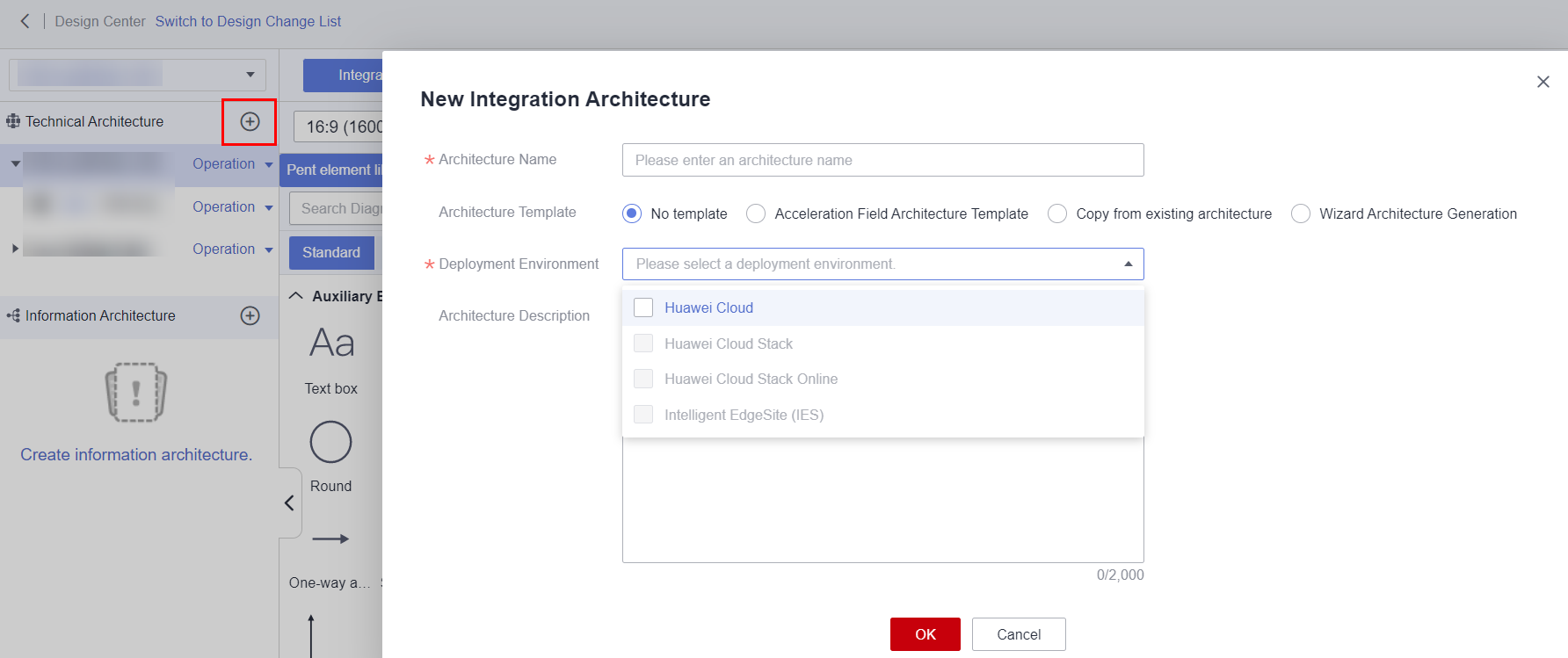
- Drag diagram elements to the blank architecture to start architecture design. You can click Recommended Architecture in the lower right corner to search for a reference architecture.
Figure 3 Designing an integration architecture
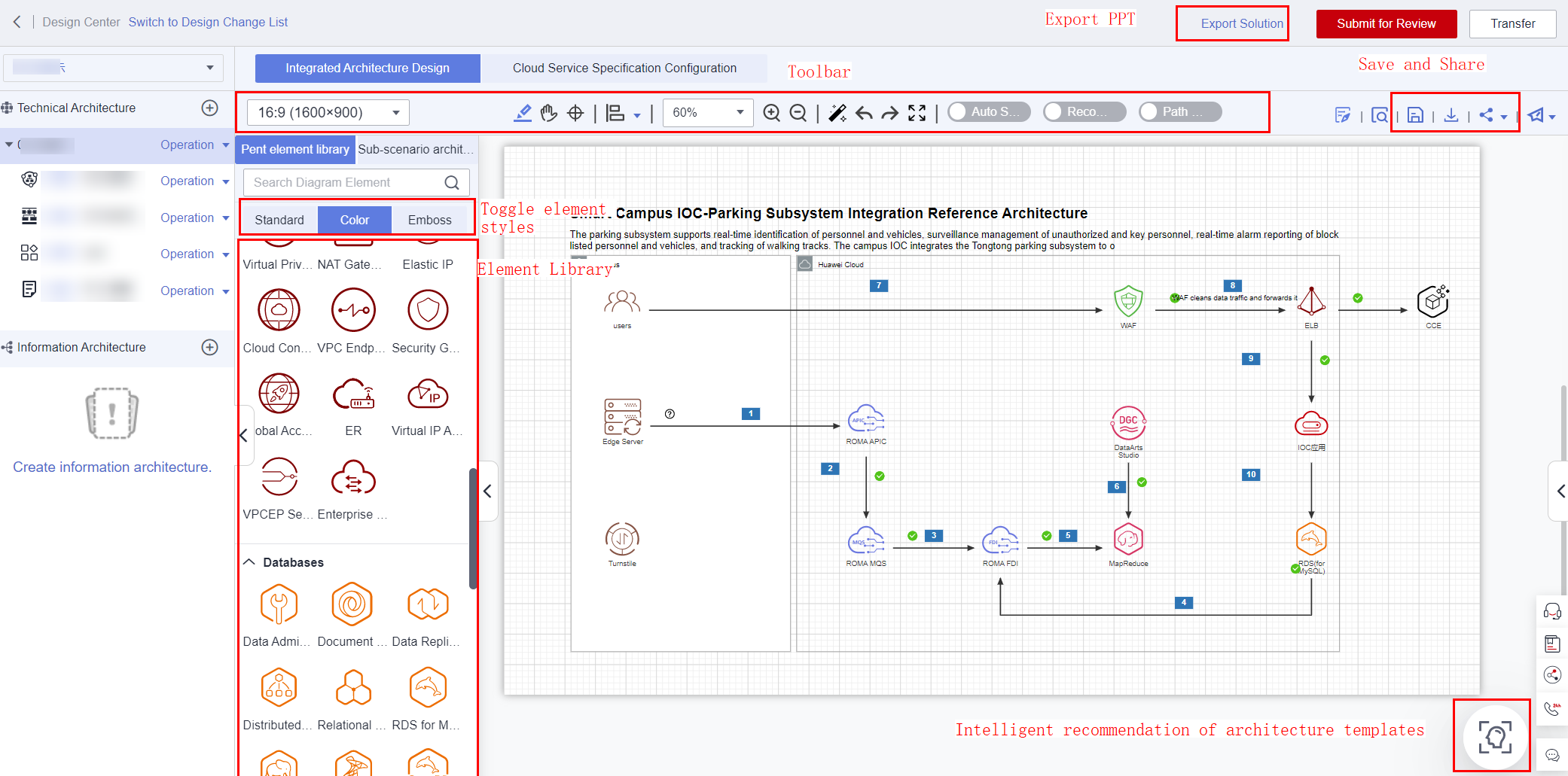
For details, see Designing an Integrated Architecture on HaydnCSF.
Designing an Integration Architecture Using a Template from the Solution Acceleration Field
The solution acceleration field provides architecture templates for different industries and scenarios. You can search for the right template from the solution acceleration field and then reference the architecture to design your integration architecture.
- On the Design Center page, click + in the upper left corner.
- Enter the architecture name and select Architecture template from solution acceleration field.
- In the Select Template field, enter a keyword to search for the required template, for example, Office. Select the right template and click OK. You can also click Operation next to the architecture and select View Details from the drop-down list to go to the architecture details page and ensure that the architecture is the one you want to reference.
After an architecture is created, you can click Recommendation to search for another architecture.Figure 4 Creating an integration architecture using an acceleration field template
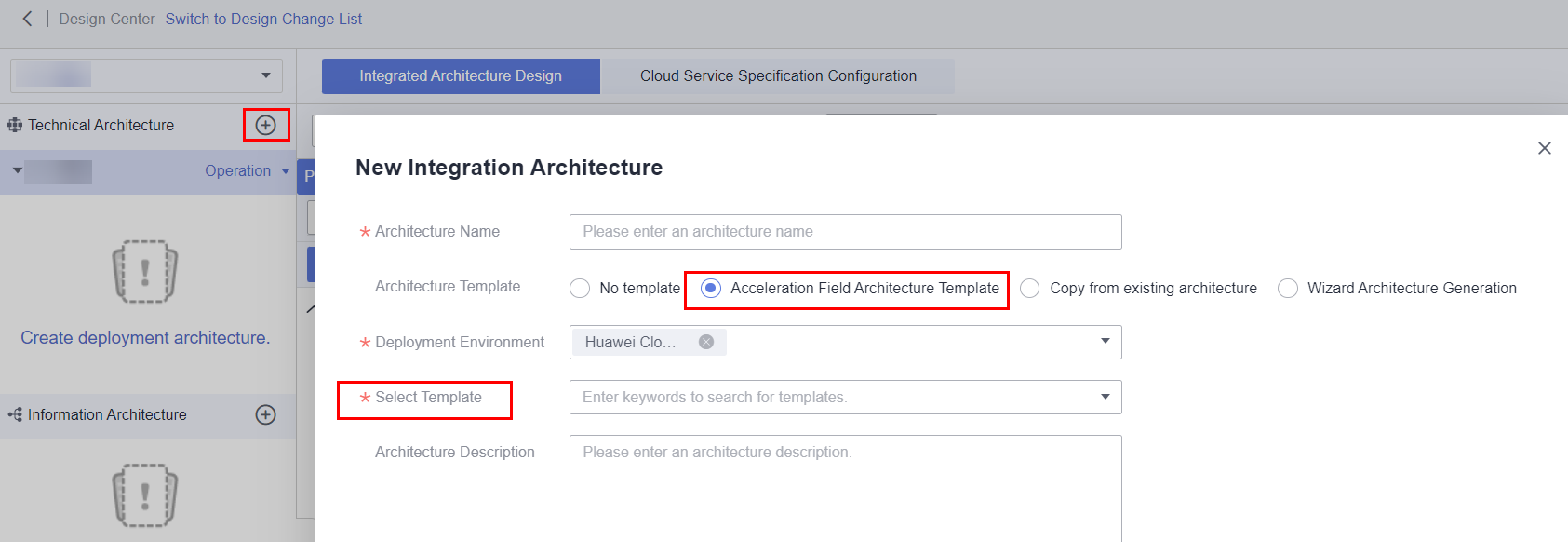
- Modify the referenced template that is automatically loaded and then save the template.
For details, see Designing an Integrated Architecture on HaydnCSF.
Creating an Integration Architecture Using an Existing Architecture
You can copy an architecture from a specified solution in the workspace or from another workspace.
- On the Design Center page, click + in the upper left corner.
- Select Existing architecture, select the workspace, solution, integration architecture, and deployment architecture (optional), enter the architecture name and description, and click OK.
Figure 5 Creating an integration architecture from an existing architecture

- If the architecture to be copied is in the same workspace and solution, click Operation next to the solution name in the upper left corner and select Copy from the drop-down list.
Figure 6 Copying an architecture
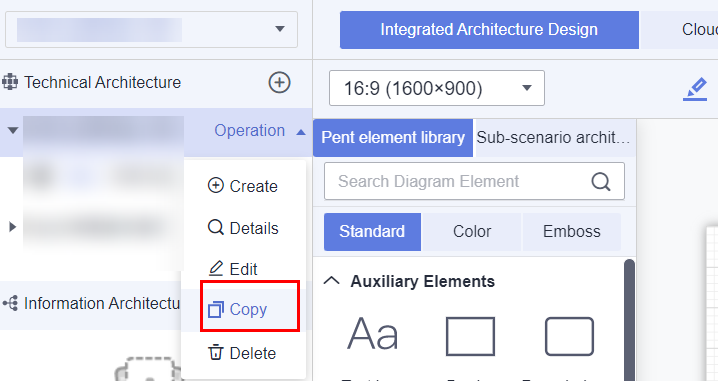
You can also reference the integration architecture in another workspace. For details, see Designing an Integrated Architecture on HaydnCSF.
Multi-Base Adaptation
The Design Center allows you to select more than one base and use diagram elements of different bases to design the architectures. If you select multiple bases, services are filtered based on the bases that match the created solution and architecture, and differences between multiple bases are identified during automatic deployment. If there is no base you need, create an architecture and select the desired base when you create a solution.
As shown in the following figure, the deployment environment is Huawei Cloud Stack Online (HCS Online), and only diagram elements of the HCS Online base are displayed for integration architecture design.
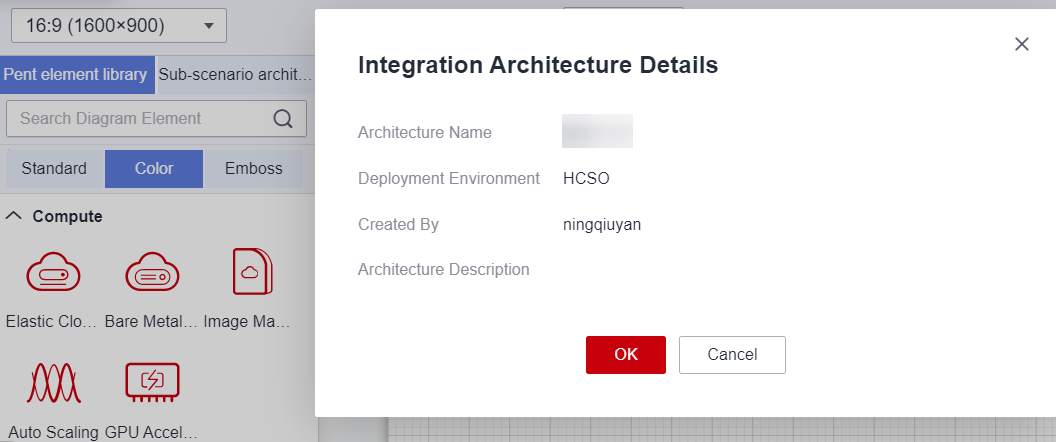
Feedback
Was this page helpful?
Provide feedbackThank you very much for your feedback. We will continue working to improve the documentation.See the reply and handling status in My Cloud VOC.
For any further questions, feel free to contact us through the chatbot.
Chatbot





