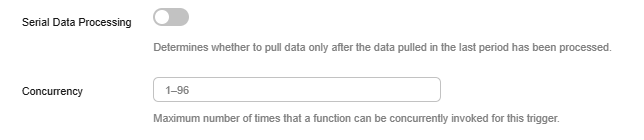Data Ingestion Service (DIS) Trigger
This section describes how to create a DIS trigger through the FunctionGraph console. You can configure DIS events using the built-in event template to trigger the function.
Event Description
DIS builds data streams for custom applications capable of processing or analyzing streaming data to address the challenge of transmitting data from outside the cloud to inside the cloud. It can continuously capture, transmit, and store terabytes of data from multiple sources.
You can create a function to automatically poll a DIS stream and process all new data records, such as, website click streams, financial transactions, social media streams, IT logs, and location-tracking events.
Video Tutorial
This video shows how to use a DIS trigger to trigger a function and configure a test event to check whether the function can be executed properly.
Notes and Constraints
- The regions and runtimes supported for DIS triggers are subject to the console.
- The valid payload size of a request body is 6 MB when a DIS trigger is used.
Prerequisites
- Function and configuration:
- You have created a function. For details, see Creating a Function from Scratch
- You have configured the DIS agency permission for the function. For details, see Configuring Agency Permissions.
- DIS:
You have created a DIS stream, for example, dis-function. For details, see Creating a DIS Stream.
Creating a DIS Trigger
- Log in to the FunctionGraph console. In the navigation pane, choose Functions > Function List.
- Click the function to be configured to go to the function details page.
- Choose Configuration > Triggers and click Create Trigger.
- Set DIS trigger parameters by referring to Table 2.
Table 2 DIS trigger parameters Parameter
Description
Example Value
Trigger Type
Mandatory.
Choose Data Ingestion Service (DIS).
Data Ingestion Service (DIS)
Stream Name
Mandatory.
Select an existing DIS stream. Common streams and advanced streams are supported. If no DIS stream is available, click Create Stream to create one. For details, see Creating a DIS Stream.
dis-function
Starting Position
Mandatory.
Specify a position in the specified stream from which to start reading data. For details, see Obtaining Data Cursors.
Options:
- TRIM_HORIZON: Data is read from the earliest valid records that are stored in the partition.
For example, a tenant used a DIS stream to upload three pieces of data A1, A2, and A3. N days later, A1 has expired and A2 and A3 are still in the validity period. In this case, if the tenant uses TRIM_HORIZON to download the data, the system downloads data from A2.
- LATEST: Data is read just after the most recent record in the partition. This setting ensures that you always read the latest data.
latest
Max. Fetch Bytes
Mandatory.
Maximum volume of data that can be fetched in each request. Only the records smaller than this value will be fetched. The unit can be KB or MB.
- For a common stream, the total size of records in a single request cannot exceed 1 MB (excluding partitionKey data). The value ranges from 0 KB to 1024 KB (0 MB to 1 MB).
- For an advanced stream, the total size of records in a single request cannot exceed 5 MB (excluding partitionKey data). The value ranges from 0 KB to 5,120 KB (0 MB to 5 MB).
1 MB
Pull Period
Mandatory.
The period for pulling data from the stream. The unit can be millisecond or second. The value ranges from 1 ms to 60,000 ms (1s to 60s).
30s
Serial Data Processing
Mandatory.
- If this option is enabled, the system obtains data for the next processing only after the current data processing is complete.
- If this option is disabled, as shown in Figure 1, you can configure the concurrency (1–80) to limit the number of concurrent asynchronous invocation requests from a DIS trigger.
Enabled
- TRIM_HORIZON: Data is read from the earliest valid records that are stored in the partition.
- Click OK.
Modifying a DIS Trigger
Some parameters of DIS triggers can be modified.
- Return to the FunctionGraph console. In the navigation pane, choose Functions > Function List.
- Click the function to be configured to go to the function details page.
- Choose Configuration > Triggers, and click Edit next to a DIS trigger.
- Modify Max. Fetch Bytes, Pull Period, and Serial Data Processing as required, and click OK.
Configuring a DIS Test Event to Trigger a Function
- Return to the FunctionGraph console. In the navigation pane, choose Functions > Function List.
- Click the function to be configured to go to the function details page.
- On the function details page, select a version.
- On the Code tab page, click Test. The Configure Test Event dialog box is displayed.
- Set the parameters described in Table 3 and click Save.
Table 3 Test event information Parameter
Description
Configure Test Event
You can choose to create a test event or edit an existing one.
Use the default option Create new test event.
Event Templates
Select Data Ingestion Service (DIS) to use the built-in DIS event template.
Event Name
The event name can contain 1 to 25 characters and must start with a letter and end with a letter or digit. Only letters, digits, underscores (_), and hyphens (-) are allowed. For example, dis-123test.
Event data
The system automatically loads the built-in DIS event template, which is used in this example without modifications.
- Click Test. The function test result is displayed.
Helpful Links
Manage function triggers through APIs. For details, see Function Trigger APIs.
Feedback
Was this page helpful?
Provide feedbackThank you very much for your feedback. We will continue working to improve the documentation.See the reply and handling status in My Cloud VOC.
For any further questions, feel free to contact us through the chatbot.
Chatbot