Modifying Your Alias
In CodeArts, the owner of each task displays as a member's username by default. If a member has set an alias, the alias is displayed instead.
You can modify your alias. The new alias will be visible to all members in your CodeArts project.
Prerequisites
Your administrator has disabled the Disable Custom Alias option. For details, see Managing Alias Settings.
Modifying Personal Alias
- Go to the CodeArts homepage.
- Log in to the CodeArts console, click
 , and select a region where you have enabled CodeArts.
, and select a region where you have enabled CodeArts. - Click Go to Workspace.
If your account uses the old billing mode (see Old Billing Modes), click Access Service.
- Log in to the CodeArts console, click
- Click the username
 on the top navigation bar and click
on the top navigation bar and click  next to the username.
next to the username. - In the displayed dialog box, enter an alias with a maximum of 30 characters, and click OK.
Figure 1 Setting an alias
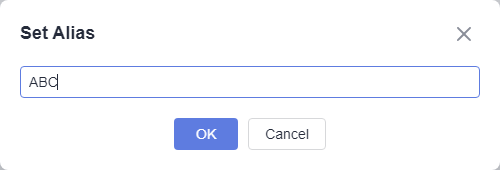
Refresh the page. The new alias is displayed in the upper-right corner.
Feedback
Was this page helpful?
Provide feedbackThank you very much for your feedback. We will continue working to improve the documentation.See the reply and handling status in My Cloud VOC.
For any further questions, feel free to contact us through the chatbot.
Chatbot





