Managing Display Settings
CodeArts provides four themes (infinite, impression, deep, and galaxy) and four layouts (classic, modern, waterfall, and wide).
You can change the display settings based on your preferences. The changes only take effect for your account.
- Go to the CodeArts homepage.
- Log in to the CodeArts console, click
 , and select a region where you have enabled CodeArts.
, and select a region where you have enabled CodeArts. - Click Go to Workspace.
If your account uses the old billing mode (see Old Billing Modes), click Access Service.
- Log in to the CodeArts console, click
- Click the username
 on the top navigation bar and choose Preferences.
on the top navigation bar and choose Preferences. - Select the desired theme and layout.
Figure 1 Preferences
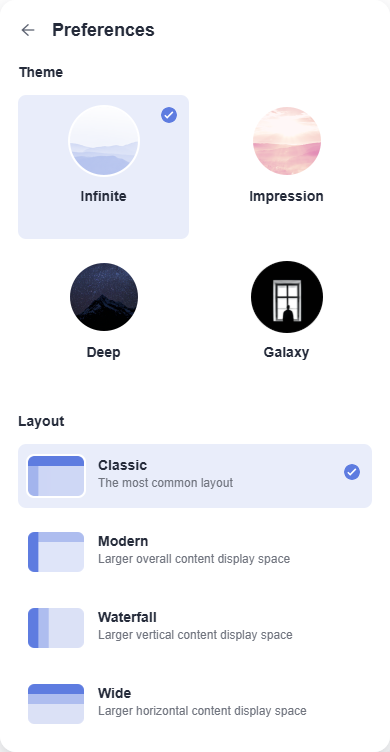
Feedback
Was this page helpful?
Provide feedbackThank you very much for your feedback. We will continue working to improve the documentation.See the reply and handling status in My Cloud VOC.
For any further questions, feel free to contact us through the chatbot.
Chatbot





