Managing Project Permission Templates
In CodeArts, you can simplify setting up project role permissions by reusing a permission template.
Constraints
- Each account can create up to 20 permission templates in a single region.
- Permission templates can be reused only between projects of the same type.
- Changes to a permission template will not affect the projects that use the template.
Creating a Permission Template
- Go to the CodeArts homepage.
- Log in to the CodeArts console, click
 , and select a region where you have enabled CodeArts.
, and select a region where you have enabled CodeArts. - Click Go to Workspace.
If your account uses the old billing mode (see Old Billing Modes), click Access Service.
- Log in to the CodeArts console, click
- Click the target project name.
- In the navigation pane, choose Settings > Permissions.
- Click Save as Template.
- In the displayed dialog box, enter a template name and description, and click OK.
Figure 1 Saving as a template
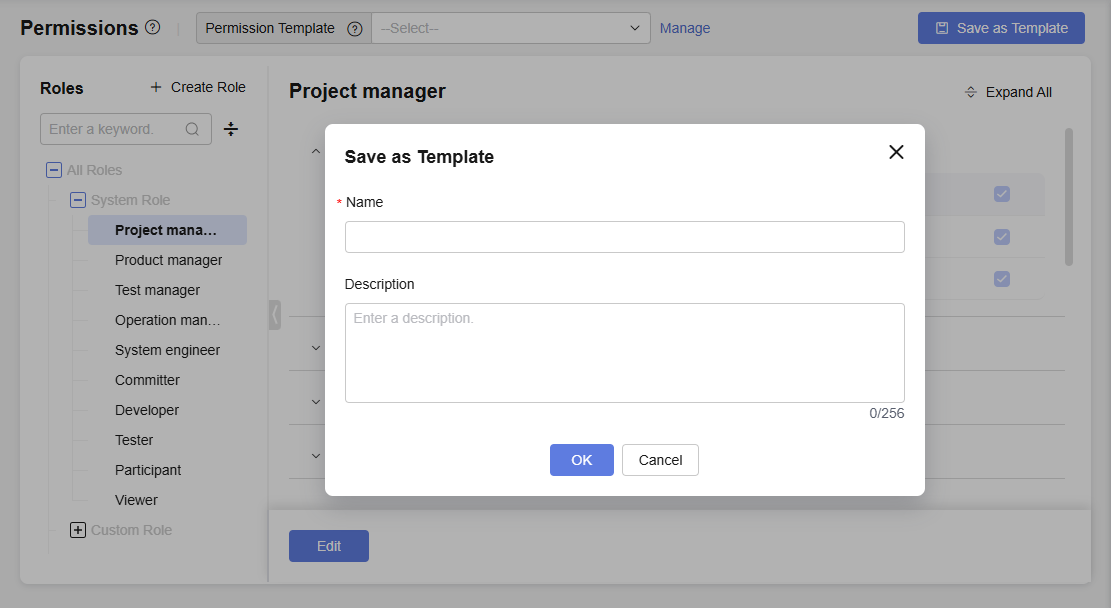
Table 1 Saving as a template Parameter
Description
Name
The name of the permission template. Enter a maximum of 64 characters. Letters and digits are supported.
Description
Describe the permission template. Enter a maximum of 256 characters. Letters, digits, spaces, commas (,), periods (.), parentheses (()), and brackets ([]) are supported.
This parameter is optional. Configure it as needed.
- Click the username
 on the top navigation bar and choose All Account Settings.
on the top navigation bar and choose All Account Settings. - Choose General > Permission Template. The saved permission template is displayed, as shown in the following figure.
Figure 2 Permission template list

Using a Permission Template in a Project
- Go to the CodeArts homepage.
- Log in to the CodeArts console, click
 , and select a region where you have enabled CodeArts.
, and select a region where you have enabled CodeArts. - Click Go to Workspace.
If your account uses the old billing mode (see Old Billing Modes), click Access Service.
- Log in to the CodeArts console, click
- Click the target project name.
- In the navigation pane, choose Settings > Permissions.
- Click the permission template drop-down list and select a template.
Figure 3 Applying a template
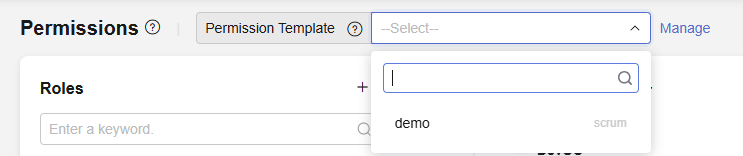
- Click OK.
Check the updated role permissions.
Managing a Permission Template
- Go to the CodeArts homepage.
- Log in to the CodeArts console, click
 , and select a region where you have enabled CodeArts.
, and select a region where you have enabled CodeArts. - Click Go to Workspace.
If your account uses the old billing mode (see Old Billing Modes), click Access Service.
- Log in to the CodeArts console, click
- Click the username
 on the top navigation bar and choose All Account Settings.
on the top navigation bar and choose All Account Settings. - Choose General > Permission Template. The saved permission template is displayed.
- Locate the target template and perform the operations listed in the table below as needed.
Table 2 Managing a permission template Operation
Description
Modifying the permission template
Click
 in the Operation column. In the displayed dialog box, modify the template name and description, and click OK.
in the Operation column. In the displayed dialog box, modify the template name and description, and click OK.The modified template information is displayed in the list.
Configuring the permission template
Click
 in the Operation column. Configure permissions for each role, and click Save.
in the Operation column. Configure permissions for each role, and click Save.Check the updated permissions.
Deleting the permission template
WARNING:The deletion cannot be undone. Exercise caution when performing this operation.
Click
 in the Operation column. In the displayed dialog box, confirm the operation, and click OK.
in the Operation column. In the displayed dialog box, confirm the operation, and click OK.The deleted template is no longer displayed in the list.
Feedback
Was this page helpful?
Provide feedbackThank you very much for your feedback. We will continue working to improve the documentation.See the reply and handling status in My Cloud VOC.
For any further questions, feel free to contact us through the chatbot.
Chatbot





