Viewing Component Monitoring
Component monitoring displays some component metrics. You can determine the health status of your services based on these metrics. You can customize monitoring metrics. For details, see Configuring Custom Metric.
Configure performance management probes to collect more service metrics. If you have configured performance management, click go to Application Performance Management (APM) to view more service metrics.
CAE automatically interconnects with Application Operations Management (AOM). CAE component metric data is reported to AOM. You can view more CAE component metric data on the metric browsing page of the AOM console. For details, see Observability Metric Browsing.
Prerequisites
- You have created an application. For details, see Creating an Application.
- You have created a component. For details, see Creating a Component.
Component Metric Overview
|
Parameter |
Description |
|---|---|
|
Uplink Speeds (BPS) |
Outbound traffic speed of a measured object |
|
Downlink Speeds (BPS) |
Inbound traffic speed of a measured object |
|
Uplink rate (PPS) |
Number of data packets sent by a NIC per second |
|
Downlink rate (PPS) |
Number of data packets received by a NIC per second |
|
CPU usage |
CPU usage of an instance |
|
Memory usage |
Memory usage of an instance |
|
File system read rate |
Number of bytes read from the file system per unit time |
|
File system write rate |
Number of bytes written to the file system per unit time |
|
Custom metric |
Monitoring dimension configured in Configuring Custom Metric |

Viewing Component Monitoring
- Log in to CAE.
- Choose Component Monitoring.
- Use the drop-down lists to select components, instances, and monitoring metrics to view component monitoring information.
Instances monitored by component include live instances and historical instances. Live instances are those that exist in the current environment, and historical instances are those that have been deleted from the current environment.
Figure 2 Viewing component monitoring
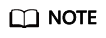 You can select multiple components from the drop-down list to view their statuses at the same time. If multiple components are selected, you cannot view the statuses by instance or custom metric.Figure 3 Multi-component monitoring
You can select multiple components from the drop-down list to view their statuses at the same time. If multiple components are selected, you cannot view the statuses by instance or custom metric.Figure 3 Multi-component monitoring
Feedback
Was this page helpful?
Provide feedbackThank you very much for your feedback. We will continue working to improve the documentation.See the reply and handling status in My Cloud VOC.
For any further questions, feel free to contact us through the chatbot.
Chatbot





