Configuring Performance Management
Performance management helps you quickly locate problems and identify performance bottlenecks to improve your experience. Enabling performance management will start the Application Performance Management (APM) service and install probes on the nodes, which consumes a small amount of resources. Java probes use the bytecode enhancement technology to trace Java application calls and generate topology and call chain data.
CAE allows you to configure performance management during component deployment.
Prerequisites
You have configured the monitoring system.
Enabling Performance Management
- Log in to CAE.
- Choose Component Configurations.
- Select the target component from the drop-down list in the upper part of the page.
Figure 1 Selecting a component

- Click Edit in the Performance Management module.
- Click
 to enable performance management.
Figure 2 Configuring performance management
to enable performance management.
Figure 2 Configuring performance management
- Click OK.
- Make the configurations take effect.
- If the component has been deployed, click Activate Settings in the upper part of the page. In the dialog box displayed on the right, confirm the configurations and click OK for the configurations to take effect.
- If the component has not been deployed, click Set and Deploy Component in the upper part of the page. In the dialog box displayed on the right, click OK. After the deployment is complete, the configurations take effect.
- After performance management is enabled, the APM agent periodically collects some performance metric data. You can log in to the APM console to view Application Metric Monitoring, Tracing, and Application Topology. For details, see Application Performance Management 2.0 User Guide.
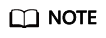
After the component performance management configuration takes effect, if you modify the monitoring system configuration, reconfigure performance management and make the configuration take effect.
Figure 3 Viewing performance management status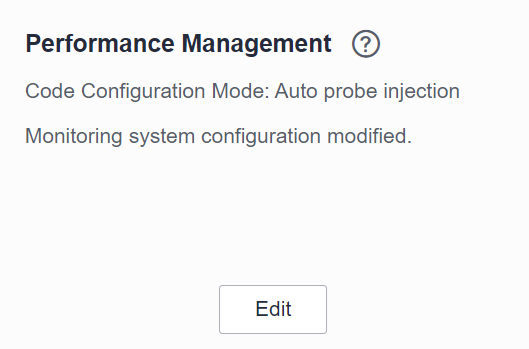
Disabling Performance Management
- Log in to CAE.
- Choose Component Configurations.
- Select the target component from the drop-down list in the upper part of the page.
- Click Edit in the Performance Management module.
- Click
 to disable performance management. Click OK.
to disable performance management. Click OK. - In the displayed dialog box, enter SWITCHOFF and click OK.
- Click Activate Settings in the upper part of the page. In the dialog box displayed on the right, confirm the configurations and click OK for the configurations to take effect.
Figure 4 Confirming information
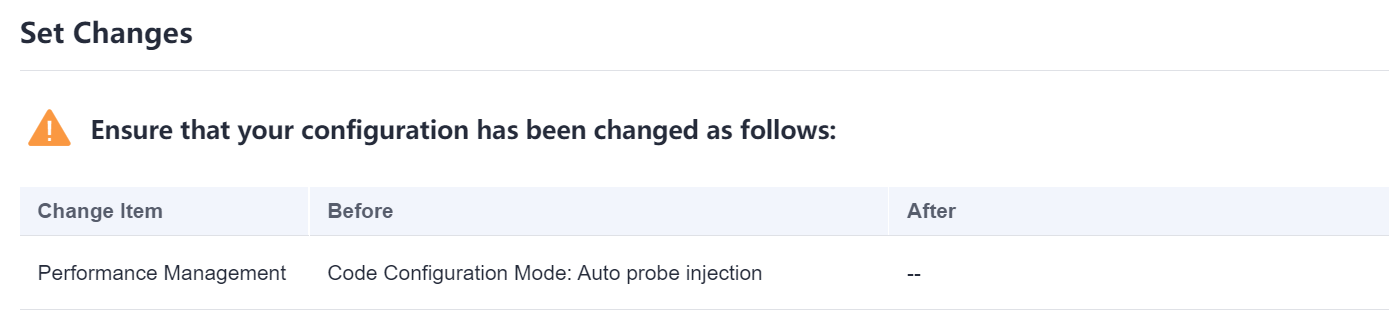
Feedback
Was this page helpful?
Provide feedbackThank you very much for your feedback. We will continue working to improve the documentation.See the reply and handling status in My Cloud VOC.
For any further questions, feel free to contact us through the chatbot.
Chatbot





