Configuring the Monitoring System
CAE supports APM 2.0 probes. The collection mode can be enhanced probe.
After you configure the monitoring system and enable performance management, APM Agents periodically collect performance metric data to measure the overall health status of applications.
Precautions
- This function can be enabled only when APM of the corresponding version is deployed and enabled in the environment.
- JDK 7 and JDK 8 are supported.
- Tomcat 6.x, 7.x, and 8.x are supported. For details, see Usage Restrictions.
- Currently, CAE supports performance management only for Java 8, Java 11, Tomcat 8, Tomcat 9, and Docker components.
Adding the Monitoring System Configuration
- Log in to CAE.
- Choose System Settings.
- Click Edit in the Monitoring System Configuration module.
- Configure the monitoring system by referring to Table 1 and Table 2.
Table 1 Basic Info Parameter
Description
Monitoring System
Currently, only APM 2.0 is supported.
Collection Mode
Enhanced Probe is recommended.
- Enhanced Probe: provides richer and more stable performance.
- OpenTelemetry: provides open source observable framework.
Code Configuration Mode
Enable auto probe injection (Java only) is selected by default.
Probe Version
Select a probe version from the drop-down list.
Upgrade Policy
Select a probe upgrade policy. By default, Automatic upgrade upon restart is selected.- Automatic upgrade upon restart: The system downloads the image upon each restart.
- Manual upgrade: If a local image is available, it will be used. If no local image is available, the system downloads the probe image.
Table 2 Access Info Parameter
Description
APM Application
Select the APM application to be connected from the drop-down list.
If the application does not exist, click Go to APM to create an APM application.
Access Point
The value is automatically obtained.
AccessKey
The first access key of APM 2.0 is automatically obtained. If no access key is available, click Go to APM to create an access key.
SecretKey
The value is automatically obtained.
Figure 1 Configuring Enhanced Probe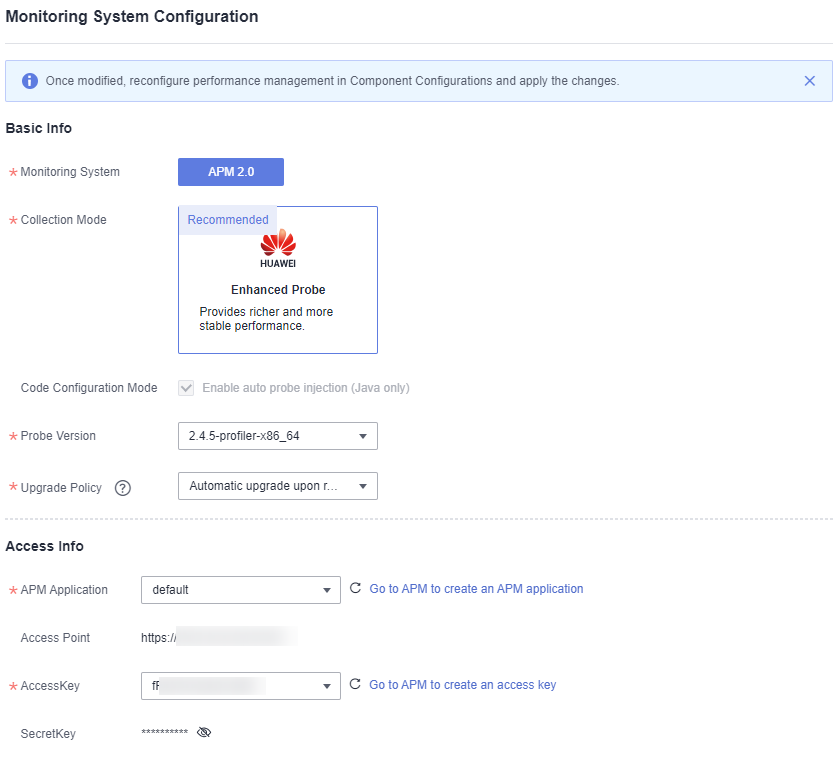
- Click OK.
Modifying the Monitoring System Configuration
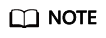
Once modified, reconfigure performance management in Component Configurations and apply the changes.
- Log in to CAE.
- Choose System Settings.
- Click Edit in the Monitoring System Configuration module.
- Update the monitoring system configuration by referring to Table 3 and Table 4.
Table 3 Basic Info Parameter
Description
Monitoring System
Currently, only APM 2.0 is supported.
Collection Mode
Enhanced Probe is recommended.
- Enhanced Probe: provides richer and more stable performance.
- OpenTelemetry: provides open source observable framework.
Code Configuration Mode
Enable auto probe injection (Java only) is selected by default.
Probe Version
Select a probe version from the drop-down list.
Upgrade Policy
Select a probe upgrade policy. By default, Automatic upgrade upon restart is selected.- Automatic upgrade upon restart: The system downloads the image upon each restart.
- Manual upgrade: If a local image is available, it will be used. If no local image is available, the system downloads the probe image.
Table 4 Access Info Parameter
Description
APM Application
Select the APM application to be connected from the drop-down list.
If the application does not exist, click Go to APM to create an APM application.
Access Point
The value is automatically obtained.
AccessKey
The first access key of APM 2.0 is automatically obtained. If no access key is available, click Go to APM to create an access key.
SecretKey
The value is automatically obtained.
- Click OK.
Feedback
Was this page helpful?
Provide feedbackThank you very much for your feedback. We will continue working to improve the documentation.See the reply and handling status in My Cloud VOC.
For any further questions, feel free to contact us through the chatbot.
Chatbot





