Updated on 2025-11-13 GMT+08:00
Viewing Component Logs
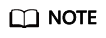
- The page displays up to 500 logs. To view more, go to Log Tank Service (LTS) to view real-time standard output logs.
- The system continues to collect logs beyond the free quota (500 MB). You will be billed for extra logs on a pay-per-use basis. For details, see Pricing Details.
- By default, log data is stored for 30 days. Retained logs are deleted at the end of the duration. For long-term storage, transfer logs to OBS buckets. For details, see Log Transfer.
Prerequisites
- You have created an application. For details, see Creating an Application.
- You have created a component. For details, see Creating a Component.
Procedure
- Log in to CAE.
- Choose Component Logs to view and locate component faults.
- Use the drop-down lists to select environments, applications, components, and component instances, and view component logs.
- The page displays component instance logs in different time dimensions. You can select a time dimension from the drop-down list. CAE also allows you to view component instance logs in a specified time period.
Figure 1 Viewing logs

Parent topic: Component O&M
Feedback
Was this page helpful?
Provide feedbackThank you very much for your feedback. We will continue working to improve the documentation.See the reply and handling status in My Cloud VOC.
The system is busy. Please try again later.
For any further questions, feel free to contact us through the chatbot.
Chatbot





