One-Click Renewals
You can use the one-click renewal function to renew a large number of instances all at a time.

Important Notes
- A one-click renewal task remains valid for three days. After it expires, renewal can no longer be confirmed through that task. To proceed with renewal, simply initiate a new one-click renewal task.
- There can only be one one-click renewal task per account at any given time. To start a new task, the current one must first be either completed or cancelled.
- The renewal fee displayed on the one-click renewal details page automatically matches the applicable discount. (If no discount is available, the list price is used.) If there are eligible cash coupons, they are automatically applied after you confirm the renewal. For details, see Payment Sequence. The actual renewal fee is subject to the final bill.
- If your account balance is insufficient or your credit card is declined during the renewal, the one-click renewal task will be automatically suspended. The remaining instances will not be renewed. After you resolve the issue, you can continue with the task.
One-Click Renewal vs. Batch Renewal
One-click renewal and batch renewal differ in scope, quantity, duration, and payment method. If you want to renew no more than 100 instances, you are advised to use batch renewal. For details, see Manually Renewing Resources.
- Scope: One-click renewal allows you to renew all eligible instances listed on the Manual Renewals page. In contrast, batch renewal lets you select specific instances.
- Quantity: One-click renewal allows you to renew up to 10,000 instances at a time, while batch renewal supports a maximum of 100 instances per batch.
- Duration: One-click renewal only supports the minimum renewal duration. Batch renewal, on the other hand, lets you choose a renewal duration based on your needs.
- Payment method: For one-click renewals, payment is automatically deducted from your available credit, with eligible discounts and cash coupons applied by default. For batch renewals, you can choose from various payment methods, such as online payment or monthly settlement, and manually apply any available discounts or coupons.
Procedure
- Go to the Renewals page.
- Set the search criteria.


- You can filter instances by instance status, expiration time, instance ID, instance name, order ID, service type, or region. You can also filter instances by enterprise project if you have enabled the enterprise project management function.
- You cannot perform any operations on instances that have orders pending payment. You can select the Do not show resources that have orders pending payment option to filter out such instances, and select the Do not show resource packages or Show resource packages only option to exclude or include resource packages.
- Click One-Click Renew in the upper right of the list. By default, a one-click renewal task includes all instances on the Manual Renewals page.
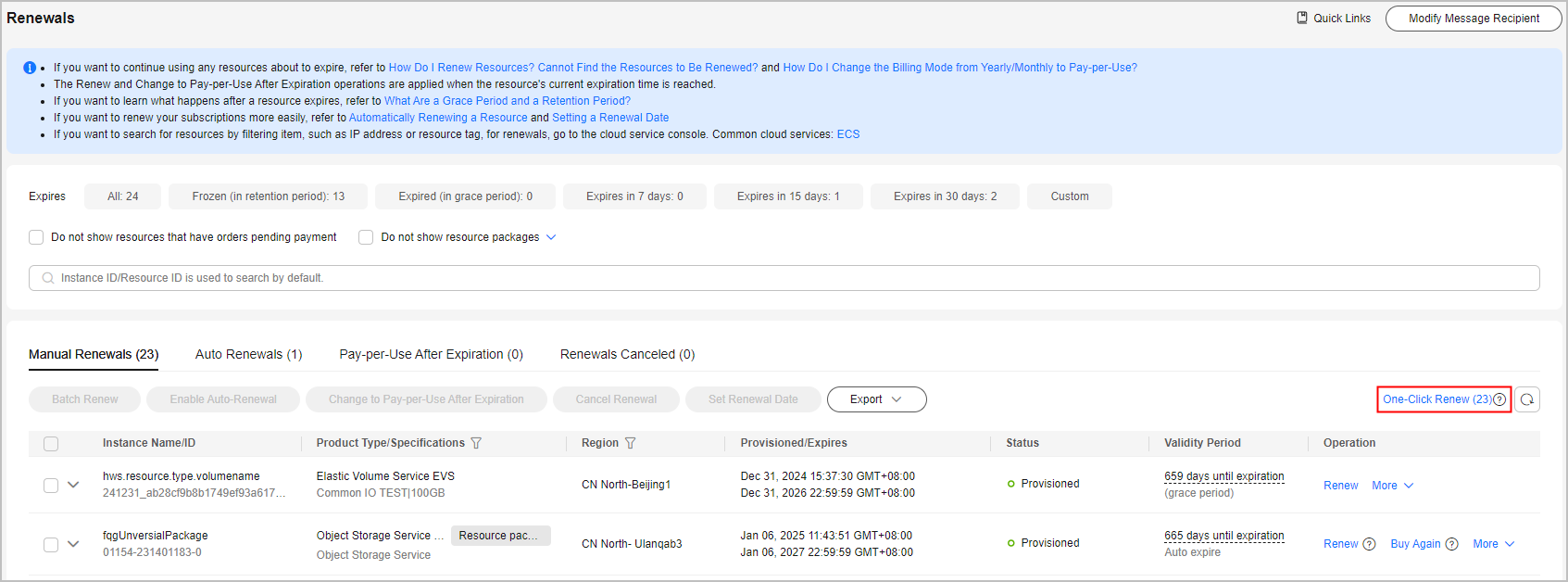

- A maximum of 10,000 instances can be renewed at a time. If the number of instances to be renewed exceeds the upper limit, use filters like expiration time and service type to select specific instances, and then one-click renew them in batches.
- The more instances you choose to renew, the longer it will take to generate the one-click renewal task. Once the task is created, a notification will be sent to the email address associated with your account. Upon receiving the email, you can confirm the renewal.
- Wait until the task is created. Click Confirm Renewal in the message to review the renewal details.
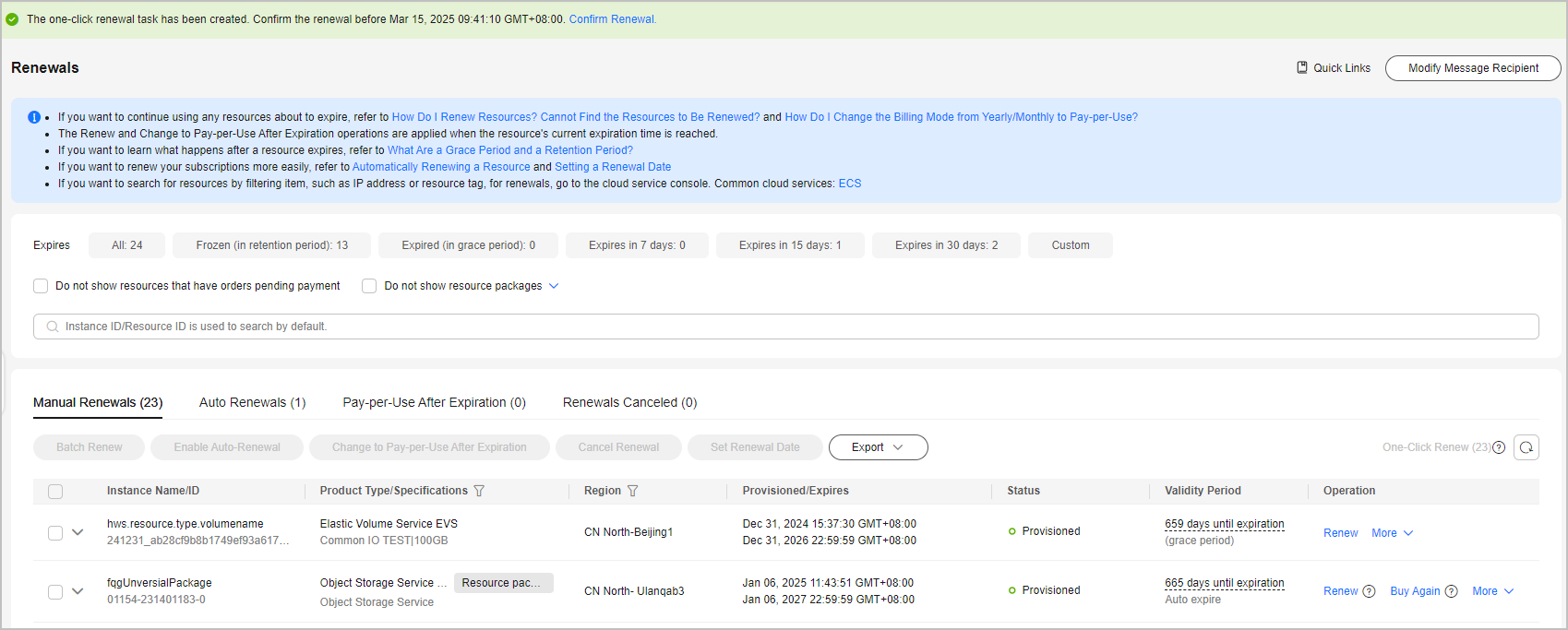
- Review and confirm the instance information, renewal duration, and renewal fee. Then, click Renew Now.


- In a one-click renewal task, you can only select the minimum renewal duration, for example, one month for monthly subscriptions and one year for yearly subscriptions. The renewal duration cannot be changed.
- The renewal fee displayed on the one-click renewal details page automatically matches the applicable discount. (If no discount is available, the list price is used.) If there are eligible cash coupons, they are automatically applied after you confirm the renewal. For details, see Payment Sequence. The actual renewal fee is subject to the final bill.
- If there are instances that cannot be renewed, the reasons for these non-renewable instances are displayed on the one-click renewal details page. You can handle the issues based on these reasons, but the instances cannot be renewed in a one-click renewal task. For details, see Can I Renew Non-Renewable Instances in a One-Click Task After They Become Renewable?
- Ensure that you have sufficient balance or a valid payment method configured. Then, click OK.
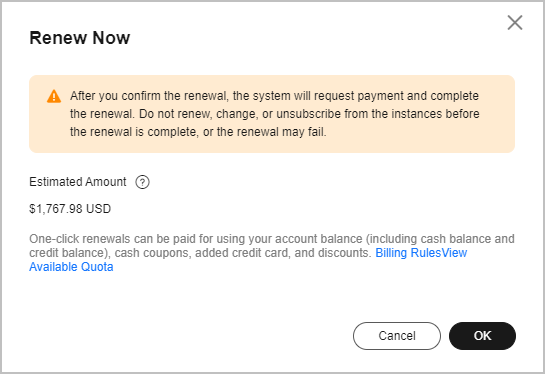
- Wait until the renewal is complete. Then, you can view the renewal details.
Feedback
Was this page helpful?
Provide feedbackThank you very much for your feedback. We will continue working to improve the documentation.See the reply and handling status in My Cloud VOC.
For any further questions, feel free to contact us through the chatbot.
Chatbot





