Manually Renewing Resources
After purchasing yearly/monthly resources, you can manually renew the resources to prolong the resource usage period.
Procedure
- Go to the Renewals page.
- Set the search criteria.


- You can filter instances by instance status, expiration time, instance ID, instance name, order ID, service type, region, or enterprise project (if you have enabled enterprise project management).
- You cannot perform any operations on instances that have orders pending payment. You can select the Do not show resources that have orders pending payment option to filter out such instances, and select the Do not show resource packages or Show resource packages only option to exclude or include resource packages.
- On the Manual Renewals, Auto Renewals, Pay-per-Use After Expiration, and Renewals Canceled pages, you can view all instances to be renewed and manually renew these instances.
- All instances that need to be renewed manually are displayed on the Manual Renewals tab. For details, see Enabling Manual Renewal.
- You can renew the resources one by one or in batches:
- Individual renewal: Click Renew in the Operation column for the desired instance.
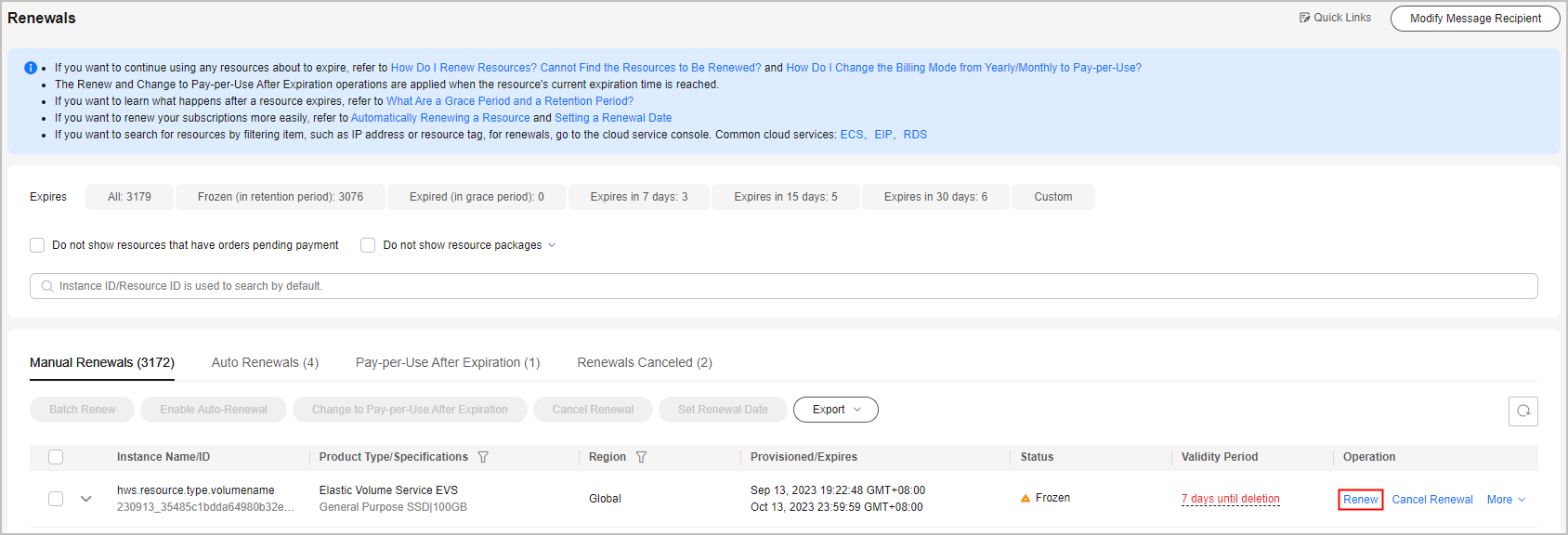
- Batch renewal: Select the desired instances, and click Batch Renew on top of the list.
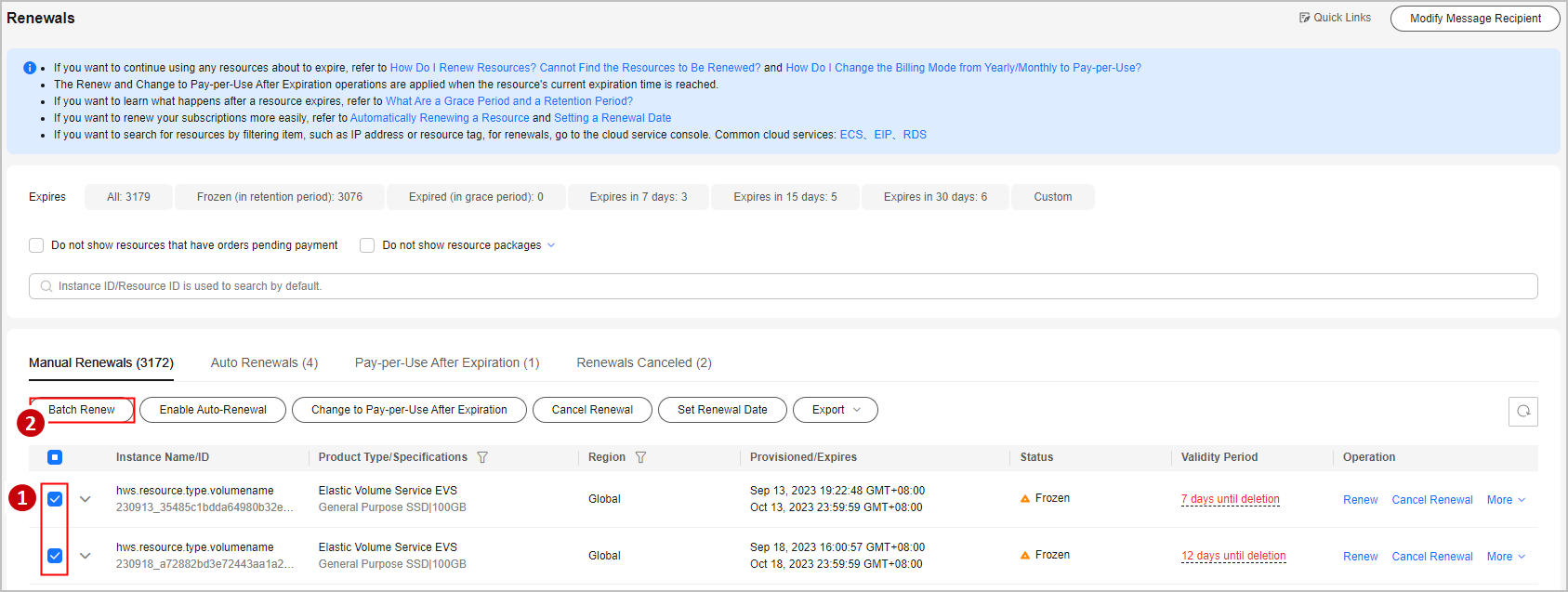

Instances with pending payment orders can be renewed only after the orders are paid or canceled. You can click the order No. in the prompt message to go to the order details page. After you pay for or cancel the order, the instance becomes renewable.

- Individual renewal: Click Renew in the Operation column for the desired instance.
- Select a renewal duration and click Pay.
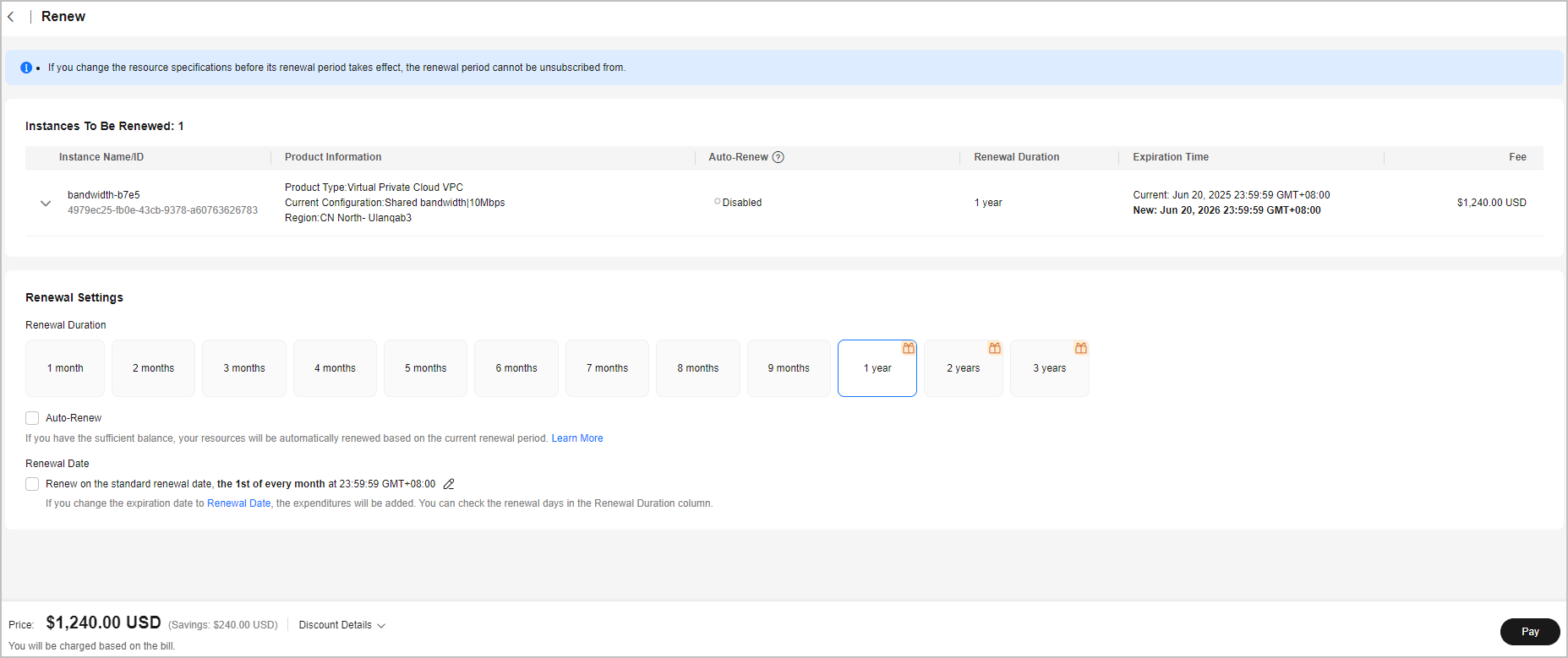

- The renewal period varies in the following scenarios:
- During a batch renewal, if the selected period is not available for certain instances, you can either choose another period or complete the current renewal and renew those instances later.
- Monthly resource packages can only be renewed on a monthly basis, with a default period of one month. Yearly resource packages can only be renewed on a yearly basis, with a default period of one year. Only OBS and SFS resource packages can be purchased on a monthly basis but renewed on a yearly basis.
- In KooGallery, monthly products can only be renewed on a monthly basis, with a default period of one month, and yearly resource packages can only be renewed on a yearly basis, with a default period of one year.
- The duration between when the renewal is made and when the instance will expire must be less than 10 years. For example, if you renew an instance on February 29, 2024, it can be renewed to February 28, 2034, 23:59:59 at most.
- When renewing an instance, you can set auto-renewal for it. The auto-renewal period is the same as the manual renewal period, and the number of auto-renewal times is not limited by default. For more details, see Auto-Renewal Rules.
- If you manually renew the instance with auto-renewal already enabled, the auto-renewal period and number of auto-renewals remain unchanged.
- Expired or frozen instances do not support auto-renewal. If an instance still expired after being renewed, it does not support auto-renewal.
- If all instances do not support auto-renewal or auto-renewal has been enabled for all instances, the check box is not displayed by default.
- The renewal period varies in the following scenarios:
- Select discounts and a payment option, and click Pay.
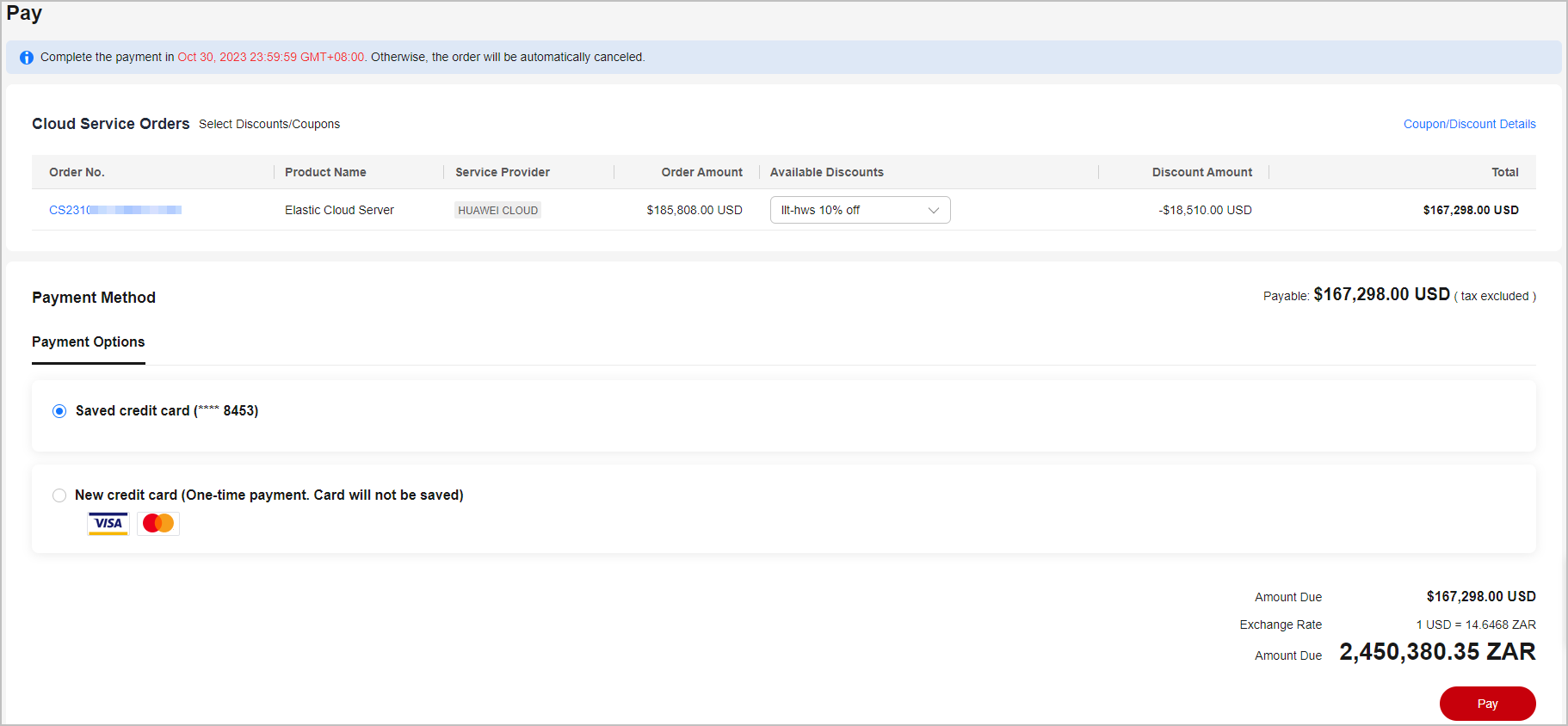
- Click View order to view the order details.
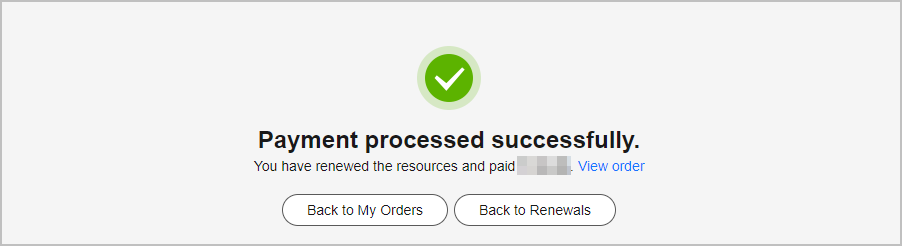
Feedback
Was this page helpful?
Provide feedbackThank you very much for your feedback. We will continue working to improve the documentation.See the reply and handling status in My Cloud VOC.
For any further questions, feel free to contact us through the chatbot.
Chatbot





