Using Cloud Eye to Monitor and Report Alarms for Websites
Scenarios
Running applications on the cloud requires various cloud services and a large number of resources. Knowing their statuses in real time is important. This helps you identify potential problems in advance to avoid possible service faults and improve service continuity. To achieve the objectives, you need to build monitoring capabilities. This section uses the general website service architecture as an example to describe how to use Cloud Eye to build website monitoring capabilities.
Cloud Eye is a multi-dimensional resource monitoring service for ECSs, bandwidth, and other resources. With Cloud Eye, you can learn about the cloud resource usage and service statuses, and receive alarms in a timely manner. For details, see What Is Cloud Eye?
Solution Overview
This solution aims to build monitoring capabilities for a website. ECS, ELB, and GaussDB are used in the solution.
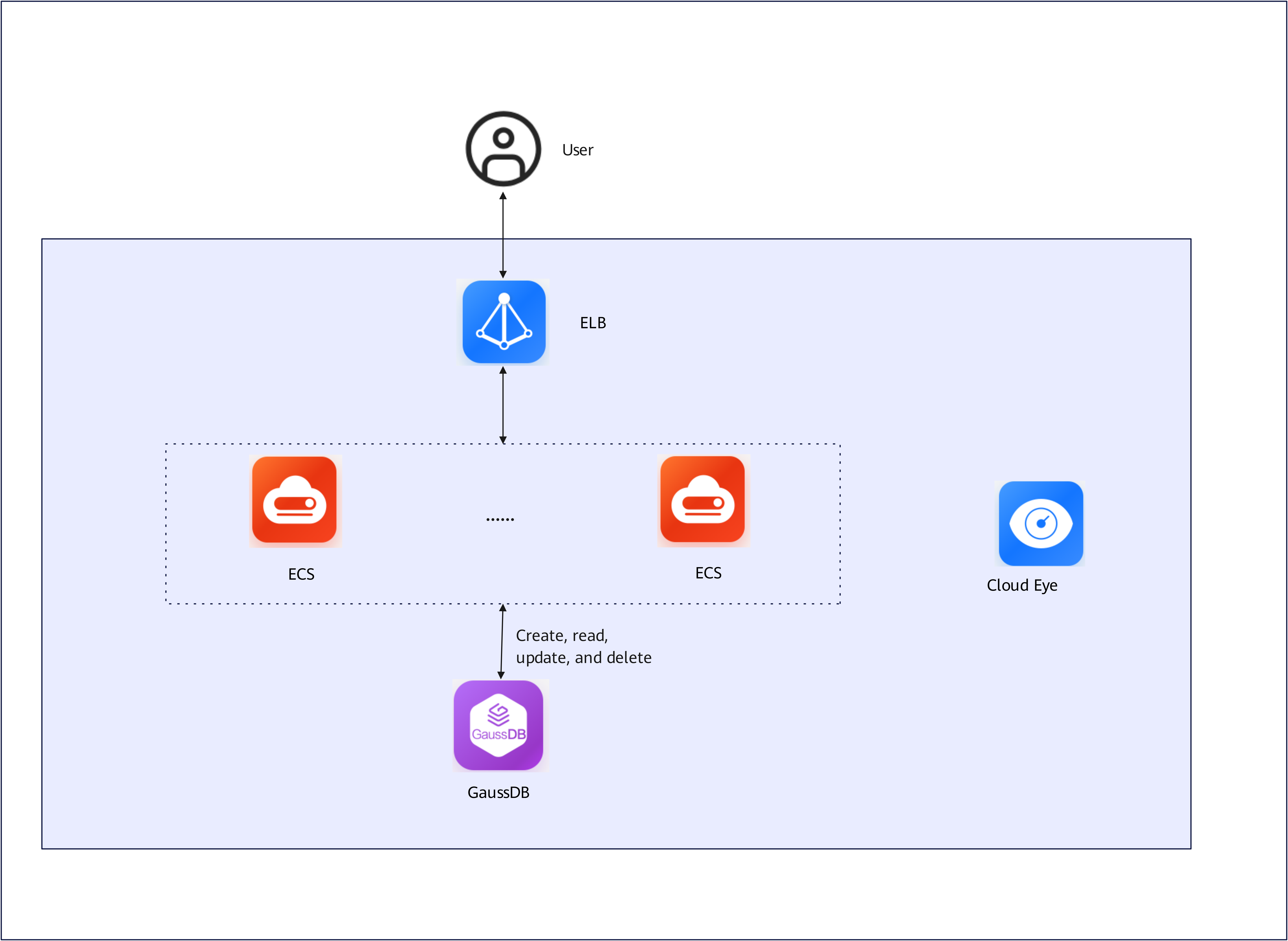
Major process:
- Create alarm rules for ECS.
- Create alarm rules for ELB.
- Create alarm rules for GaussDB.
- Build website monitoring capabilities.
- Build a custom monitoring dashboard.
Procedure
To build monitoring capabilities for a website, do as follows:
Monitoring ECSs
- Log in to the Cloud Eye console.
- In the navigation pane on the left, choose Server Monitoring > Elastic Cloud Server.
- Locate the row that contains the target ECS and click View Metric in the Operation column.
Creating an Alarm Rule (Example)

You are advised to set alarm thresholds for each monitoring metric based on service requirements. If the threshold is set too low, alarms will be frequently triggered, affecting the monitoring service experience. If the threshold is set too high, there may not be enough time to respond to and handle alarms after the threshold is reached.
You can set alarm severities and thresholds in alarm rules based on service requirements. For example, you can set the CPU usage threshold to 70%. If the CPU usage exceeds 70% for three consecutive times, an alarm will be triggered.
- Log in to the Cloud Eye console.
- In the navigation pane on the left, choose Alarm Management > Alarm Rules.
- On the displayed Alarm Rules page, click Create Alarm Rule.
- On the Create Alarm Rule page, set required parameters.
Key parameters are described below. For details, see Creating an Alarm Rule and Notifications.
- Name: The system generates a random name, which you can modify.
- Alarm Type: Select Metric.
- Cloud Product: Select Elastic Cloud Server - ECSs.
- Resource Level: Select Cloud product.
- Monitoring Scope: Select All resources.
- Method: Select Configure manually.
- Alarm Policy:
- Metric Name: Select CPU usage from the drop-down list.
- Raw data: When the raw data is greater than or equal to 70% for 3 consecutive times, an alarm is generated once every day.
- Click Create.
Monitoring Load Balancers
- Log in to the Cloud Eye console.
- In the navigation pane on the left, choose Cloud Service Monitoring.
- Click the Elastic Load Balance ELB dashboard.
- On the Resources tab, locate the row containing the target instance and click View Metric in the Operation column to view the instance metrics and HTTP status codes.
- In the instance list, choose More > Create Alarm Rule in the Operation column.
- On the Create Alarm Rule page, set required parameters.
Key parameters are described below. For details, see Creating an Alarm Rule and Notifications.
- Name: The system generates a random name, which you can modify.
- Alarm Type: Metric (default setting)
- Cloud Product: Elastic Load Balance - Elastic Load Balancers (default setting)
- Resource Level: Cloud Product (default setting)
- Monitoring Scope: Specific resources (default setting)
- Instance: Selected resources
- Method: Select Configure manually.
- Alarm Policy:
- Metric Name: Select Elastic Load Balancers / Unhealthy Servers from the drop-down list.
- Raw data: When the raw data is greater than or equal to 70% for 3 consecutive times, an alarm is generated once every day.
- Click Create.
Monitoring GaussDB Instances
- Log in to the Cloud Eye console.
- In the navigation pane on the left, choose Cloud Service Monitoring.
- Click the GaussDB GAUSSDBV5 dashboard.
- On the Resources tab, locate the row containing the target instance and click View Metric in the Operation column to view the instance metrics.
- In the instance list, choose More > Create Alarm Rule in the Operation column.
- On the Create Alarm Rule page, set required parameters.
Key parameters are described below. For details, see Creating an Alarm Rule and Notifications.
- Name: The system generates a random name, which you can modify.
- Alarm Type: Metric (default setting)
- Cloud Product: GaussDB - GaussDB Instance
- Resource Level: Cloud Product (default setting)
- Monitoring Scope: Specific resources (default setting)
- Instance: Selected resources
- Method: Select Configure manually.
- Alarm Policy:
- Metric Name: Choose GaussDB Instance > Response Time of 80% SQL Statements.
- Raw data: When the raw data is greater than or equal to 500 microseconds for 3 consecutive times, an alarm is generated once every day.
- Click Create.
Creating a Custom Dashboard
- Log in to the Cloud Eye console.
- Choose My Dashboards > Custom Dashboards and click Create Dashboard.
- Enter the name of the dashboard and select an enterprise project.
- Click OK.
- Click the created dashboard. On the displayed page, click Create.
- Select Create Graph.
- Set required parameters for the graph.
For details, see Adding a Graph.
- Click Finish.
Helpful Links
- For details about Cloud Eye, see Cloud Eye Functions
- For details about how to use Cloud Eye to monitor ECSs, see Monitoring ECSs.
- For details about how to use Cloud Eye to monitor load balancers, see Monitoring ELB Resources.
- For details about how to use Cloud Eye to monitor GaussDB instances, see Monitoring and Alarming.
Feedback
Was this page helpful?
Provide feedbackThank you very much for your feedback. We will continue working to improve the documentation.See the reply and handling status in My Cloud VOC.
For any further questions, feel free to contact us through the chatbot.
Chatbot





