Managing External Links
Modifying External Link Name and Icon
You can rename an external link. This helps users understand its new purpose.
- Log in to the no-code workbench by referring to Logging In to the No-Code Workbench.
- In All Apps, hover over the target application's … and choose Edit.
- Move the cursor to an external link, click
 , and click the button to modify the name and label.
Figure 1 Modifying the name and icon
, and click the button to modify the name and label.
Figure 1 Modifying the name and icon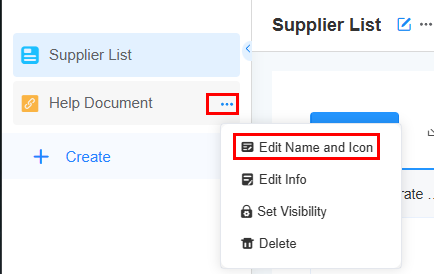
- Set the name and icon of the external link.
Figure 2 Setting a new name and icon
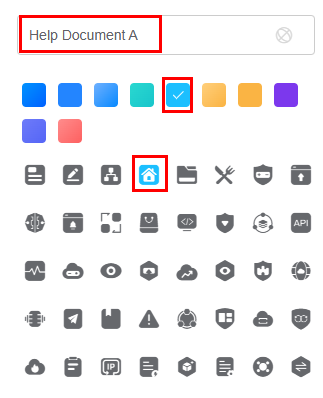
After the modification, return to the application editing page. The external link name, icon, and icon background color have been changed.
Figure 3 Viewing the modified name and icon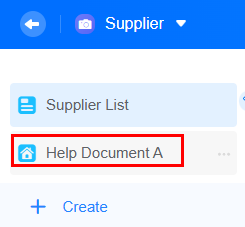
Modifying External Link Information
After creating an external link, you can edit its details, like the URL, how it opens, and whether to hide it on PC or mobile.
- Log in to the no-code workbench by referring to Logging In to the No-Code Workbench.
- In All Apps, hover over the target application's … and choose Edit.
- Move the cursor to the created external link, click
 , and click the button to modify information.
, and click the button to modify information. - Set the external link information by referring to Creating an External Link and click the confirm button.
For example, hide the external link on PCs.Figure 4 Selecting Hide on PC
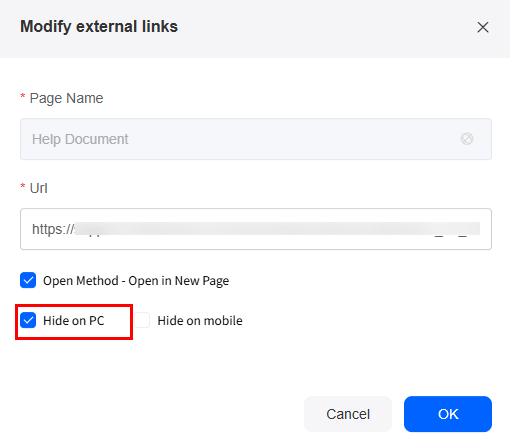
- Check whether the modification is valid.
- On the application development page, click
 in the upper left corner to return to the no-code workbench.
in the upper left corner to return to the no-code workbench. - Choose All Apps > Mine, move the cursor to the target application's ..., and choose Share.
Figure 5 Choosing Share
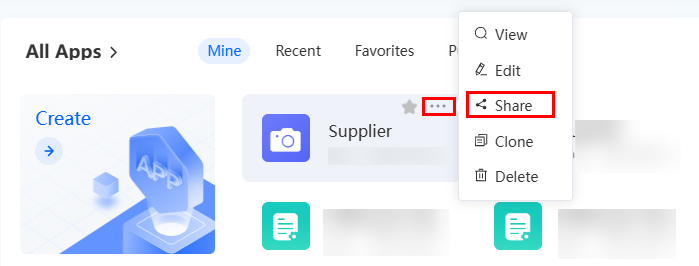
- Copy the application's access link, open it in the browser. The modified external link is not found.
Figure 6 Copying the access link of the application
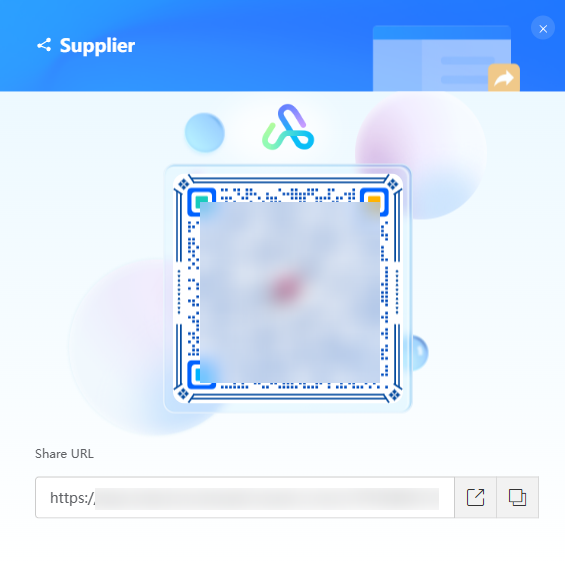 Figure 7 Link not found
Figure 7 Link not found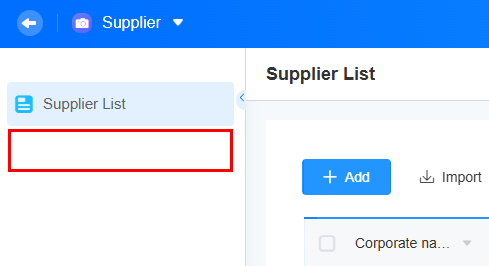
- On the application development page, click
Setting the External Link Visibility Permission
You can set who can see external links by choosing specific roles. This helps users avoid seeing irrelevant links and improves their experience.
- Log in to the no-code workbench by referring to Logging In to the No-Code Workbench.
- In All Apps, hover over the target application's … and choose Edit.
- Move the cursor to the created external link, click
 , and choose Set Visibility.
Figure 8 Choosing Set Visibility
, and choose Set Visibility.
Figure 8 Choosing Set Visibility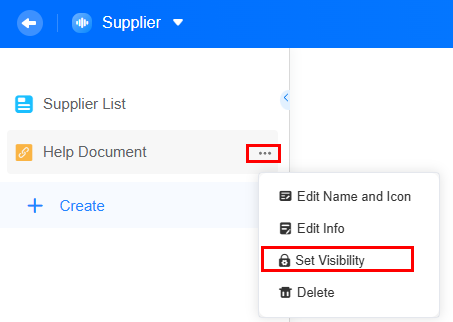
- Select the roles that can view the external link, then click OK.
If Zhang San's role is Developers, deselecting Developers means Zhang San cannot view the external link after logging in.Figure 9 Setting the visibility of an external link
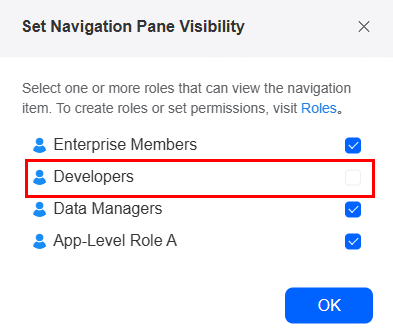
- Check whether the external link visibility is set.
- On the application development page, click
 in the upper left corner to return to the no-code workbench.
in the upper left corner to return to the no-code workbench. - Choose All Apps > Mine, move the cursor to the target application's ..., and choose Share.
Figure 10 Choosing Share
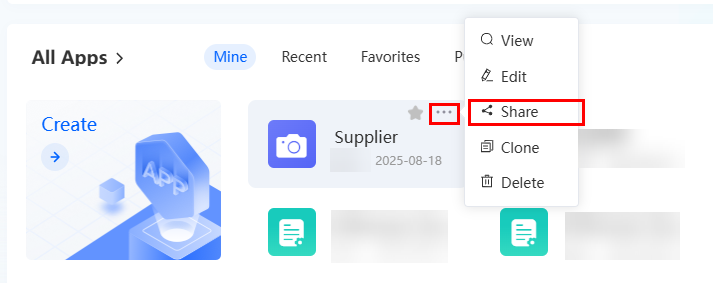
- Copy the application link and send it to a user like Zhang San, whose role is Developers. Zhang San cannot access the page using that link.
Figure 11 Copying the application link
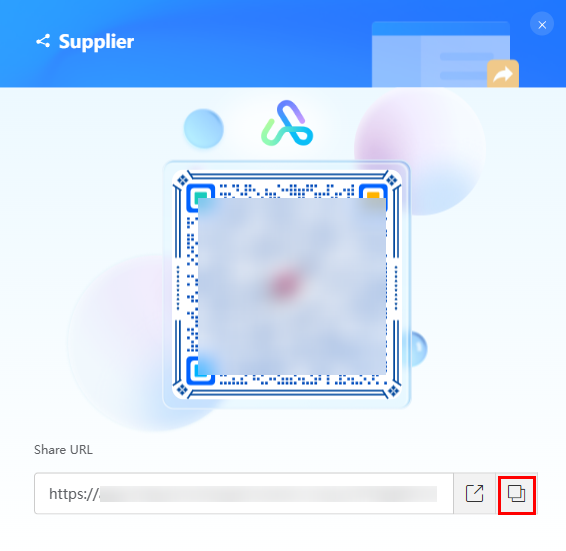 Figure 12 Page not found
Figure 12 Page not found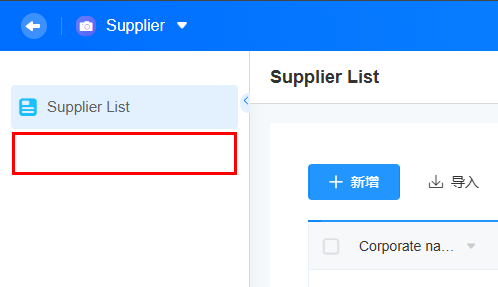
- On the application development page, click
Deleting an External Link
Deleted external links cannot be restored. Exercise caution when performing this operation.
- Log in to the no-code workbench by referring to Logging In to the No-Code Workbench.
- In All Apps, hover over the target application's … and choose Edit.
- Move the cursor to the created external link, click
 , and choose to delete the link.
, and choose to delete the link. - In the displayed dialog box, click the confirm button.
Deleted external links cannot be restored. Exercise caution when performing this operation.
Feedback
Was this page helpful?
Provide feedbackThank you very much for your feedback. We will continue working to improve the documentation.See the reply and handling status in My Cloud VOC.
For any further questions, feel free to contact us through the chatbot.
Chatbot





