Buying a Serverless DB Instance
Scenarios
There are yearly/monthly, pay-per-use, and serverless billing modes to meet requirements in different scenarios. For details about the differences between them, see Billing Mode Overview.
The capacities of serverless DB instances automatically change based on application requirements. This section describes how to create a serverless DB instance on the TaurusDB console.
Constraints
Serverless DB instances are only available in the following regions:
- CN North-Beijing4
- CN East-Shanghai1
- CN South-Guangzhou
- AP-Singapore
- AP-Bangkok
- ME-Riyadh
- CN-Hong Kong
Billing
For details, see Serverless Billing.
Prerequisites
- You can create an IAM user or user group on the IAM console and grant it specific operation permissions, to perform refined management on Huawei Cloud. For details, see Creating a User and Granting TaurusDB Permissions.
- Your account balance is not below zero.
Video Tutorial
Procedure
- Go to the Buy DB Instance page.
- On the displayed Custom Config page, configure required information and click Next.
- Basic configuration
Figure 1 Basic configuration

Table 1 Basic configuration Parameter
Description
Billing Mode
Select Serverless.
Region
Region where an instance is deployed.
NOTE:You cannot change the region of an instance once it is purchased.
- Resource selection
Figure 2 Resource selection
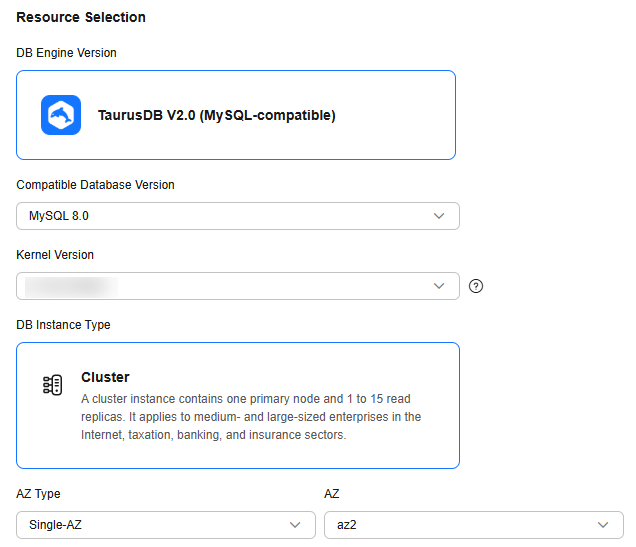
Table 2 Resource selection Parameter
Description
DB Engine Version
Select TaurusDB V2.0.
Kernel Version
DB kernel version. For details about the updates in each kernel version, see TaurusDB Kernel Version Release History.
NOTE:Specifying the kernel version when buying an instance is in the OBT phase. To use this function, submit a service ticket.
Creation Method
Select Create new.
DB Instance Type
Only cluster instances are supported.
A cluster instance billed on a serverless basis can contain one primary node and up to seven read replicas. The primary node processes read and write requests, and the read replicas process only read requests. If the primary node becomes unavailable, TaurusDB automatically fails over to a read replica. Cluster instances apply to medium- and large-sized enterprises in the Internet, taxation, banking, and insurance sectors.
AZ Type
An AZ is a physical region where resources have their own independent power supply and networks. AZs are physically isolated but interconnected through an internal network. Some regions support both single-AZ and multi-AZ deployment and some only support single-AZ deployment.
- Single-AZ: The primary node and read replicas are deployed in the same AZ.
- Multi-AZ: The primary node and read replicas are deployed in different AZs to achieve higher availability and reliability. It is suitable for workloads that require cross-AZ DR or are insensitive to cross-AZ latency.
- Instance options
Figure 3 Specifications and storage
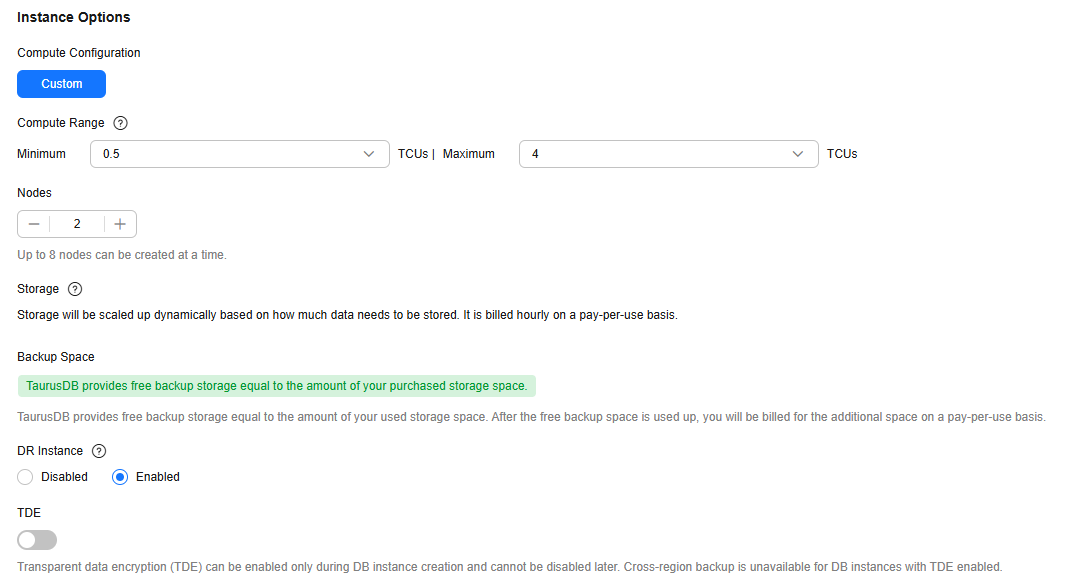
Table 3 Specifications and storage Parameter
Description
Compute Configuration
Currently, only Custom is supported.
Compute Range
1 TCU is approximately equal to 1 vCPU and 2 GB of memory.
Value range: 0.5 TCU to 32 TCUs
NOTE:The minimum compute can be 0.5 TCU, which is being gradually rolled out.
Nodes
Total number of one primary node and read replicas you created for the instance. You can create up to 8 nodes at once.
Storage
It contains the system overhead required for inodes, reserved blocks, and database operations.
Storage will be scaled up dynamically based on the amount of data that needs to be stored, and is billed hourly on a pay-per-use basis.
Backup Space
TaurusDB provides free backup space equal to the amount of your used storage. After the free backup space is used up, you will be billed for the additional space on a pay-per-use basis.
DR Instance
If your instance is unavailable due to unknown community bugs, misoperations, or AZ faults, a DR instance can take over the services.
Only single-node RDS for MySQL DR instances are supported. DR instances are enabled by default when you buy a TaurusDB instance.
Enabling this parameter automatically creates a DR instance and adjusts the binlog settings when your instance is ready.
TDE
Transparent Data Encryption (TDE) encrypts data files and backup files using certificates to implement real-time I/O encryption and decryption. This function effectively protects your databases and data files.
After TDE is enabled, you need to select the cryptographic algorithm AES256 or SM4 as needed.
For details about TDE constraints, see Enabling TDE for a DB Instance.
To enable TDE, submit a service ticket.
Figure 4 Network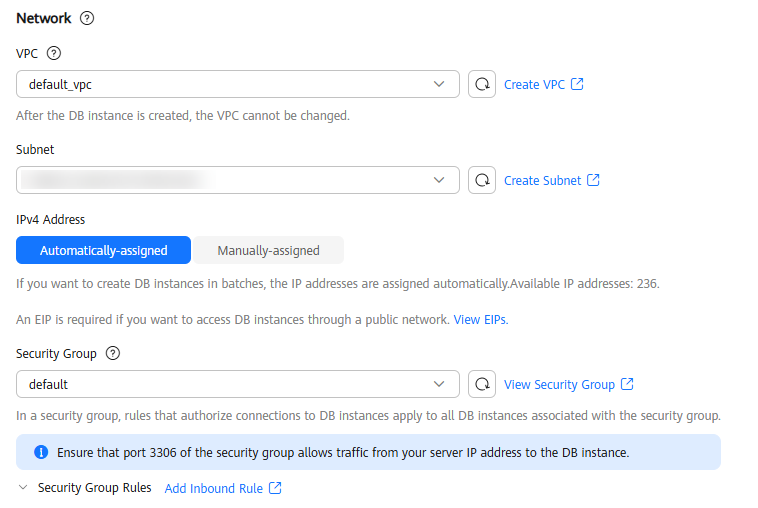
Table 4 Network Parameter
Description
VPC
A dedicated virtual network where your instance is located. It isolates networks for different workloads to enhance security.
TaurusDB allocates a default VPC (default_vpc) for your instance. You can also use an existing, new, or shared VPC.
After a TaurusDB instance is created, the VPC cannot be changed.
- To use an existing VPC, select an existing VPC under the current account from the drop-down list.
- To use a new VPC, create a VPC first and then select the VPC from the drop-down list.
For details about how to create a VPC, see Creating a VPC with a Subnet in Virtual Private Cloud User Guide.
- To use a shared VPC, select a VPC that another account shares with the current account from the drop-down list.
With Resource Access Manager (RAM), you can share subnets in a VPC with one or more accounts, so you can easily configure and manage multiple accounts' resources at low costs.
For more information about VPC subnet sharing, see VPC Sharing in Virtual Private Cloud User Guide.
Subnet
A subnet provides dedicated network resources that are logically isolated from other networks for network security. Subnets are only valid within a specific AZ. Dynamic Host Configuration Protocol (DHCP) is enabled by default for subnets where you plan to create DB instances and cannot be disabled.
TaurusDB supports both IPv4 and IPv6 networks. Instances using IPv4 and IPv6 cannot be in the same subnet.
- IPv4
When you create a DB instance, TaurusDB automatically assigns an IPv4 address as its private IP address. You can also enter an idle IPv4 address within the subnet CIDR block. After a DB instance is created, you can change its private IP address.
- IPv6
IPv6 addresses are used to deal with IPv4 address exhaustion. To enable IPv6, submit a service ticket. IPv6 needs to be enabled for subnets where DB instances are located. If IPv6 is not enabled, enable it by following the instructions provided in Creating a Subnet for an Existing VPC. After IPv6 is enabled, if you want to create an instance using IPv4, you need to select an IPv4 subnet.
You can create a DB instance that uses a private IPv6 address only when its specifications support IPv6. Instance specifications supporting IPv6 vary depending on regions and AZs. Whether instance specifications support IPv6 is displayed on the console after a region and an AZ are selected.
Security Group
A security group enhances security by controlling access to TaurusDB from other services. When you select a security group, you must ensure that it allows the client to access DB instances.
If no security group is available or has been created, TaurusDB allocates a security group to your DB instance by default.
To ensure subsequent database connection and access, you need to allow all IP addresses to access your DB instance through port 3306 and over ICMP. If the port and protocol are not enabled for the selected security group, click Add Inbound Rule as prompted and complete the configuration in the displayed dialog box.
For details, see Configuring Security Group Rules.
Figure 5 Setting an administrator password
Table 5 Database configuration Parameter
Description
DB Instance Name
The name must start with a letter and consist of 4 to 64 characters. Only letters (case-sensitive), digits, hyphens (-), and underscores (_) are allowed.
Administrator Password
The default administrator account is root.
The administrator password must consist of 8 to 32 characters and contain at least three types of the following: uppercase letters, lowercase letters, digits, and special characters (~!@#%^*-_=+?,()&$|.). Enter a strong password and periodically change it to improve security and defend against threats such as brute force cracking attempts.
If you select a custom parameter template during instance creation, the administrator password must comply with the values of validate_password parameters in the custom parameter template. Otherwise, the instance creation will fail.
To check the parameter values, go to the Parameter Templates page, find the target parameter template and click its name. In the upper right corner of the page, search for validate_password.
Keep this password secure. If lost, the system cannot retrieve it.
After an instance is created, you can reset this password. For details, see Resetting the Administrator Password.
Confirm Password
Enter the administrator password again.
- Advanced settings and required quantity
Figure 6 Configuring the database proxy
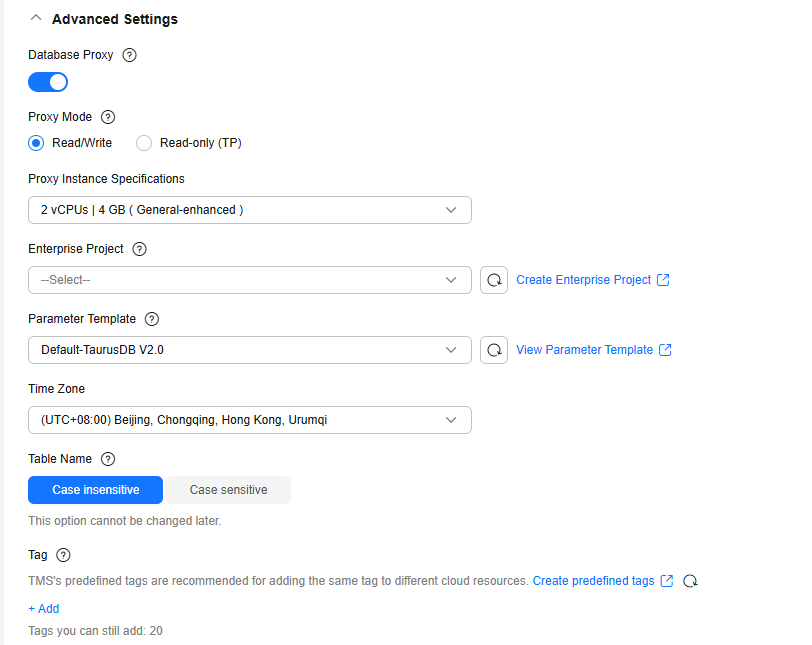
Table 6 Advanced settings Parameter
Description
Database Proxy
This parameter is enabled by default. After a proxy instance is created, you can use the proxy address to connect to your DB instance.
NOTE:- To create a proxy instance when buying a DB instance, submit a service ticket.
- You can also create proxy instances after buying a DB instance. For details, see Creating a Proxy Instance for Read/Write Splitting.
Proxy Mode
You can select Read/Write or Read-only (TP) as needed.
- Read/Write: All write requests are forwarded only to the primary node, and all read requests are forwarded to the selected nodes based on the read weights.
- Read-only (TP): The primary node does not process write or read requests, and all read requests are forwarded to the selected read replicas based on read weights.
Proxy Instance Specifications
You can select the proxy instance specifications as needed.
Enterprise Project
This parameter is only available for enterprise users. To use it, contact customer service.
An enterprise project provides a way to manage cloud resources and enterprise members on a project-by-project basis.
You can select an enterprise project from the drop-down list. The default project is default.
Parameter Template
A parameter template contains the configuration values of a database engine. The parameters can be applied to one or more instances of the same type.
In the drop-down list, you can select the default parameter template (Default-TaurusDB V2.0), the high-performance parameter template (Default-TaurusDB V2.0-High Performance), or a custom parameter template in the current region as required.
- Default-TaurusDB V2.0 contains DB engine defaults and system defaults that are configured based on the engine, compute class, and allocated storage space of an instance. Parameter values in the default template cannot be changed, but you can create a custom template with whatever values you require.
- Default-TaurusDB V2.0-High Performance is a set of optimized configuration parameters that aim to enhance the performance and reliability of database servers. The parameter settings in the template can be adjusted based on different application scenarios and hardware configurations. For details, see Introducing the High-Performance Parameter Template.
- You can select a custom parameter template and change the parameter values as required. The changes to parameter values in a custom parameter template are not applied to your instance until you apply the template to the instance. For details, see Applying a Parameter Template. If you select a custom parameter template when creating an instance, the specification-related parameters in the custom template will not be applied. Instead, the default values are used. For details, see What Parameters Should I Pay Attention to When Creating a DB Instance?
After an instance is created, you can adjust its parameters as needed. For details, see Modifying Parameters of a DB Instance.
Time Zone
You need to select a time zone for your instance based on the region hosting your instance. The time zone is selected during instance creation and cannot be changed after the instance is created.
Table Name
This parameter controls whether table names stored on disks are case sensitive when databases and tables are created. This option cannot be changed later.
- Case sensitive: Table names are case sensitive.
- Case insensitive: Table names are case insensitive and are stored in lowercase letters by default.
Tag
This parameter tags a TaurusDB instance. It is optional. Adding tags helps you better identify and manage your instances. Each instance can have up to 20 tags.
After an instance is created, you can click its name and view its tags on the Tags page. For details, see Tag Management.
- Basic configuration
- Confirm your specifications.
- If you need to modify your settings, click Previous.
- If you do not need to modify your settings, click Submit.
- Refresh the instance list and view the status of the instance. If its status changes from Creating to Available, it has been created successfully. You can manage the instance on the Instances page.
The automated backup policy is enabled by default and cannot be disabled, and a full backup will be automatically created.
Follow-up Operations
After an instance is created, you can add a description to it. For details, see Modifying a DB Instance Description.
The default database port is 3306. You can change it after an instance is created. To ensure data and instance security, you are advised to change the database port in a timely manner. For details, see Changing a Database Port.
Feedback
Was this page helpful?
Provide feedbackThank you very much for your feedback. We will continue working to improve the documentation.See the reply and handling status in My Cloud VOC.
For any further questions, feel free to contact us through the chatbot.
Chatbot





