Configuring Common Work Item Fields
Customize common fields that can be used by any type of work items in your project.
Constraints and Restrictions
A maximum of 25 common fields can be customized.
Prerequisites
- You have created a Scrum project. For details, see Creating a CodeArts Project.
- An IAM user has been added to the project. For details about how to add members, see Adding Members to a CodeArts Project.
- You have permissions to custom work items. For details about how to set permissions, see Managing Project Permissions.
Procedure
- Access the CodeArts Req homepage.
- Go to a Scrum project and choose .
Figure 1 Setting common fields
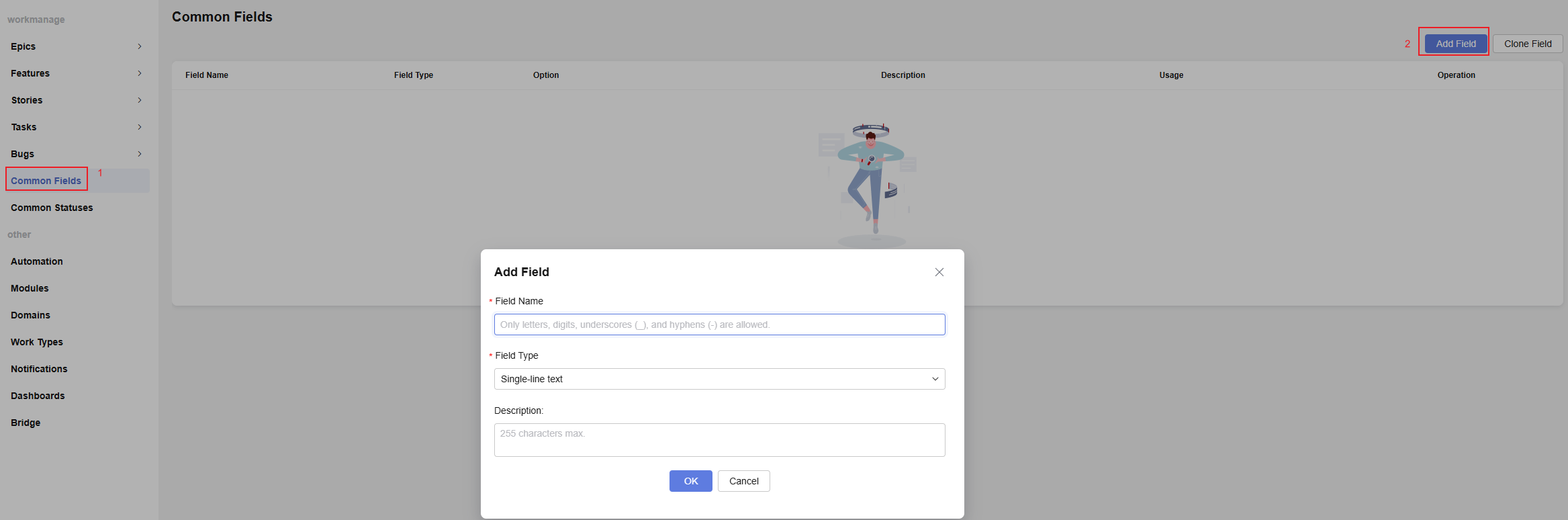
- In the navigation pane, choose Common Fields.
Click Add Field, and set the field information, including the name (for example, CommonField1), type, and description.
- The added field is displayed in the field list, including the name, type, option, description, and usage.
- Click Clone Field to clone existing common fields of other projects to the current project.
- Common fields can be modified or deleted.
- Add an existing common field (for example, CommonField1) to the work item template. Common fields can be configured in the epic, feature, story, task, and bug work item templates. You can add common fields to other work item templates in the same way, and only need to do this once for each of them.
The following uses the story work item template as an example:
- In the navigation pane of the project settings page, choose Stories > Fields and Templates.
- Click Edit Template in the upper right corner to enter the editing state of the story work item template.
Click Add Existing Field, select CommonField1 from the Field Name drop-down list, click Add, and save the template.
Figure 2 Adding an existing field to the work item template
- Check this CommonField01 field when creating a story on the page.
(Optional) After the configuration is complete, click Save as Template in the upper right corner of the page. In the Save as Template dialog box, enter a template name and description, and click OK. This template can be used to create Scrum projects. For details, see the following figure.
Figure 3 Applying a work item template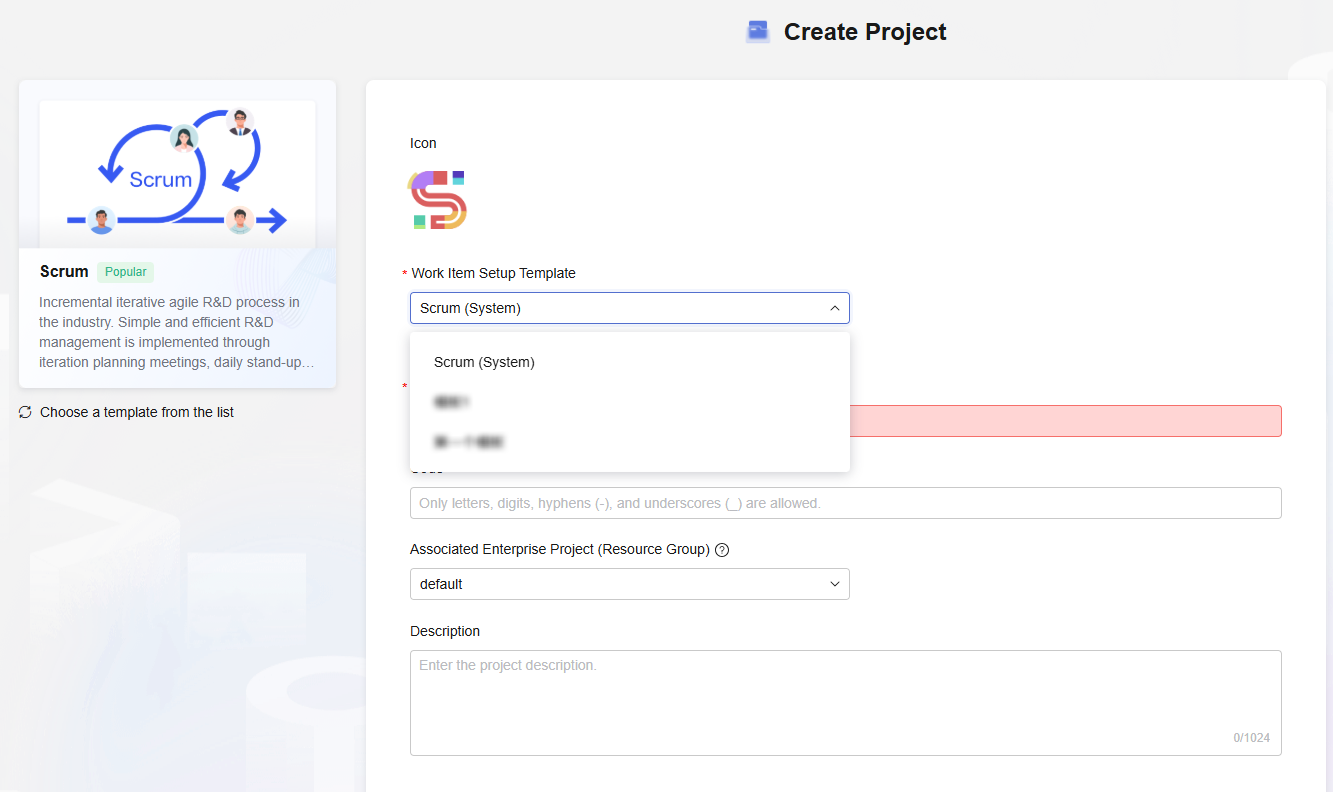
Feedback
Was this page helpful?
Provide feedbackThank you very much for your feedback. We will continue working to improve the documentation.See the reply and handling status in My Cloud VOC.
For any further questions, feel free to contact us through the chatbot.
Chatbot





