ADB (Recommended)
You can use ADB to access your cloud phones on the CPH console. This method is similar to the ADB (Internet) method. The access principles are the same.
Prerequisites
The cloud phone must be in the Running state.
Procedure
- Log in to the CPH console and go to the Cloud Phones page.
- On the Instances page, locate the cloud phone and choose More > Access Through ADB in the Operation column.
The right pane is displayed.
- Enter the local path for storing the private key file of the server, for example, C:\Users\Administrator\Downloads\KeyPair-a49c.pem.
- Enter the platform-tools directory. To obtain the directory, download the ADB tool and decompress the tool package to a specified directory, for example, C:\Users\Administrator\Downloads\platform-tools.
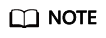
If you cannot access the ADB download address on the console, click the following link to download ADB:
https://dl.google.com/android/repository/platform-tools-latest-windows.zip
- Enter a local idle port number.
Run the netstat -an command to check whether the port is idle.
As shown in the following figure, port 6667 is used by another program, and port 1234 is idle.

- After you performed 3, 4, 5 in the lower part of the right panel, the command is automatically filled in the blank area. Perform operations as prompted to access the cloud phone.
For details about the parameters in the command for establishing an SSH tunnel, see ADB (Internet).
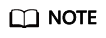
- If you select Automatically-assigned IPv6 address when purchasing a cloud phone server, you can use the IPv6 address of the server to establish a tunnel to connect to cloud phones. The command structure is the same as that for an IPv4 address. The following is an example:
ssh -L 1234:[fd00::aed:96]:5555 05e1aexxx@ xxx:xxx:xxx:xxx -i C:\Users\Administrator\Downloads\KeyPair-a49c.pem -o ServerAliveInterval=30 -Nf
- When you establish a tunnel to connect to a cloud phone, there is no timeout exit mechanism for sessions. Terminate the connection in a timely manner after using it. For details, see ADB (Internet).
For details about how to troubleshoot SSH tunnel establishment faults, visit the following links:
- What Can I Do If the SSH Tunnel Fails to Be Established When I Access the Cloud Phone over the Public Network?
- What Can I Do If Message "too open" Is Displayed When I Am Establishing the SSH Tunnel?
- What Can I Do If Message "Permission denied" Is Displayed When I Am Establishing the SSH Tunnel?
- What Can I Do If Message "no match mac found" Is Displayed When I Am Establishing the SSH Tunnel?
- How Do I Keep an SSH Session Uninterrupted?
- If you select Automatically-assigned IPv6 address when purchasing a cloud phone server, you can use the IPv6 address of the server to establish a tunnel to connect to cloud phones. The command structure is the same as that for an IPv4 address. The following is an example:
Feedback
Was this page helpful?
Provide feedbackThank you very much for your feedback. We will continue working to improve the documentation.See the reply and handling status in My Cloud VOC.
For any further questions, feel free to contact us through the chatbot.
Chatbot





