What Can I Do If Message "too open" Is Displayed When I Am Establishing the SSH Tunnel?
Description
Error message "too open" is displayed during the SSH tunnel establishment.

Causes
The permission of the user's private key file is excessive. Therefore, the SSH tunnel establishment request is rejected.
Handling Method
Change the permission on the private key file.
- If your local device runs the Linux OS, run the chmod 600 KeyPair-test.pem command.
- If your local device runs the Windows OS, perform the following operations (Windows 10 is used as an example):
- Right-click the private key file saved on the local device and choose Properties from the shortcut menu.
The KeyPair-test.pem Properties dialog box is displayed.
- Click the Security tab and click Advanced in the lower right corner.
The Advanced Security Settings for KeyPair-test.pem dialog box is displayed.
- Perform the following operations in sequence:
Figure 2 Security settings

a. Check whether the owner is your username. If no, click Change to change it.
You can run the whoami command in the cmd window to view the username.
b. Click Disable inheritance. In the displayed dialog box, select Remove all inherited permissions from this object.
c. Click Add. In the displayed Permission Entry for KeyPair-test.pem dialog box, click Select a principal, enter your username, and click OK.
Ensure that the permission item contains only your own username, and then click OK.
- Go back to the KeyPair-test.pem Properties dialog box, and click OK.
- Right-click the private key file saved on the local device and choose Properties from the shortcut menu.
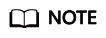
KeyPair-test.pem is the private key file name. Replace it with the actual name.
Feedback
Was this page helpful?
Provide feedbackThank you very much for your feedback. We will continue working to improve the documentation.See the reply and handling status in My Cloud VOC.
For any further questions, feel free to contact us through the chatbot.
Chatbot





