หน้านี้ยังไม่พร้อมใช้งานในภาษาท้องถิ่นของคุณ เรากำลังพยายามอย่างหนักเพื่อเพิ่มเวอร์ชันภาษาอื่น ๆ เพิ่มเติม ขอบคุณสำหรับการสนับสนุนเสมอมา
Cloud Operations Center
Cloud Operations Center
- Service Overview
- Getting Started
-
User Guide
- COC Enablement and Permissions Granting
- Overview
-
Application and Resource Management
- Resource Management
-
Application Management
- Creating an Application
- Modifying an Application
- Deleting an Application
- Editing an Application Topology
- Creating a Component
- Modifying a Component
- Deleted a Component
- Creating a Group
- Modifying a Group
- Deleting a Group
- Manually Associating Resources with a Group
- Intelligently Associating Resources with a Group
- Transferring Resources
- Disassociating a Resource from an Application Group
- Viewing Resource Details
- Viewing Capacity Rankings
- Multi-cloud Configurations
- Cross-Account Resources
- Resource O&M
- Automated O&M
- Faults
- Change Management
- Resilience Center
- Task Management
- Basic Configurations
- Viewing Logs
- Best Practices
- API Reference
-
FAQs
- Product Consulting
- Resource Management FAQs
-
FAQs About Resource O&M
-
Patch Management FAQs
- What Can I Do If the Patch Baselines Do Not Take Effect?
- What Are the Differences Between the Installation Rule Baselines And User-defined Baselines?
- What Can I Do If Exception all mirrors were tried Is Recorded in the Patch Service Ticket Log?
- Why Can't I Select a Node?
- What Can I Do If the Compliance Report Still Reports Non-compliance for a Patch After the Patch Has Been Repaired?
- What Can I Do If the lsb_release not found Error Occurs During Patch Operations?
- Automation FAQs
- Batch Operation FAQs
- FAQs About Parameter Management
- Resource O&M Permissions and Supported Actions
-
Patch Management FAQs
- FAQs About Fault Management
- FAQs About Change Ticket Management
- Resilience Center FAQs
- Change History
- General Reference
On this page
Show all
Copied.
Execute API
The atomic action can be used to invoke the OpenAPI of a cloud service registered with the API Explorer. If the OpenAPI is an asynchronous call, you can use the atomic action of Wait API to wait for the target object to reach the expected state.
Procedure
- Log in to COC.
- In the navigation pane on the left, choose Resource O&M > Automated O&M. In the Routine O&M area, click Jobs.
Figure 1 Jobs

- Click the Custom Jobs tab and click Create Job.
Figure 2 Clicking Create Job

- Enter the basic job information. You can follow the steps in section Managing Tags to create a tag. After the required parameters are set, click Next.
Figure 3 Entering basic job information
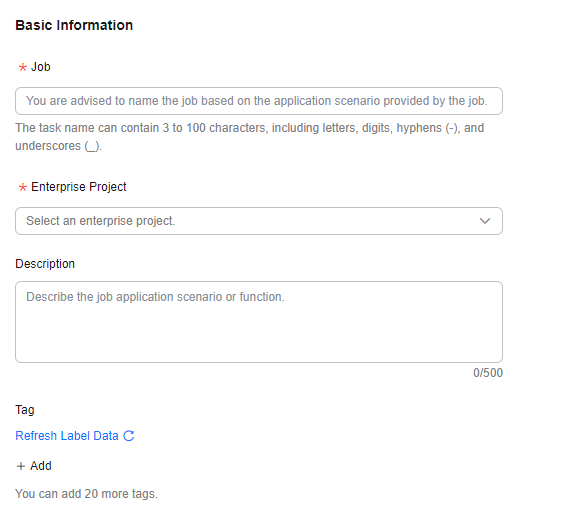
- Select a job template. If no proper template is available, click Customize, and click Next.
Figure 4 Selecting a job template

- Perform job orchestration. Click + Add Task, and click + Operation Type. On the displayed dialog box, click Execute API.
Figure 5 Adding tasks

- Enter the task name and operation description.
Figure 6 Configuring basic information

- Click Input, select service (product short name) and apiName (API name),
and set the required OpenAPI parameters.
Figure 7 Adding input information
- Click Output and configure the output content as required. For example, you can add slow_log_list in the API response as the parameter of the string type, and name it outputValue. If output parameters are not required, you do not need to add output parameters.
Figure 8 Adding output information

- Click Troubleshooting and configure the policy for the action upon an execution error: Terminate Job or Go to Next Step.
Figure 9 Adding troubleshooting policy

- Click OK.
Parent topic: Atomic Action
Feedback
Was this page helpful?
Provide feedbackThank you very much for your feedback. We will continue working to improve the documentation.See the reply and handling status in My Cloud VOC.
The system is busy. Please try again later.
For any further questions, feel free to contact us through the chatbot.
Chatbot





