Viewing Performance Metrics of a DWS Cluster
The Performance Monitoring page displays the resource consumption trends of clusters, databases, nodes, instances, and logical clusters. After selecting a time range, you can view the performance trend in the time range. DWS allows you to view the monitoring data of the last seven days. By default, monitoring data of the last hour is displayed. Performance monitoring also allows data aggregation of different periods. You can aggregate raw data based on the corresponding sampling period to display indicator trends of a longer period.
Performance Monitoring
- Log in to the DWS console.
- Choose Dedicated Clusters > Clusters and locate the cluster to be monitored.
- In the Operation column of the target cluster, click Monitoring Panel.
- In the navigation pane on the left, choose Monitoring > Performance Monitoring.
Notes and Constraints
- A maximum of 20 views can be added to each panel. Adding too many views will increase the number of page requests and the rendering time.
- A maximum of 20 monitored objects can be selected in the node dimension. This feature is supported only in 8.1.3.310 and later cluster versions.
Monitoring Panel Operations
You can configure monitoring views by customizing monitoring panels. Monitoring panels are bound to users. After logging in to the system, you can view the user-defined monitoring panels. Table 1 lists the operations.

|
Operation |
Description |
|---|---|
|
Create Monitoring Panel |
You can click Create Monitoring Panel to customize a monitoring panel. |
|
Modify |
You can click Modify to change the name of a monitoring panel. |
|
Share |
You can click Share to share a monitoring panel. The recipients can view the panel but cannot modify it. |
|
Delete |
You can click Delete to delete a monitoring panel. The default monitoring panel cannot be deleted. |
Adding a Monitoring View
Currently, DMS provides monitoring views for clusters, databases, instances, nodes, and logical clusters. You can click Add View to add a monitoring view as required. Table 1 Monitoring view metrics lists the monitoring metrics.
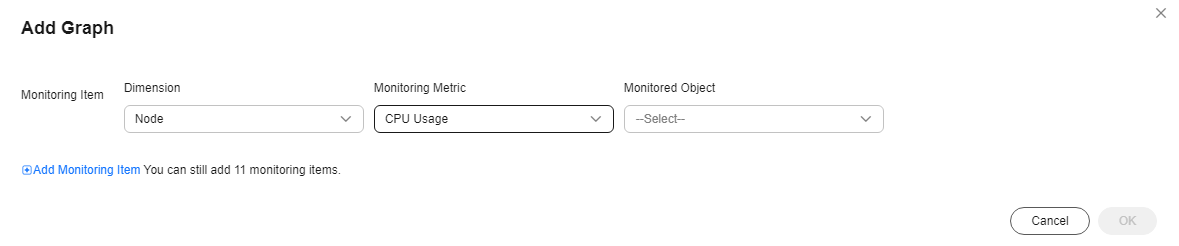
|
Monitoring View Dimension |
Metric Name |
Description |
Monitoring Interval (Raw Data) |
|---|---|---|---|
|
Cluster |
CPU Usage |
Ratio of the time taken by tasks on the CPU to the total available time in a cluster |
60s |
|
Memory Usage |
Ratio of the allocated and used memory to the total memory in a cluster |
60s |
|
|
Disk Usage |
Ratio of the used disk space to the total disk space |
30s |
|
|
Disk I/O |
Total amount of data read from or written to a disk per second in a cluster |
60s |
|
|
Network I/O |
Amount of data transmitted over the network per second in a cluster |
60s |
|
|
Status |
Cluster status |
60s |
|
|
Abnormal CNs |
Number of abnormal CNs |
600s |
|
|
Read-only |
Cluster read-only status |
60s |
|
|
Sessions |
Number of sessions in a cluster |
180s |
|
|
Active Sessions |
Number of queries in the active or fastpathfunctioncall state in a cluster |
180s |
|
|
Deadlocks |
Number of deadlocks in a cluster |
180s |
|
|
Abnormal DNs |
Number of abnormal DNs |
600s |
|
|
DN CPU Usage |
CPU usage of the DN instance |
60s |
|
|
Transactions per Second |
Average number of transactions processed per second |
60s |
|
|
Queries Per Second |
Average number of user queries per second |
60s |
|
|
Capacity |
Cluster capacity |
86400s |
|
|
Schema Capacity |
Capacity of the cluster schema |
3600s |
|
|
Stacked SQL |
Number of SQL statements in the waiting state in a cluster |
60s |
|
|
Queries |
Number of user queries |
60s |
|
|
Resource Pool |
Resource pool used by the user |
120s |
|
|
Transactions |
Number of transactions processed by a user |
60s |
|
|
Database |
Active Sessions |
Number of queries in the active or fastpathfunctioncall state in a database |
180s |
|
Sessions |
Number of database sessions |
180s |
|
|
Number of Inserted Rows |
Number of rows inserted by queries in this database |
60s |
|
|
Number of Updated Rows |
Number of rows updated by queries in this database |
180s |
|
|
Number of Deleted Rows |
Number of rows deleted by queries in this database |
180s |
|
|
Capacity |
Database capacity, in bytes. |
86400s |
|
|
Instance |
Instance Memory Usage |
Memory usage of an instance |
60s |
|
Instance Dynamic Memory Usage |
Dynamic memory usage of an instance |
60s |
|
|
Node |
CPU Usage |
Ratio of the time taken by tasks on the CPU to the total available time of a node |
60s |
|
Memory Usage |
Ratio of the allocated and used memory to the total memory of a node |
60s |
|
|
Average Disk Usage |
Ratio of the disk read/write time to the total time in a unit time |
30s |
|
|
TCP Protocol Stack Retransmission Rate |
Ratio of the number of times that TCP data packets on a node need to be resent to the total number of times that TCP data packets are sent within a specified period |
60s |
|
|
Disk I/O |
Total amount of data read from or written to a disk of a node per second |
60s |
|
|
Network I/O |
Amount of data transmitted over the network per second on a node |
60s |
|
|
Total Disk Space |
Total disk space of a node |
30s |
|
|
Disk Usage |
Ratio of time when the disk processes read and write requests in a specified period |
30s |
|
|
Disk Read Rate |
Rate at which data is read from the device per second |
30s |
|
|
Disk Write Rate |
Rate at which data is written to the device per second |
30s |
|
|
Disk I/O Wait Time |
Average waiting time for each I/O request |
60s |
|
|
Disk I/O Service Time |
Average processing time for each I/O request |
60s |
|
|
Disk I/O Usage |
Ratio of time when the disk I/O processes read and write requests in a specified period |
60s |
|
|
NIC Status |
NIC status (up/down) |
60s |
|
|
Received Packets |
Number of packets received by the NIC |
60s |
|
|
Sent Packets |
Number of packets sent by the NIC |
60s |
|
|
Lost Packets Received |
Number of received data packets that are dropped by the NIC |
60s |
|
|
Receive Rate |
Rate at which data is received by the NIC |
60s |
|
|
Transmit Rate |
Rate at which data is sent by the NIC |
60s |
|
|
CPU Usage |
CPU usage |
60s |
|
|
Memory Usage |
Memory usage |
60s |
|
|
Logical cluster |
CPU Usage |
Ratio of the time taken by tasks on the CPU to the total available time in a logical cluster |
60s |
|
Memory Usage |
Ratio of the allocated and used memory to the total memory in a logical cluster |
60s |
|
|
Disk I/O |
Total amount of data read from or written to a disk per second in a logical cluster |
60s |
|
|
Network I/O |
Amount of data transmitted over the network per second in a logical cluster |
60s |
|
|
QPS |
Number of requests that can be processed in a unit time |
60s |
|
|
Stacked SQL |
Number of SQL statements in the waiting state in a logical cluster |
60s |
Exporting Monitoring Data
Performance Monitoring supports data export. You can click Export Data to further process data. By default, data in all monitoring views on the current page is exported. The export time range is subject to the selected time range.
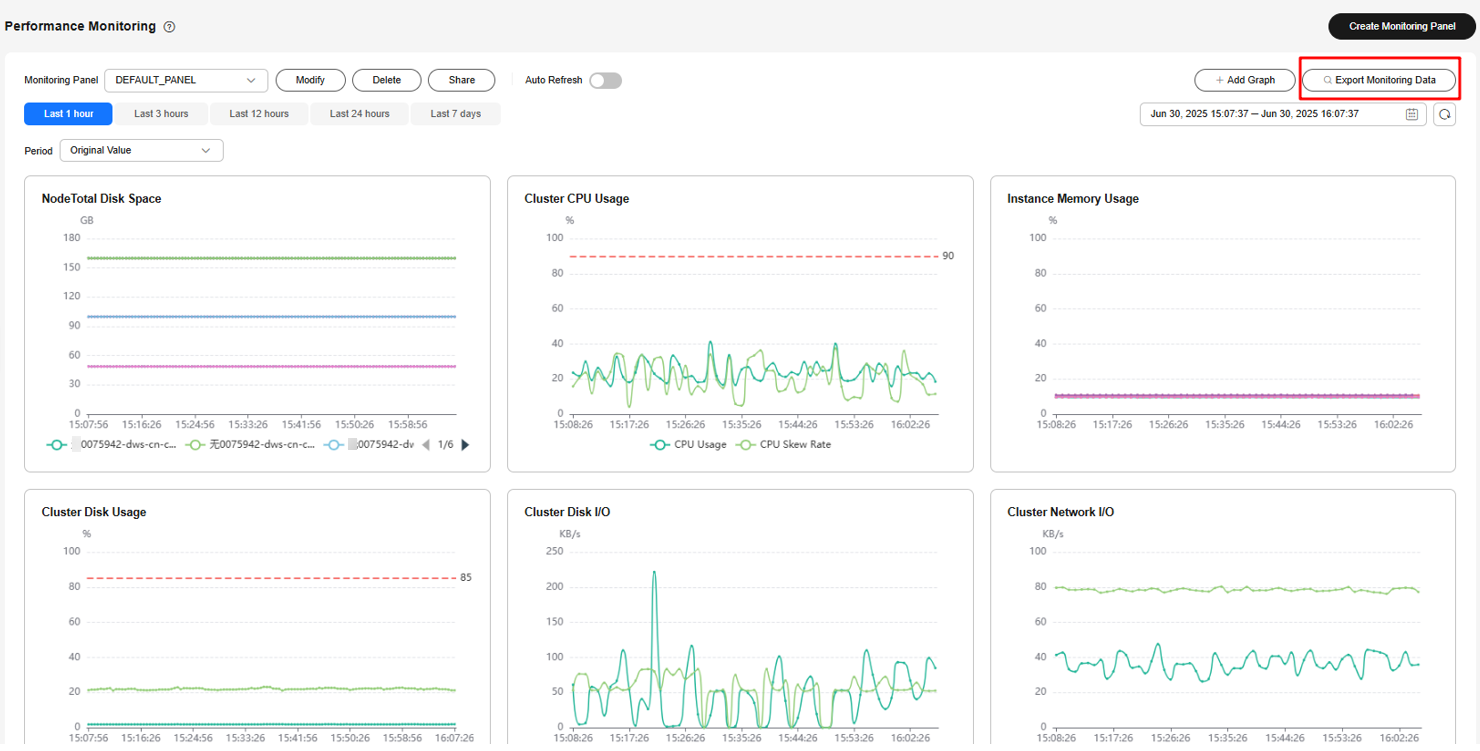
Feedback
Was this page helpful?
Provide feedbackThank you very much for your feedback. We will continue working to improve the documentation.See the reply and handling status in My Cloud VOC.
For any further questions, feel free to contact us through the chatbot.
Chatbot





