Releasing/Obtaining an npm Package via a Build Task
This practice describes how to release a private package to an npm registry via a build task and obtain a dependency from the registry for deployment.
Prerequisites
- You have purchased a CodeArts package.
- You already have a project. If no project is available, create one. For example, create a project named project01.
- You have created an npm registry in the self-hosted repo.
- You have permissions for the current repository. For details, see Managing Repository Permissions.
Releasing a Package to an npm Registry
- Download the configuration file.
- Use your Huawei Cloud account to access self-hosted repos.
- Select an npm registry. Click Settings in the upper-right corner and record the paths in Include Patterns.
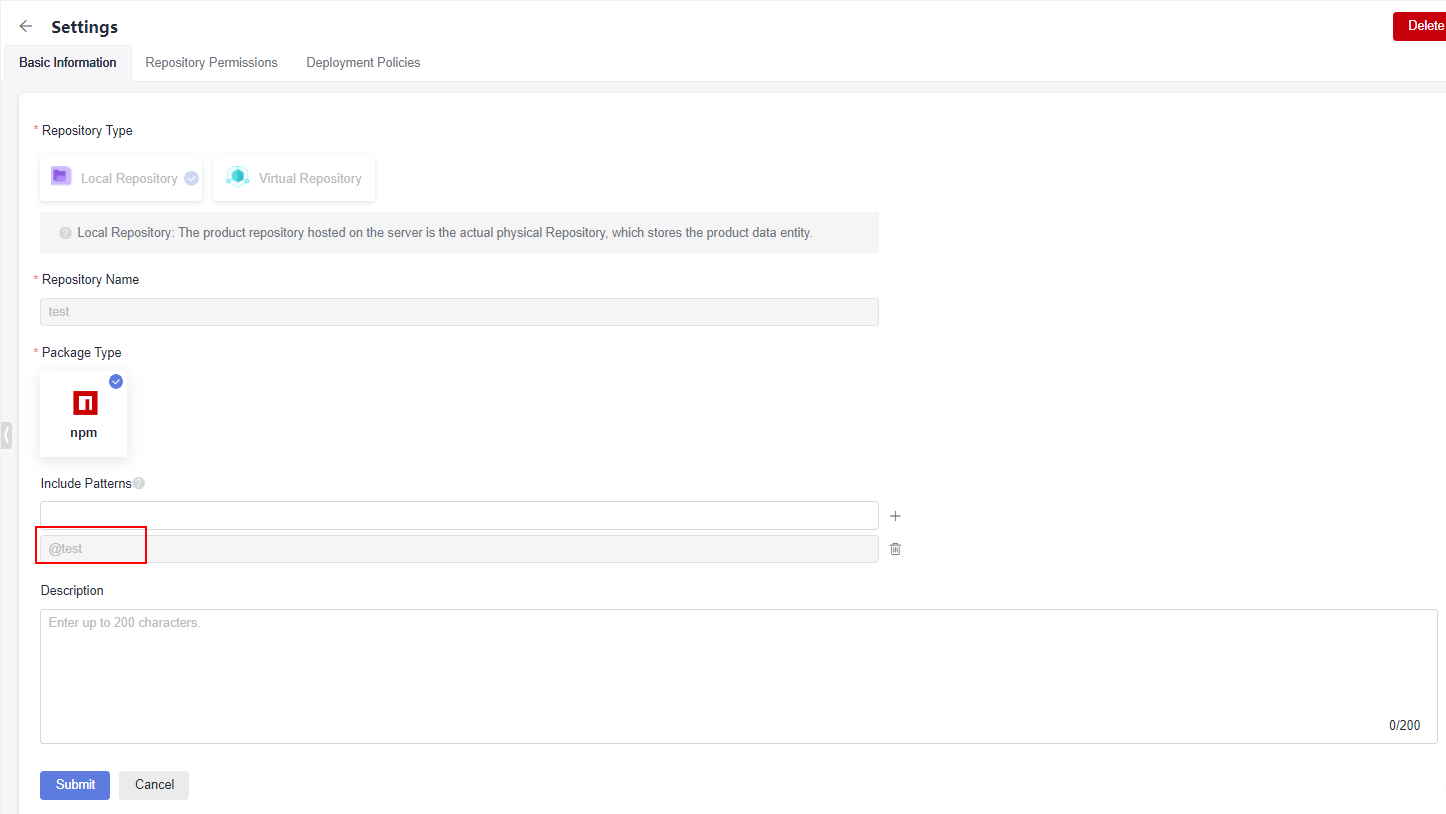
- Click Cancel to return to the npm registry page. Click Tutorial on the right of the page.
- In the displayed dialog box, click Download Configuration File.
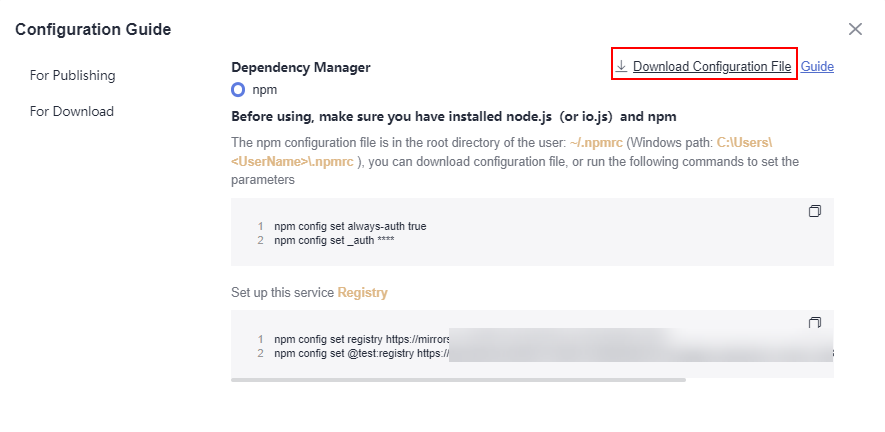
- Save the downloaded npmrc file as an .npmrc file.
- Configure a repository.
- Log in to the Huawei Cloud console with your Huawei Cloud account.
- Click
 in the upper-left corner and choose Developer Services > CodeArts from the service list.
in the upper-left corner and choose Developer Services > CodeArts from the service list. - Click Access Service. The homepage of CodeArts is displayed.
- Choose from the top menu bar.
- Create a Node.js repository. For details, see Creating a Repository. This procedure uses the Nodejs Webpack Demo template.
- Go to the repository and upload the .npmrc file to the root directory of the repository. For details, see Uploading Code Files to CodeArts Repo.
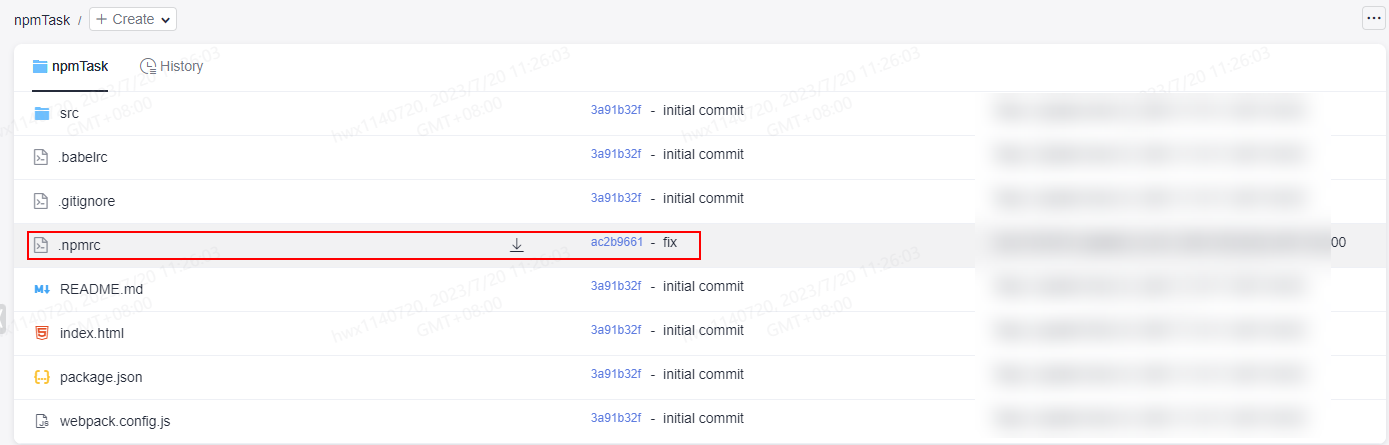
- Find the package.json file in the repository and open it. Add the path recorded on the Basic Information under the Settings tab to the name field in the file.
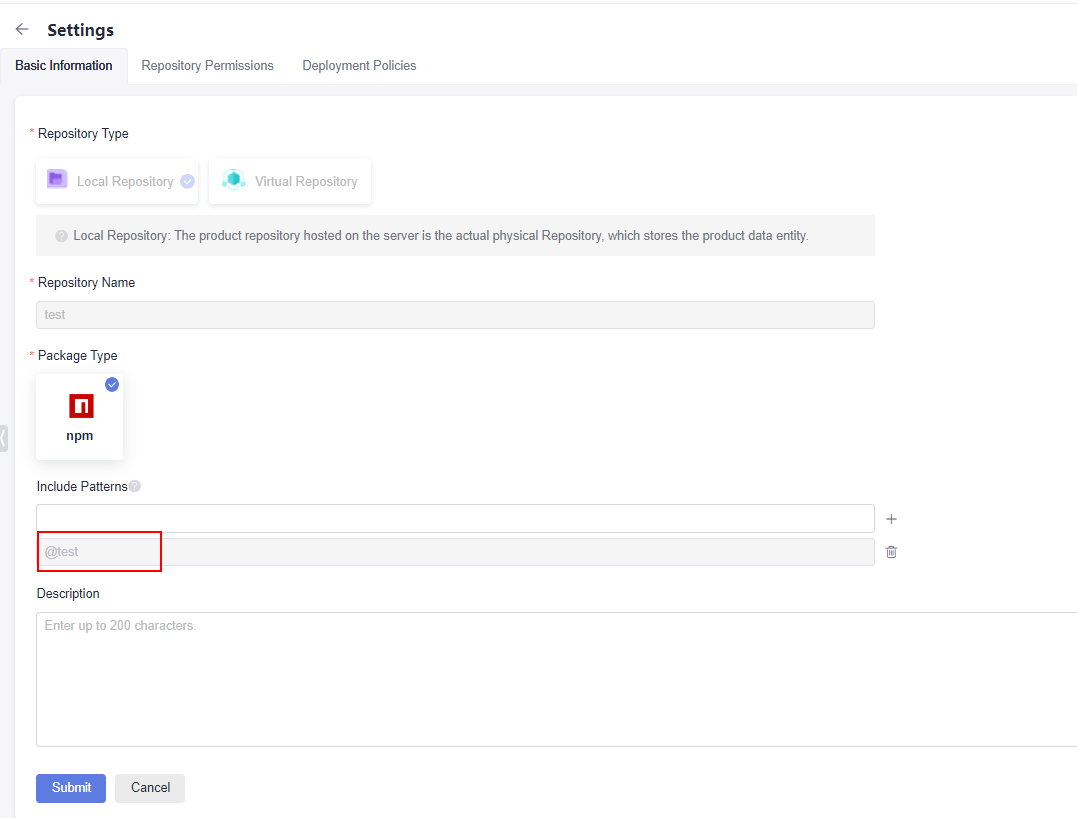
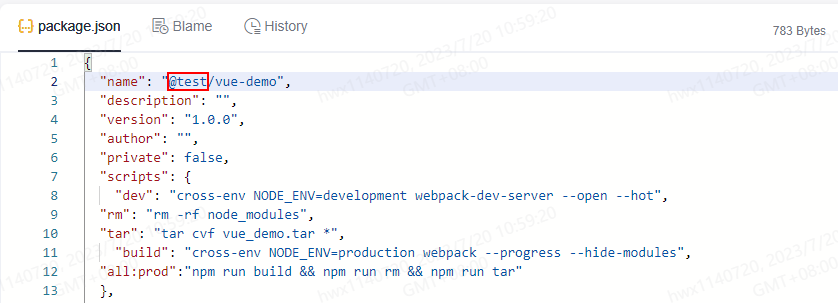
If the name field cannot be modified, add the path to the Include Patterns field on the Basic Information under the Settings tab.
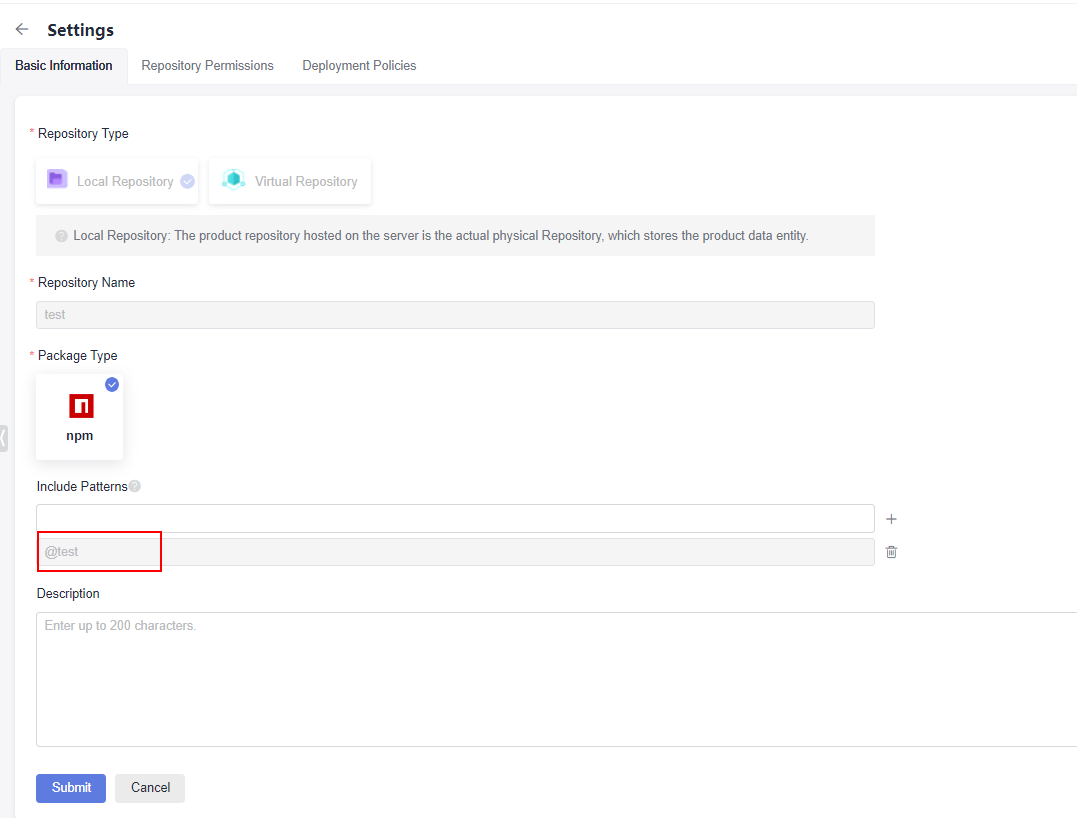
- Configure and run a build task.
- On the Repo page, select the repository and click Create Build Task in the upper right.
Select Blank Template and click OK.
- Add the Build with npm action.
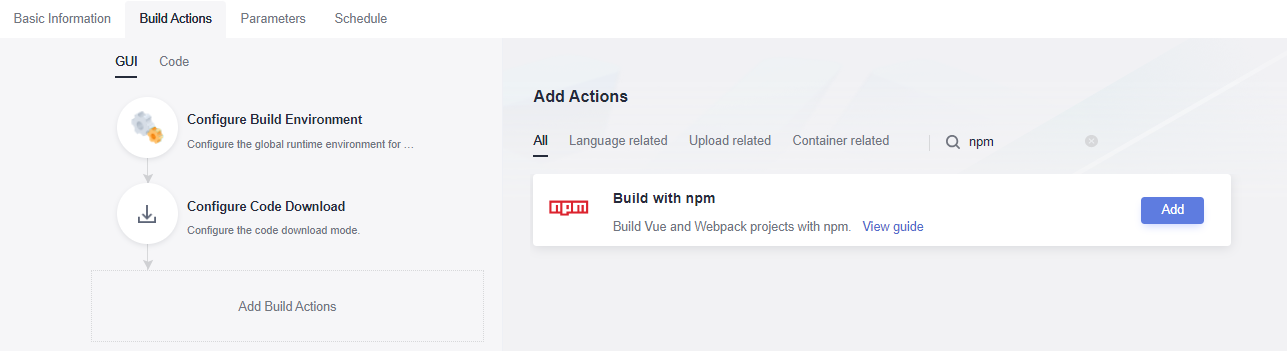
- Edit the Build with npm action.
- Select the desired tool version. In this example, nodejs12.7.0 is used.
- Delete the existing commands and run the following instead:
export PATH=$PATH:/root/.npm-global/bin npm config set strict-ssl false npm publish
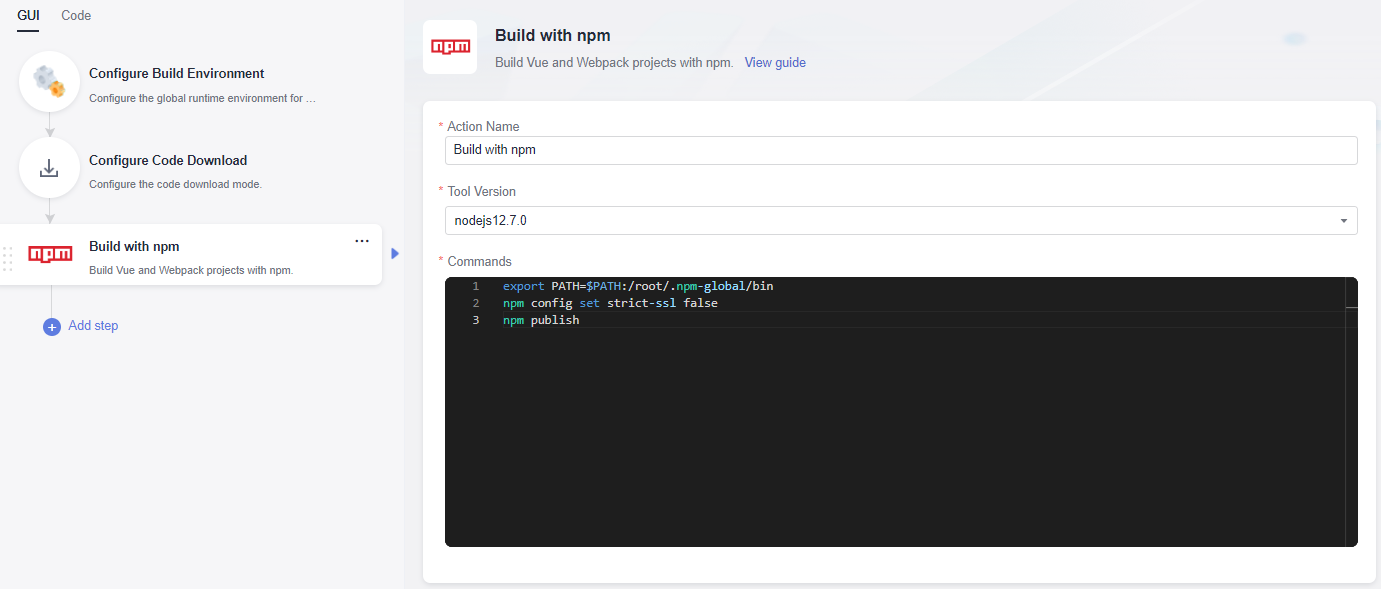
- Click Save and Run on the right of the page to start the build task.
After the task is successfully executed, go to the self-hosted repo page and find the uploaded npm package.
- On the Repo page, select the repository and click Create Build Task in the upper right.
Obtaining a Dependency from an npm Registry
The following procedure uses the npm package released in Releasing a Package to an npm Registry as an example to describe how to obtain a dependency from an npm registry.
- Configure a repository.
- Log in to the Huawei Cloud console with your Huawei Cloud account.
- Click
 in the upper-left corner and choose Developer Services > CodeArts from the service list.
in the upper-left corner and choose Developer Services > CodeArts from the service list. - Click Access Service. The homepage of CodeArts is displayed.
- Choose from the top menu bar.
- Create a Node.js repository. For details, see Creating a Repository. This procedure uses the Nodejs Webpack Demo template.
- Obtain the .npmrc file (see Releasing a Package to an npm Registry) and upload it to the root directory of the repository where the npm dependency is to be used.
- Find and open the package.json file in the repository, and configure the dependency to the dependencies field. In this document, the value is as follows:
"@test/vue-demo": "^1.0.0"
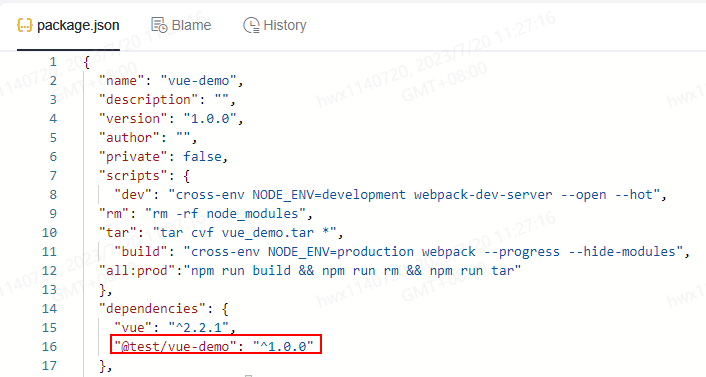
- Configure and run a build task.
- On the Repo page, select the repository and click Create Build Task in the upper right.
Select Blank Template and click OK.
- Add the Build with npm action.
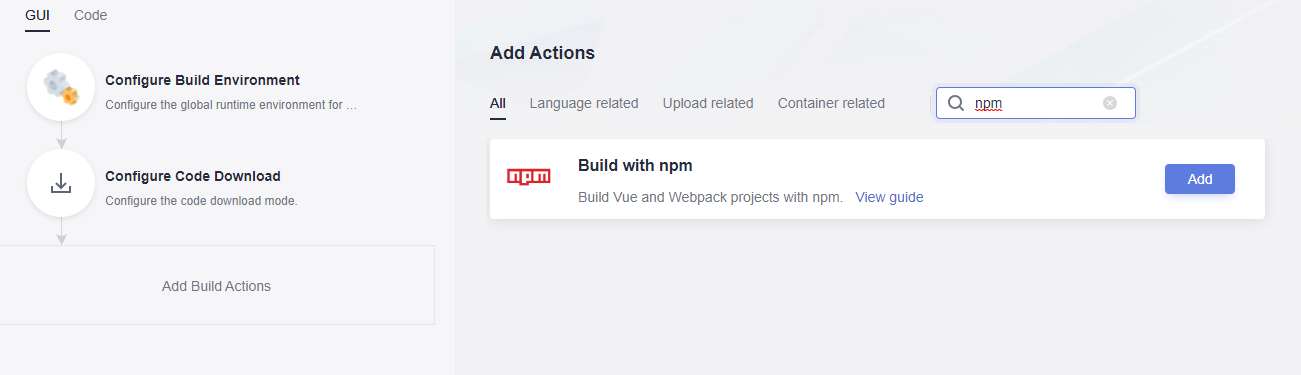
- Edit the Build with npm action.
- Select the desired tool version. In this example, nodejs12.7.0 is used.
- Delete the existing commands and run the following instead:
export PATH=$PATH:/root/.npm-global/bin npm config set strict-ssl false npm install --verbose
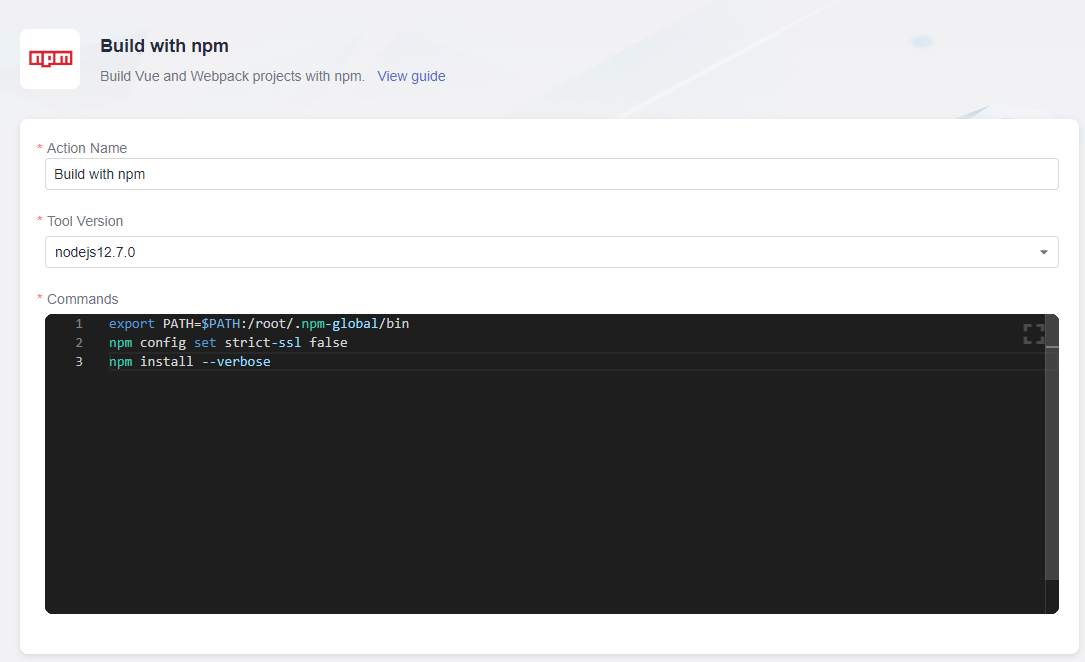
- On the Repo page, select the repository and click Create Build Task in the upper right.
- Click Save and Run on the right of the page to start the build task.
After the task is successfully executed, view the task details. If information similar to the following is found in the log, the dependency has been downloaded from the npm registry.
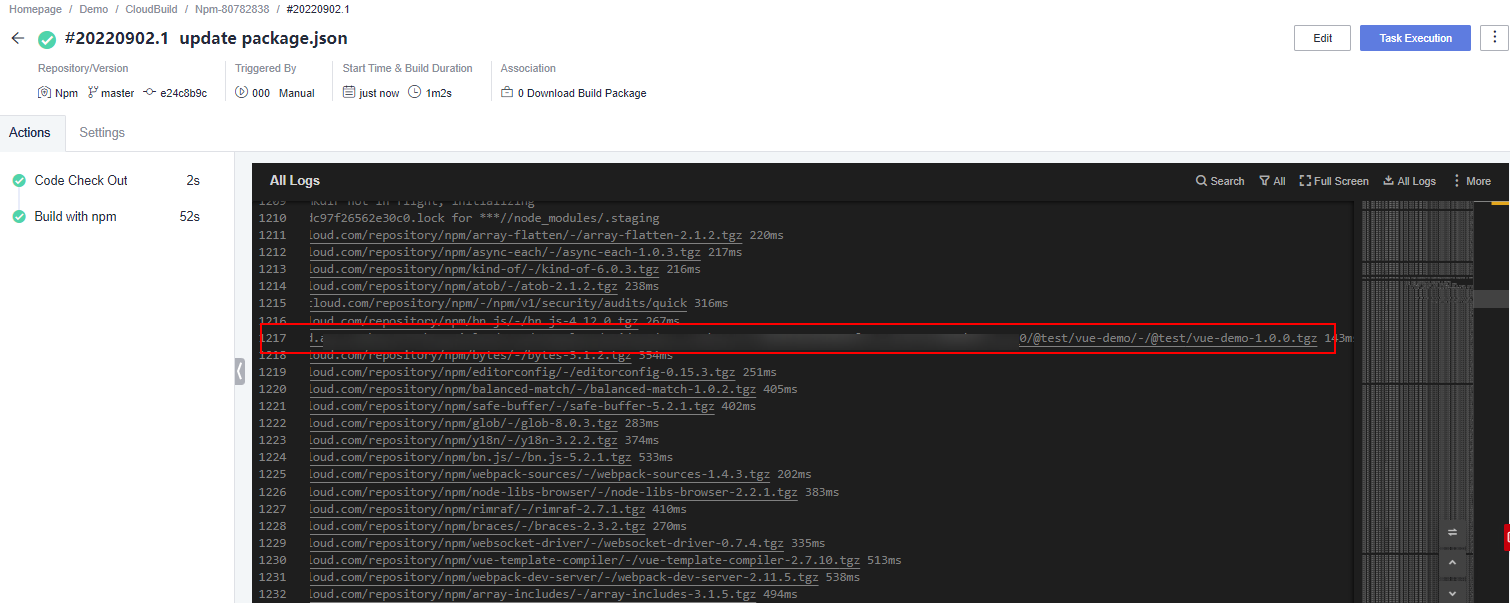
npm Commands
When configuring build tasks, you can also run the following npm commands as required:
- Delete an existing package from the npm registry.
npm unpublish @scope/packageName@version
- Obtain tags.
npm dist-tag list @scope/packageName
- Add a tag.
npm dist-tag add @scope/packageName@version tagName --registry registryUrl --verbose
- Delete a tag.
npm dist-tag rm @scope/packageName@version tagName --registry registryUrl --verbose
Command parameter description:
- scope: path of a self-hosted repo. For details about how to obtain the path, see Releasing a Package to an npm Registry.
- packageName: the part following scope in the name field of the package.json file.
- version: value of the version field in the package.json file.
- registryUrl: URL of the self-hosted repo referenced by scope in the configuration file.
- tagName: tag name.
The following uses the package released in Releasing a Package to an npm Registry as an example:
- scope: test
- packageName: vue-demo
- version: 1.0.0
The command for deleting this package is as follows:
npm unpublish @test/vue-demo@1.0.0
Feedback
Was this page helpful?
Provide feedbackThank you very much for your feedback. We will continue working to improve the documentation.See the reply and handling status in My Cloud VOC.
For any further questions, feel free to contact us through the chatbot.
Chatbot





