Creating a Configuration for Microservice Engine 1.x
Configuration management provides common configurations for microservices, such as log levels and running parameters. After being added, the configuration item is used as the default one if no same configuration items are defined for microservices.
Configuration items are stored in plaintext. Do not include sensitive data.
Creating a Configuration
Configuration management provides common configurations for microservices, such as log levels and running parameters. After being added, the configuration item is used as the default one if no same configuration items are defined for microservices.
Configuration items are stored in plaintext. Do not include sensitive data.
- Log in to ServiceStage.
- Choose Cloud Service Engine > Engines.
- Select the target microservice engine from the Microservice Engine drop-down list in the upper part of the page.
- Choose Configuration Management.
- For engines with security authentication disabled, go to 6.
- For engines with security authentication enabled, if the login user is the user imported in Importing an IAM Account, go to 6. For other users, go to 5.
- In the displayed Security Authentication dialog box, enter the account name and password, and click OK.
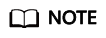
- If you connect to the microservice engine for the first time, enter the account name root and the password entered when Creating a Microservice Engine.
- For details about how to create an account, see Adding an Account.
- Click Create Configuration Item.
- On the Create Configuration Item page, select a microservice environment and enter Configuration Item and Value.
- Click OK.
Feedback
Was this page helpful?
Provide feedbackThank you very much for your feedback. We will continue working to improve the documentation.See the reply and handling status in My Cloud VOC.
For any further questions, feel free to contact us through the chatbot.
Chatbot





