Managing Pangu Model Assets
Introduction to Model Assets
Model assets refer to models that are managed, stored, and available on the Pangu model development platform.
Model assets are classified into the following types:
- Preset models
Preset models that can be tried or subscribed to on the Pangu model development platform
- Models published by users
Models trained and published by users on the Pangu model development platform
Managing Pangu Model Assets
- Log in to ModelArts Studio Large Model Deveopment Platform. In the My Spaces area, click the required workspace.
Figure 1 My Spaces
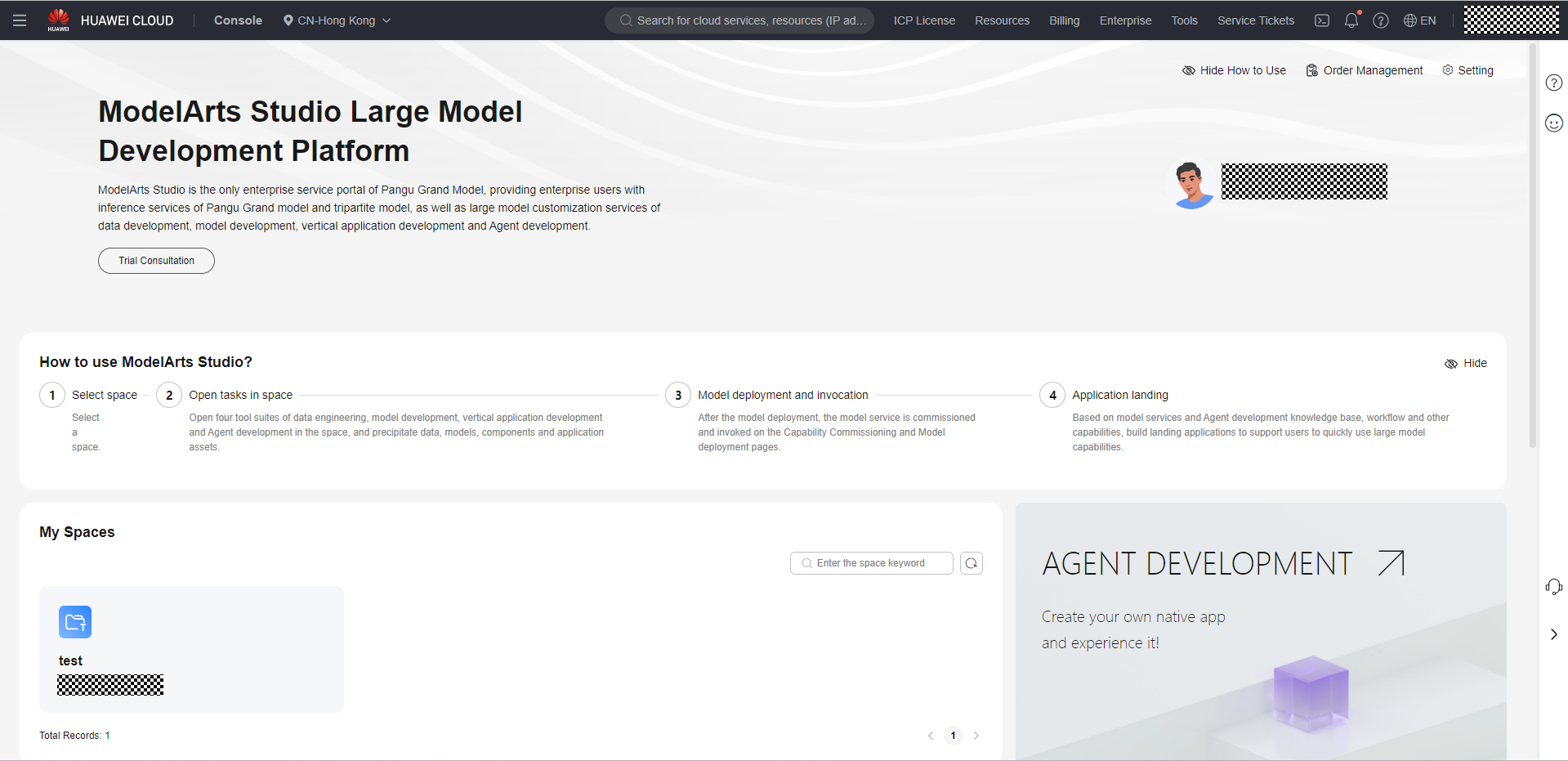
- In the navigation pane, choose Workspace Assets > Models.
- Click the Own Space tab and perform the following operations on models published in the current workspace:
- View model information. Click a model name. On the model information page that is displayed, view the basic information and operation records of the model.
- Edit properties. Click Edit Property in the Operation column to modify the model asset name, description, asset visibility, and resource type.
- Perform operations such as training, compressing, or deploying the model. You can perform these operations on the model list page. Click the corresponding button to go to the related operation page.
- Delete the model. Choose More > Delete to delete the selected model.
- Export the model. Click More > Export to export the model to OBS.
- Click the Other Spaces tab. In the model list, click a preset model asset to perform the following operations:
- View model information. Click a model name. On the model information page that is displayed, view the basic information and operation records of the model.
- Edit properties. Click Edit Property in the Operation column to modify the model asset name, description, asset visibility, and resource type.
- Perform operations such as training, compressing, or deploying the model. On the Version List tab page, you can train, compress, or deploy models of different versions. Click the corresponding button to go to the related operation page.
- Delete the model. Choose More > Delete to delete the selected model.
- Click the Own Space tab and perform the following operations on models published in the current workspace:
Exporting Pangu Model Assets
Scenario
You can export a model trained and published at your local site to OBS.
Constraints
Only the administrator and the creator of the current workspace can export models.
Procedure
The following describes how to migrate a model from environment A to environment B:
- Log in to ModelArts Studio in environment B, choose Workspace Assets > Models, and click Import Models in the upper right corner.
- On the Import Models page, download the user certificate.
- Log in to ModelArts Studio in environment A, choose Workspace Assets > Models, and click the Own Space tab. Click the name of the model that can be exported, and click Export Model in the upper right corner.
- On the Export Model page, select the model to be exported, set the export path (OBS bucket address), and add the user certificate downloaded from environment B. After the parameters are configured, click Confirm to export the model.
Feedback
Was this page helpful?
Provide feedbackThank you very much for your feedback. We will continue working to improve the documentation.See the reply and handling status in My Cloud VOC.
For any further questions, feel free to contact us through the chatbot.
Chatbot





