Purchasing LTS Resource Packages
LTS offers resource packages for scenarios with stable usage to save costs. During fee settlement, usage is deducted from these packages first. For more billing details, see Price Calculator.
Usage Rules
- Resources used after your resource packages expire are pay-per-use.
- Usage beyond the package quota is pay-per-use.
- The billing cycle of a resource package starts from the effective time you set and ends at 23:59:59 on the same day when the package expires.
- After a resource package expires, its remaining quota will be automatically cleared. For more information, see How Will My Resource Packages Be Used to Pay for Cloud Services?
Buying LTS Resource Packages (New Version for Whitelisted Users)
- Log in to the LTS console.
- On the Log Management page, click Buy Package in the Resource Packages card to access the package purchase page.
Figure 1 Resource package
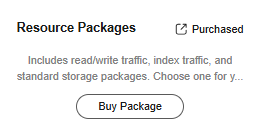
- Select the region where LTS is located from the Region drop-down list. You are advised to select the same region as that of your service application system.
- Select a calculation method (Smartly recommended, Calculated, or Manually selected) that matches your service needs.
Set the parameters by referring to Table 1.
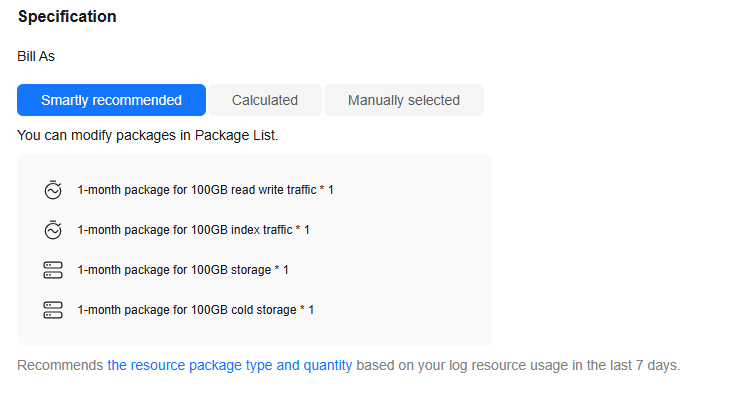
|
Parameter |
Description |
|---|---|
|
Bill As |
Select Smartly recommended. The system suggests resource package types and quantities based on your log resource usage over the last seven days. You can adjust the quantities after adding the resource packages to your Resource Package List. The package types include read/write traffic, index traffic, cold storage, and standard storage.
NOTE:
Cold storage is available only to whitelisted users. To use it, submit a service ticket. After your request is approved, enable cold storage by referring to Managing Log Streams. After the purchase is successful, you can check resource package details on the Resource Packages page in the Billing Center. For details, see Resource Packages.
|
|
Purchase Duration |
Select the resource packages' usage duration (by month or year). You can select Auto-renew. For details on fee deduction rules, see Auto-Renewal Rules.
|
|
Effective Time |
|
|
Enterprise Project |
|
- Click Add.
- In Resource Package List, adjust the quantity of each resource package as needed and click Next.
A maximum of 5,000 resource packages can be purchased in an order.
- On the Details page, click Pay.
- On the displayed page, select a payment method and click Confirm. After the payment is complete, you can return to the LTS console.
- In the upper part of the Resource Packages card, click Purchased to view information about the purchased packages. For details, see Resource Packages.
Set the parameters by referring to Table 2.
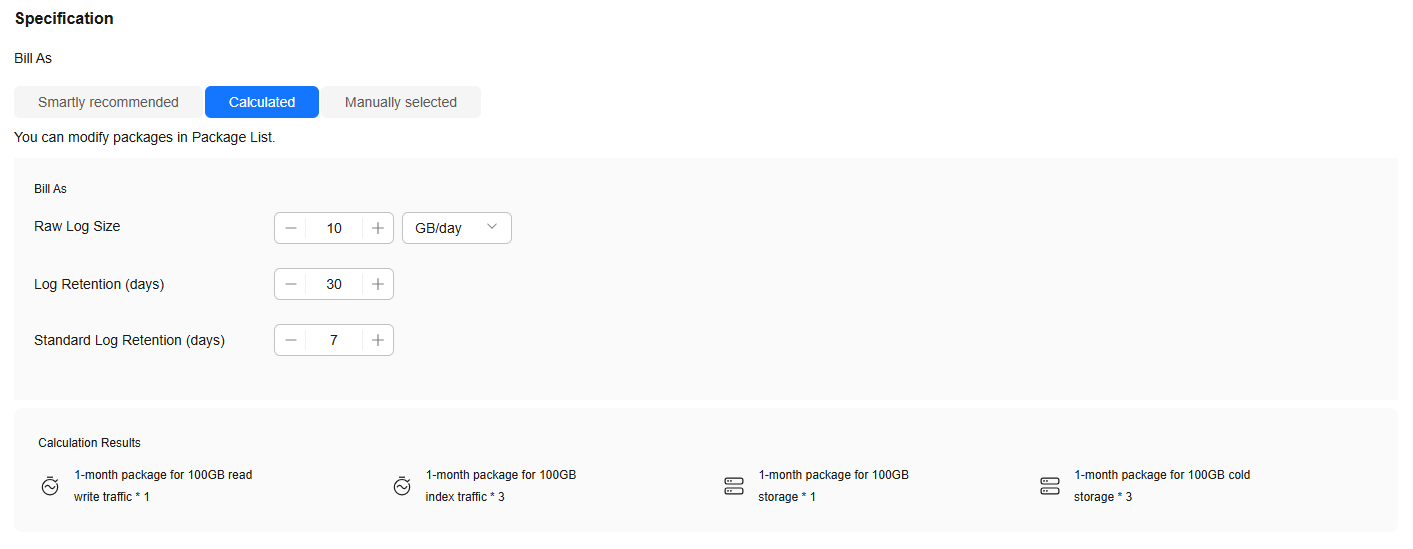
|
Parameter |
Description |
|---|---|
|
Bill As |
Select Calculated. |
|
Bill As |
The quantities of 1-month read/write traffic, index traffic, standard storage, and cold storage packages are calculated based on Raw Log Size (the volume of new logs per day, in GB/day or TB/day), Log Retention (days), and Standard Log Retention (days). (Cold storage packages are available only to whitelisted users. You need to set Standard Log Retention (days) only after cold storage is enabled.) 1-month read/write traffic packages and 1-month index traffic packages are related to the volume of new logs per day. 1-month standard storage packages are related to the volume of new logs per day, log retention duration, and standard storage retention (days). 1-month cold storage packages are related to the volume of new logs per day, log retention duration, and standard storage retention (days).
NOTE:
Cold storage is available only to whitelisted users. To use it, submit a service ticket. After your request is approved, enable cold storage by referring to Managing Log Streams. |
|
Calculation Results |
Assume that the volume of new logs per day is 10 GB/day, the log retention duration is 30 days, the standard storage retention duration is seven days, and LTS provides a default package specification of 100 GB. The following steps detail the one-click calculation. (If you select TB/day, convert the value to GB first.)
|
|
Purchase Duration |
Select the resource packages' usage duration (by month or year). You can select Auto-renew. For details on fee deduction rules, see Auto-Renewal Rules.
|
|
Effective Time |
|
|
Enterprise Project |
|
- Click Add.
- In Resource Package List, adjust the quantity of each resource package as needed and click Next.
A maximum of 5,000 resource packages can be purchased in an order.
- On the Details page, click Pay.
- On the displayed page, select a payment method and click Confirm. After the payment is complete, you can return to the LTS console.
- In the upper part of the Resource Packages card, click Purchased to view information about the purchased packages. For details, see Resource Packages.
Set the parameters by referring to Table 3. The following screenshot is for reference only. The actual bill may vary.
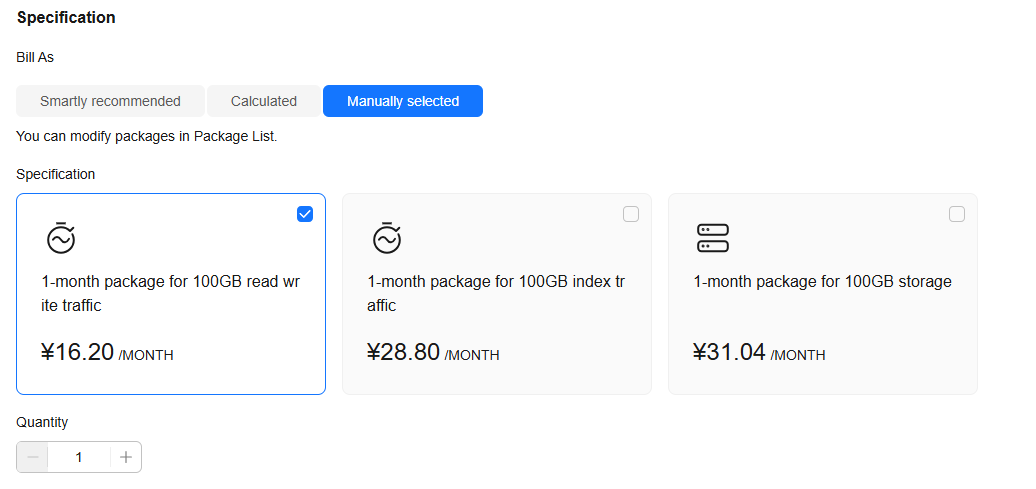
|
Parameter |
Description |
|---|---|
|
Bill As |
Select Manually selected. |
|
Specification |
Select your desired resource packages from the following specifications:
NOTE:
Cold storage is available only to whitelisted users. To use it, submit a service ticket. After your request is approved, enable cold storage by referring to Managing Log Streams. After the purchase is successful, you can check resource package details on the Resource Packages page in the Billing Center. For details, see Resource Packages.
|
|
Quantity |
Set the number of resource packages to purchase. The value ranges from 1 to 3,000. You can adjust the quantities after adding the resource packages to your Resource Package List. |
|
Purchase Duration |
Select the resource packages' usage duration (by month or year). You can select Auto-renew. For details on fee deduction rules, see Auto-Renewal Rules.
|
|
Effective Time |
|
|
Enterprise Project |
|
- Click Add.
- In Resource Package List, adjust the quantity of each resource package as needed and click Next.
A maximum of 5,000 resource packages can be purchased in an order.
- On the Details page, click Pay.
- On the displayed page, select a payment method and click Confirm. After the payment is complete, you can return to the LTS console.
- In the upper part of the Resource Packages card, click Purchased to view information about the purchased packages. For details, see Resource Packages.
Buying LTS Resource Packages (Old Version)
- Log in to the LTS console.
- On the Log Management page, click Buy Package to go to the package purchase page.
- Select the region where LTS is located from the Region drop-down list. You are advised to select the same region as that of the service application system.
- Select Smartly recommended, Calculated, or Manually selected for Bill As. Set corresponding parameters by referring to Table 4, Table 5, and Table 6.

Cold storage packages are available only to whitelisted users. To use them, you need to enable intelligent cold storage by referring to Managing Log Streams and submit a service ticket.
Table 4 Parameters shown when you select Smartly recommended for Bill As Parameter
Description
Bill As
Smartly recommended:
Recommends the resource package type and quantity based on your log resource usage in the last seven days. For details about your resource usage, see Resource Statistics.
The package types include cold storage (available only to whitelisted users), standard storage, read/write traffic, and index traffic.
The storage space is determined by the selected quantity. For example, if you purchase two resource packages, the storage volume is 100 GB x 2 = 200 GB.
- On the LTS resource package purchase page, the unit of storage volume is GB-month. In the Billing Center, it is GB-hour. For example, if you purchase a 100 GB storage package (100 GB-month) on LTS, the total storage volume displayed on the resource package page of Billing Center is 72,000 GB, that is, 100 GB x 1 x 24 hours x 30 days = 72,000 GB-hour.
- If you purchase only one 100 GB read/write traffic package, the total volume is displayed as 100 GB on the resource package page of Billing Center.
- If you purchase only one 100 GB index traffic package, the total volume is displayed as 100 GB on the resource package page of Billing Center.
Duration
Select the usage duration (by month or year) of the resource package.
Valid
- Immediately: Once the payment is complete, the package takes effect immediately and the usage is deducted preferentially from the package.
- At set time: Set the time when the resource package takes effect, for example, Jul 11, 2023 10:30:00.
If you select a time that is not on the hour, for example, Jul 11, 2023 10:30:00, the system starts deducting the usage from the resource package from the next hour, that is, 11:00:00 on July 11, 2023.
For
- All enterprise projects: The package can be used by all enterprise projects.
- Specific enterprise project: The package can be used only by a specified enterprise project.
If Enterprise Project Management Service (EPS) is not enabled, this parameter is unavailable. For details, see Enabling the Enterprise Project Function.
Table 5 Parameters shown when you select Calculated for Bill As Parameter
Description
Bill As
Calculated: The usage of read/write traffic, index traffic, standard storage, and cold storage packages is calculated based on the volume of new logs per day (GB/day or TB/day), log retention (days), and standard log retention (days). (Cold storage packages are available only to whitelisted users. You need to set Standard Log Retention (days) only after cold storage is enabled.)
Read/Write traffic packages and index traffic packages are related to the volume of new logs per day. Standard storage packages are related to the volume of new logs per day, log retention duration, and standard log retention (days).
Cold storage packages are related to the volume of new logs per day, log retention duration, and standard log retention (days).
Calculation Results
For example, if the volume of new logs per day is 10 GB, the log retention duration is 30 days, the standard retention duration is 7 days, and the default specification (100 GB) is selected for each package, the calculation result for one month is as follows. If TB/day is selected, convert TB to GB.
- For read/write traffic packages: The read/write traffic has a compression ratio of 1:5. The required traffic is (10 GB x 30 days)/5 = 60 GB, which is less than 100 GB. Therefore, only one package is required.
- For index traffic packages: (10 GB x 30 days)/100 GB = 3. Therefore, three packages are required.
- For standard storage packages: The total volume is 10 GB x 7 days = 70 GB, which is less than 100 GB. Therefore, only one package is required.
- For cold storage packages: The cold storage duration is 30 – 7 = 23 days. The number of required packages is (10 GB x 23 days)/100 GB = 2.3, which is rounded up to 3. Therefore, three packages are required.
Duration
Select the usage duration (by month or year) of the resource package.
Valid
- Immediately: Once the payment is complete, the package takes effect immediately and the usage is deducted preferentially from the package.
- At set time: Set the time when the resource package takes effect, for example, Jul 11, 2023 10:30:00.
If you select a time that is not on the hour, for example, Jul 11, 2023 10:30:00, the system starts deducting the usage from the resource package from the next hour, that is, 11:00:00 on July 11, 2023.
For
- All enterprise projects: The package can be used by all enterprise projects.
- Specific enterprise project: The package can be used only by a specified enterprise project.
If EPS is not enabled, this parameter is unavailable. For details, see Enabling the Enterprise Project Function.
Table 6 Parameters shown when you select Manually selected for Bill As Parameter
Description
Bill As
Manually selected: Select a resource package type as required.
Package Type
You can select Cold storage (available only to whitelisted users), Standard storage, Read/Write traffic, or Index traffic.
Specification
100 GB is selected by default.
Quantity
Number of resource packages. The value ranges from 1 to 3,000.
Description
The storage space is determined by the selected quantity. For example, if you purchase two resource packages, the storage volume is 100 GB x 2 = 200 GB.
- On the LTS resource package purchase page, the unit of storage volume is GB-month. In the Billing Center, it is GB-hour. For example, if you purchase a 100 GB storage package (100 GB-month) on LTS, the total storage volume displayed on the resource package page of Billing Center is 72,000 GB, that is, 100 GB x 1 x 24 hours x 30 days = 72,000 GB-hour.
- If you purchase only one 100 GB read/write traffic package, the total volume is displayed as 100 GB on the resource package page of Billing Center.
- If you purchase only one 100 GB index traffic package, the total volume is displayed as 100 GB on the resource package page of Billing Center.
Duration
Select the usage duration (by month or year) of the resource package.
Valid
- Immediately: Once the payment is complete, the package takes effect immediately and the usage is deducted preferentially from the package.
- At set time: Set the time when the resource package takes effect, for example, Jul 11, 2023 10:30:00.
If you select a time that is not on the hour, for example, Jul 11, 2023 10:30:00, the system starts deducting the usage from the resource package from the next hour, that is, 11:00:00 on July 11, 2023.
For
- All enterprise projects: The package can be used by all enterprise projects.
- Specific enterprise project: The package can be used only by a specified enterprise project.
If EPS is not enabled, this parameter is unavailable. For details, see Enabling the Enterprise Project Function.
- Click Add to List.
- Confirm the parameter settings, and click Buy Now.
- On the purchase details page, adjust the quantity and duration as required and click Pay Now.
A maximum of 5,000 resource packages can be purchased in an order.
- On the LTS purchase page, select a payment method and click Confirm. After the payment is complete, you can return to the LTS console.
- In the upper part of the Resource Packages card, click Purchased to view information about the purchased packages. For details, see Resource Packages.
Feedback
Was this page helpful?
Provide feedbackThank you very much for your feedback. We will continue working to improve the documentation.See the reply and handling status in My Cloud VOC.
For any further questions, feel free to contact us through the chatbot.
Chatbot





