Device Shadow
Overview
IoTDA supports the creation of device shadows. A device shadow is a JSON file that stores the device status, latest device properties reported, and device configurations to deliver. Each device has only one shadow. A device can retrieve and set its shadow to synchronize properties, either from the shadow to the device or from the device to the shadow.
- The desired section stores the desired configurations of device properties. You can modify the desired properties in the device shadow when needed. If the device is online, the desired properties are synchronized to the device immediately. If the device is offline, the desired properties are synchronized to the device when the device goes online or reports data.
- The reported section stores the properties most recently reported by the device. When the device reports data, the platform changes the properties in the reported section to those reported by the device.

- You can configure the device shadow by calling the application API or using the IoTDA console. (Specifically, access a device details page, click the Device Shadow tab, and click Configure Property.) The device shadow is mainly used to configure device properties. Its configuration depends on the product model.
- The device shadow configuration is an asynchronous command. The platform directly returns a configuration response. Then, the platform determines whether to deliver the configuration immediately or cache the configuration based on the device status.
- When the device goes online, the device shadow delivers the desired properties to the device. After the device reports its properties, the device shadow checks whether the reported properties match the delivered ones. If they match, the shadow data is configured on the device and the cache is cleared. If they do not match, the shadow data fails to be configured on the device. When the device goes online or reports properties next time, the platform delivers the desired properties to the device again until the configuration delivery is successful.
- Restriction: Keys in the device shadow JSON file cannot contain periods (.), dollar signs ($), and the null character (hexadecimal ASCII code 00). Otherwise, the device shadow file cannot be refreshed.
- When desired properties are delivered to a device, the device needs to return a response to indicate that the request has been received. If the device does not respond, the platform considers that the device does not support device shadow configuration and sets device properties. The IoT platform has a 5-minute protection period to prevent excessive traffic from affecting the device. During this period, the platform does not deliver the difference between reported and desired properties even if they are different. If the device responds to property configuration in the delivery process properly, the platform delivers the difference to the device each time the properties are reported.
- Properties in the device shadow can be used only after being defined in the product. Properties reported by the device but not defined in the product may be discarded by the device shadow.
- When a product property changes (for example, the property is deleted or the property name is changed), the device shadow does not delete the property accordingly.
- The device shadow applies to low-frequency data reporting scenarios. If a device reports data frequently (more than 1 TPS), the device shadow updating may be inaccurate.
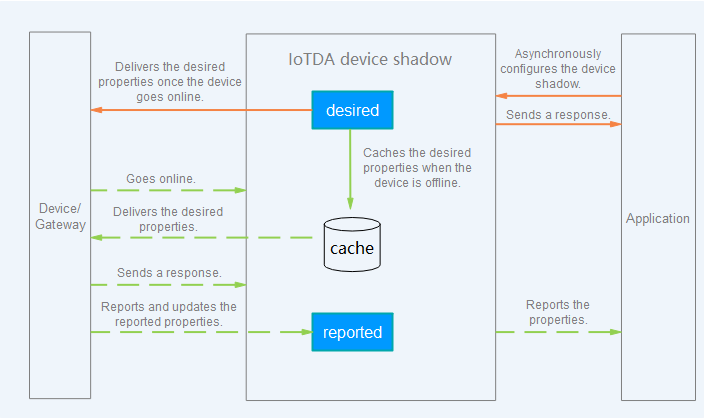
Scenarios
The device shadow is applicable to devices with limited resources and low power consumption or devices in the dormant state for a long time.
-
Querying the latest data reported by the device and the latest online status of the device:
-
You may not be able to query the console for the mostly recent data because the device is offline or the network is unstable. With the device shadow, the platform can obtain the data from the shadow.
- There may be too many applications simultaneously querying the device. IoT devices typically have limited processing capabilities, so too many queries can adversely affect their performance. With the device shadow, the device can synchronize its status to the shadow just once. The applications can obtain the device status from the device shadow, without reaching the real device.
-
-
Modifying device properties: You can modify device properties on the device details page. Because the device may be offline for a long time, the modified device properties cannot be delivered to the device in time. The platform stores these properties in the device shadow. When the device goes online, the platform synchronizes the properties from the shadow to the device.
Service Flow
Modifying a Device Property
After a property in the desired section is modified, it is synchronized to the device immediately if the device is online, or cached and delivered until the device goes online or reports data.
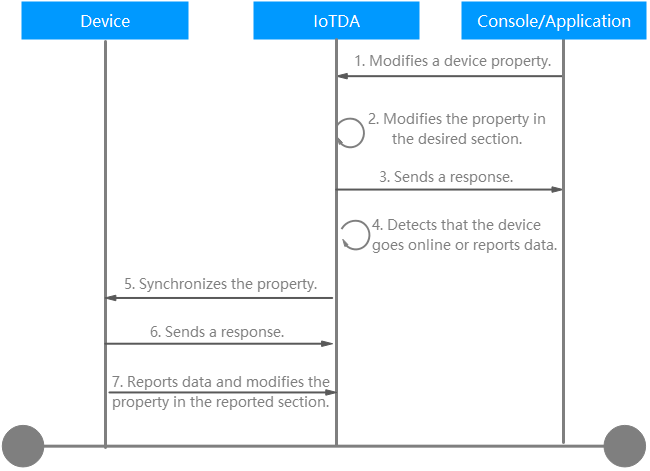
- A user modifies a device property on the console or application. Example message:
PUT https://{Endpoint}/v5/iot/{project_id}/devices/{device_id}/shadow Content-Type: application/json X-Auth-Token: ******** Instance-Id: ******** { "shadow" : [ { "desired" : { "temperature" : "60" }, "service_id" : "WaterMeter", "version" : 1 } ] } - The platform modifies the property in the desired section.
- The platform sends a response.
- The platform detects that the device goes online or reports data.
- The platform synchronizes the property to the device. Example message:
Topic: $oc/devices/{device_id}/sys/properties/set/request_id={request_id} Data format: { "object_device_id": "{object_device_id} ", "services": [ { "service_id": "Temperature", "properties": { "value": 57, "value2": 60 } }, { "service_id": "Battery", "properties": { "level": 80, "level2": 90 } } ] } - The device sends a response. When desired properties are delivered to a device, the device needs to return a response to indicate that the request has been received. Example message:
Topic: $oc/devices/{device_id}/sys/properties/set/response/request_id={request_id} Data format: { "result_code": 0, "result_desc": "success" }
7. When a device reports properties, the platform stores the latest property values reported by the device.
- When the device reports properties, the platform changes the properties in the reported section to those reported by the device. Example message:
Topic: $oc/devices/{device_id}/sys/properties/report
Data format:
{
"services": [
{
"service_id": "Temperature",
"properties": {
"value": 57,
"value2": 60
},
"event_time": "20151212T121212Z"
},
{
"service_id": "Battery",
"properties": {
"level": 80,
"level2": 90
},
"event_time": "20151212T121212Z"
}
]
}
- The device proactively deletes the reported section of the device shadow.
- The device proactively deletes a single property from services in the reported section.
When a device reports a null property, the platform deletes the property from the reported section of the device shadow. An example message is as follows:
Topic: $oc/devices/{device_id}/sys/properties/report { "services": [ { "service_id": "Temperature", "properties": { "value": null, "value2": 60 }, "event_time": "20151212T121212Z" } ] } - The device proactively deletes all properties from services in the reported section.
When a device reports properties that are set to {}, the platform deletes all property from services in reported section of the device shadow. An example message is as follows:
Topic: $oc/devices/{device_id}/sys/properties/report { "services": [ { "service_id": "Temperature", "properties": {}, "event_time": "20151212T121212Z" } ] }
- The device proactively deletes a single property from services in the reported section.
Querying Device Properties
The device shadow saves the most recent device properties. Once the device properties change, the device synchronizes the changes to the device shadow. Using the device shadow, a user can obtain the device status quickly regardless of whether the device is online.
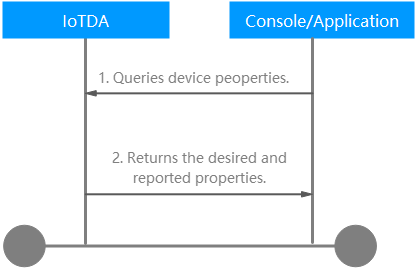
- A user queries device properties on the console or application. Example message:
GET https://{Endpoint}/v5/iot/{project_id}/devices/{device_id}/shadow Content-Type: application/json X-Auth-Token: ******** Instance-Id: ******** - The platform returns the desired and reported properties. Example message:
Content-Type: application/json { "device_id" : "********", "shadow" : [ { "desired" : { "properties" : { "temperature" : "60" }, "event_time" : "20151212T121212Z" }, "service_id" : "WaterMeter", "reported" : { "properties" : { "temperature" : "60" }, "event_time" : "20151212T121212Z" }, "version" : 1 } ] }
Query, Modification, and Deletion
Querying a device shadow
Method 1: Use an application to call the API for querying a device shadow.
- If the reported value is inconsistent with the desired value, the desired value is highlighted. This may occur when the device is offline and the value is still in the device shadow waiting to be synchronized to the device.
- If the reported value matches the desired value, the desired value is not highlighted. The latest property reported by the device matches the desired property.
Figure 1 Device shadow - Viewing

Modifying a device shadow
Method 1: Use an application to call the API for configuring desired properties in a device shadow.
Method 2: Log in to the console and click the target instance card. In the navigation pane, choose Devices > All Devices. On the displayed page, locate the target device, and click View in the Operation column to access its details page. Click the Device Shadow tab, and click Configure Property. In the displayed dialog box, enter the desired value and click OK.
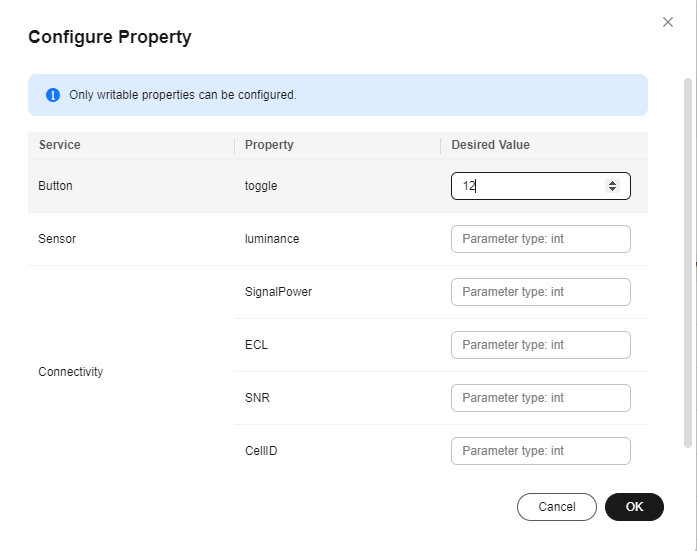
Deleting a device shadow
After a device shadow is deleted, the platform clears all data (including the reported and desired values) in the device shadow.
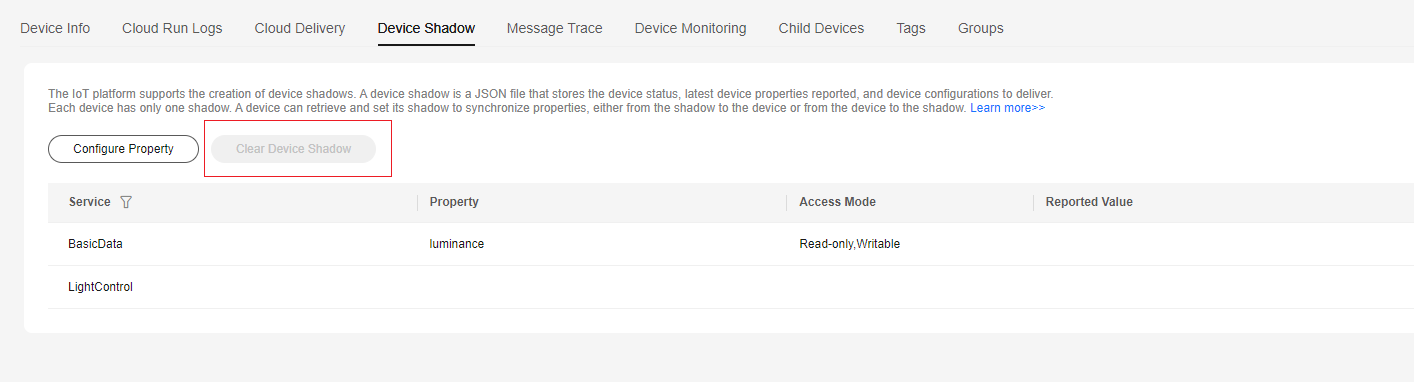
Feedback
Was this page helpful?
Provide feedbackThank you very much for your feedback. We will continue working to improve the documentation.See the reply and handling status in My Cloud VOC.
For any further questions, feel free to contact us through the chatbot.
Chatbot





