Managing Build Tasks
Ensure you have the required permissions before performing any operations on build tasks.
Editing a Build Task
- Access the CodeArts Build homepage from the project list.
- Search for the target build task.
- In the row of the target build task, click
 and select Edit from the drop-down list.
and select Edit from the drop-down list.
- On the Basic Information tab page, configure the task name, code source, code repository, default branch, and task description.
- On the Build Actions tab page, configure build actions and parameters.
- On the Parameters tab page, customize parameters for running the build task.
- On the Schedule tab page, configure continuous integration (the triggering event) and scheduled execution.
- On the Change History tab page, view the change history of the build task. Click Compare Difference to see what has been adjusted compared to the previous execution.
- On the Permissions tab page, configure permissions for different roles.
- On the Notifications tab page, configure notifications for different types of events (including Build succeeded, Build failed, Task deleted, Task configurations updated, and Task disabled).
- Edit the information on a tab page, and click Save.
Deleting the Build Task
Click  in the row that contains the target build task and select Delete from the drop-down list. Exercise caution when performing this operation.
in the row that contains the target build task and select Delete from the drop-down list. Exercise caution when performing this operation.
You can view the deleted build task in the recycle bin. In the upper right corner of the CodeArts Build homepage, click More and select Recycle Bin from the drop-down list.
|
Operation |
Description |
|---|---|
|
Modify the task retention period |
Click the select box next to Task Retention Period and select from 1 to 30 days. |
|
Search for a task |
Enter a keyword in the search box and click |
|
Delete a task |
Select the task to be deleted from the list and click Delete to delete the task from the recycle bin. |
|
Restore a task |
Select the task to be restored from the list and click Restore. Then you can find this task again in the task list of CodeArts Build. |
|
Clear the recycle bin |
Click Empty Recycle Bin to delete all tasks from the recycle bin. |
Cloning the Build Task
- Click
 in the row of the build task and select Clone from the drop-down list.
in the row of the build task and select Clone from the drop-down list. - On the displayed page, modify the task information as required and click Save to create a clone of the build task.
If you want to both clone the build task and run the clone, click Save and Execute.
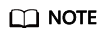
Cloning a task will duplicate all of its permissions. The new task has identical access control settings as the original.
Disabling a Task
- The build task that is currently running cannot be disabled or deleted.
- After the build task is disabled, Disabled is displayed next to the build task name. To run the build task, click
 in the row that contains the build task and select Enable from the drop-down list.
in the row that contains the build task and select Enable from the drop-down list.
- Click
 in the row that contains the target build task and select Disable from the drop-down list.
in the row that contains the target build task and select Disable from the drop-down list. - In the displayed Disable Task dialog box, enter the reason and click OK.
Favoriting the Build Task
- After you favorite a build task, the task is displayed on the top of the task list when you refresh the page or access the task list next time. If you favorite many build tasks, the tasks are sorted by task creation time in descending order.
- If you favorite a task that is not created by yourself, you can obtain the corresponding notification based on the notification event type set for the task.
- Move the cursor to the row of the build task and click
 . If the color of the icon changes, the task is successfully favorited.
. If the color of the icon changes, the task is successfully favorited. - (Optional) Click
 to unfavorite the task.
to unfavorite the task.
Stopping a Build Task
- Click the name of a running build task. The Build History page is displayed.
- Click the Build ID.
- On the displayed page, click Stop in the upper right corner.
Managing Build Tasks in Batches
Check the boxes next to the desired build tasks. In the displayed dialog box, you can click different buttons to perform batch operations on the selected build tasks: Move To changes the group of the build tasks to a specified one. Permissions sets permissions for build task roles. Delete removes the build tasks.
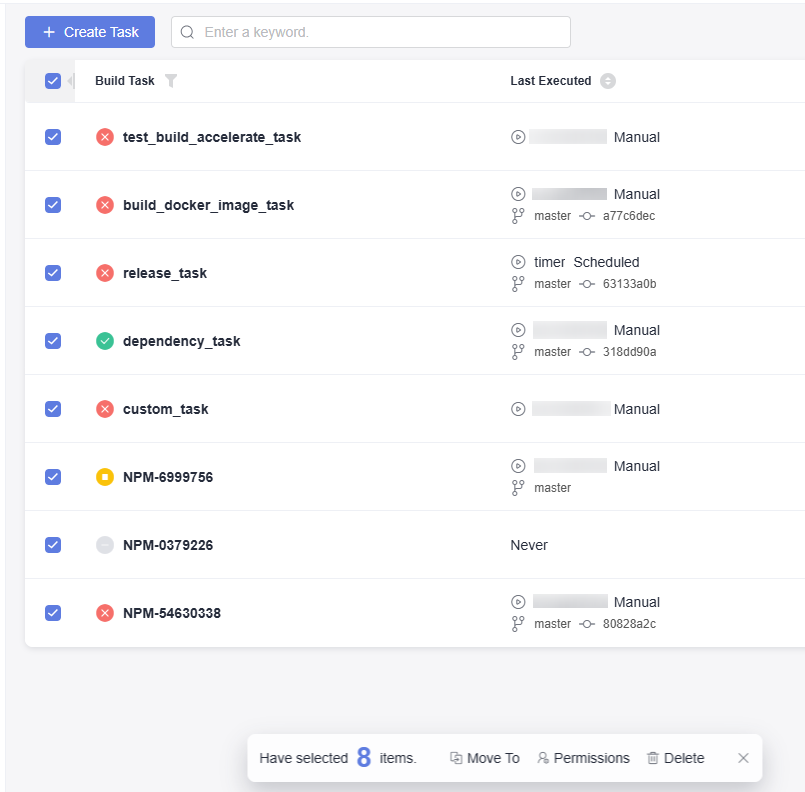
Feedback
Was this page helpful?
Provide feedbackThank you very much for your feedback. We will continue working to improve the documentation.See the reply and handling status in My Cloud VOC.
For any further questions, feel free to contact us through the chatbot.
Chatbot






