Configuring Notifications
CodeArts Build can send you event notifications on your build task updates, including success, failure, disabling, changes, and deletion.
On the page for configuring a build task, click the Notifications tab and set the parameters.
System Messages or Official Notifications
- In the AP-Singapore region, click System Messages.
By default, recipients are notified about every event via CodeArts Build messages. However, email notifications are not enabled for any event types by default. You can control which events trigger notifications and specify recipients for each event type.
Figure 1 Configuring notifications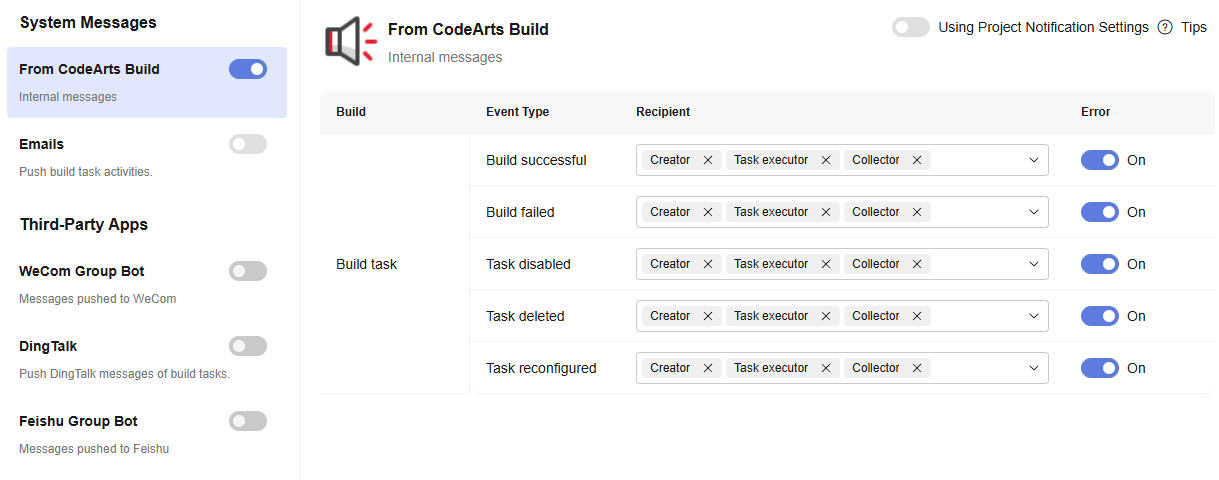
- In other regions (except AP-Singapore), click Service Updates under Official.
By default, recipients are notified about every event via service updates. However, email notifications are not enabled by default. Adjust the notification settings as needed.
Figure 2 Configuring notifications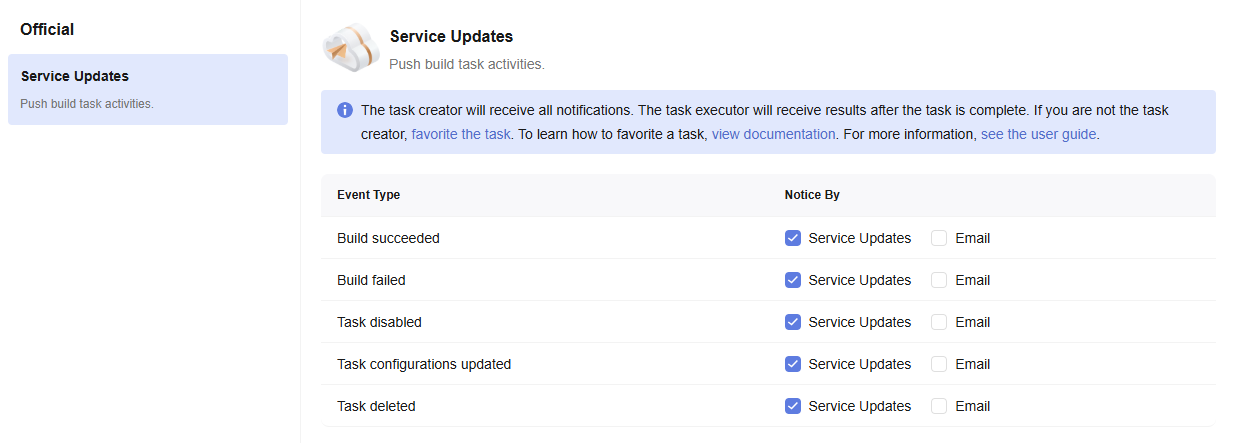
DingTalk
- Go to the DingTalk group, choose Group Settings > Group Assistant, and add a robot (select Custom).
- Enter the robot name, select a group, and complete the security settings. (Select Additional Signature and click Copy next to the text box to obtain the key.)
- After reading and agreeing to the agreement, click Finished. Click Copy next to the webhook text box to obtain the DingTalk webhook URL.
- Select DingTalk, enter a webhook URL, and click Test to ensure that the webhook URL is available.
- Enter the signature key and select the event type.
- Click Save.
After the configuration is complete, CodeArts Build sends task status notifications to the designated DingTalk group whenever specified events occur.
WeCom
- Start the WeCom client, select the group chat to receive messages, and click the three-point button in the upper right corner.
- Choose Group Robot > Add > New.
- Enter the robot name and click Add.
- Click Copy next to the webhook text box to obtain the WeCom webhook URL.
- On the Notifications tab page, select WeCom.
- Enter the webhook URL obtained in 4. Configure the event type, notification content, and users to be notified. Use commas (,) to separate multiple user IDs.
After the configuration is complete, CodeArts Build sends messages to the designated WeCom group and notifies the specified members whenever a task result matches any of the specified events.
Feishu
- Go to a Feishu group, choose Settings > Bots, and Add Bot (select Custom Bot).
- Set a name, enter a description, and click Add to add the robot to the group.
- Select the bot to edit it. Click Copy next to the webhook URL.
- To configure the key, go to the page for editing the bot. Select signature verification and click Copy next to the key.
- On the Notifications tab page, select Feishu.
- Enter the webhook URL obtained in 3, select the required events, configure the notification content, and set the key.
- Click Save.
After the configuration is complete, CodeArts Build sends messages to the designated Feishu group whenever specified events occur.
Feedback
Was this page helpful?
Provide feedbackThank you very much for your feedback. We will continue working to improve the documentation.See the reply and handling status in My Cloud VOC.
For any further questions, feel free to contact us through the chatbot.
Chatbot





