Creating a Group
Scenarios
After creating a component, you can perform the following operations to create a group under the component.
Creating a Group
- Log in to COC.
- In the navigation pane, choose Resources > Application and Resource Management.
- Click Applications in the upper left corner.
- In the application list on the left, expand the target application, select the target component, and click
 .
. - Set parameters for creating a group.
Figure 1 Creating a group
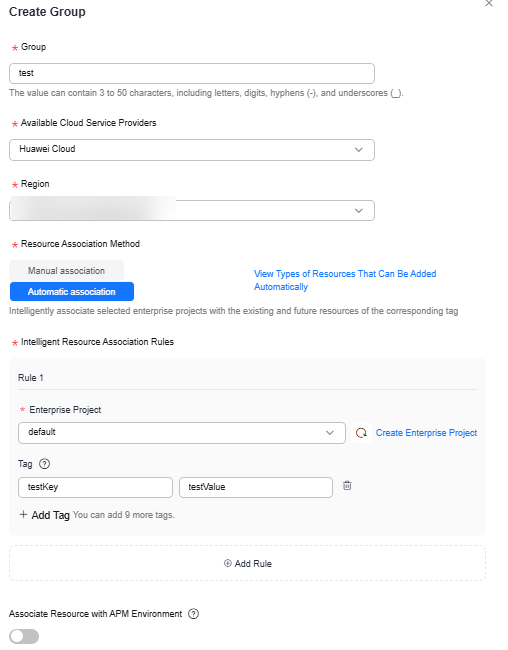
Table 1 Parameters for creating a group Parameter
Description
Example Value
Group
Customize a group name based on the naming rule.
The value can contain 3 to 50 characters, including letters, digits, hyphens (-), and underscores (_).
Test Group
Available Cloud Service Providers
Select the cloud service provider to which the target instance belongs.
Huawei Cloud
Account which the resource belongs to
This parameter is mandatory only when Available Cloud Service Providers is set to Cross-Account Resources.
-
Resource Association Method
Select a resource association mode.
- Manual association: You can manually associate resources with the group you created for unified management.
- Automatic association: You can add all resources with the same tag in an enterprise project to a resource group.
Automatic association
Region
Select a region from the drop-down list.
-
Enterprise Project
This parameter is required only when Resource Association Method is set to Automatic association.
Select an enterprise project from the drop-down list.
default
Tag
This parameter is required only when Resource Association Method is set to Automatic association.
In the enterprise project, only resources that match all the configured tags will be automatically allocated to the application group.
- Tag key: Enter the tag key of the target instance.
- Tag value: Enter the tag value of the target instance.
- Tag key: testKey
- Tag value: testValue
Associate Resource with APM Environment
(Optional) Configure the application, component, and environment of the APM service corresponding to the group. APM service performance information can be obtained through this field during fault diagnosis.
-
- Click OK.
The group is created.
Feedback
Was this page helpful?
Provide feedbackThank you very much for your feedback. We will continue working to improve the documentation.See the reply and handling status in My Cloud VOC.
For any further questions, feel free to contact us through the chatbot.
Chatbot





