Using Quick Configuration Center
Scenarios
In routine cloud service management, O&M personnel often face complex multi-region and -account environments. Manual configuration is time-consuming and labor-intensive, and is prone to errors caused by manual operations. Quick Configuration Center of COC provides a centralized configuration entry for all Huawei Cloud services, catering to various O&M scenarios. It enables automated operations across multiple regions and accounts, utilizing simplified configurations derived from best practices. This reduces the complexity of subsequent O&M tasks and enhances the management efficiency and accuracy.
- Early configuration encompasses five features: resource and application management, automated O&M, fault management, change ticket management, and chaos drills. You can complete configurations by service scenario as required.
- Business Configuration: Configure scheduled tasks and patch baselines required for patch management.
Cloud O&M Configurations
- Log in to COC.
On the Overview page of COC, check the information in the Quick Configuration Center area.Figure 1 Quick Configuration Center
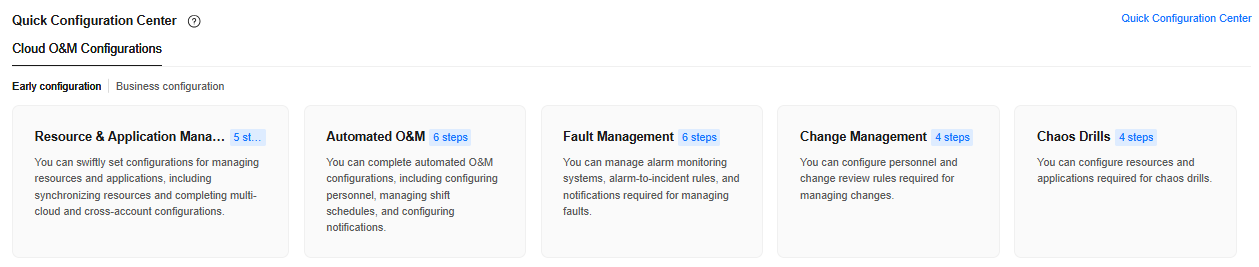
If Quick Configuration Center is not displayed on the Overview page, perform the following operations:
- Click Custom Settings in the upper right corner.
- On the displayed page, toggle on Quick Configuration Center.
- Click OK.
- Choose Cloud O&M Configurations > Early configuration.
- Click the name of the target configuration item.
- Select a scenario and click Execute.
Figure 2 Selecting a scenario for configuration
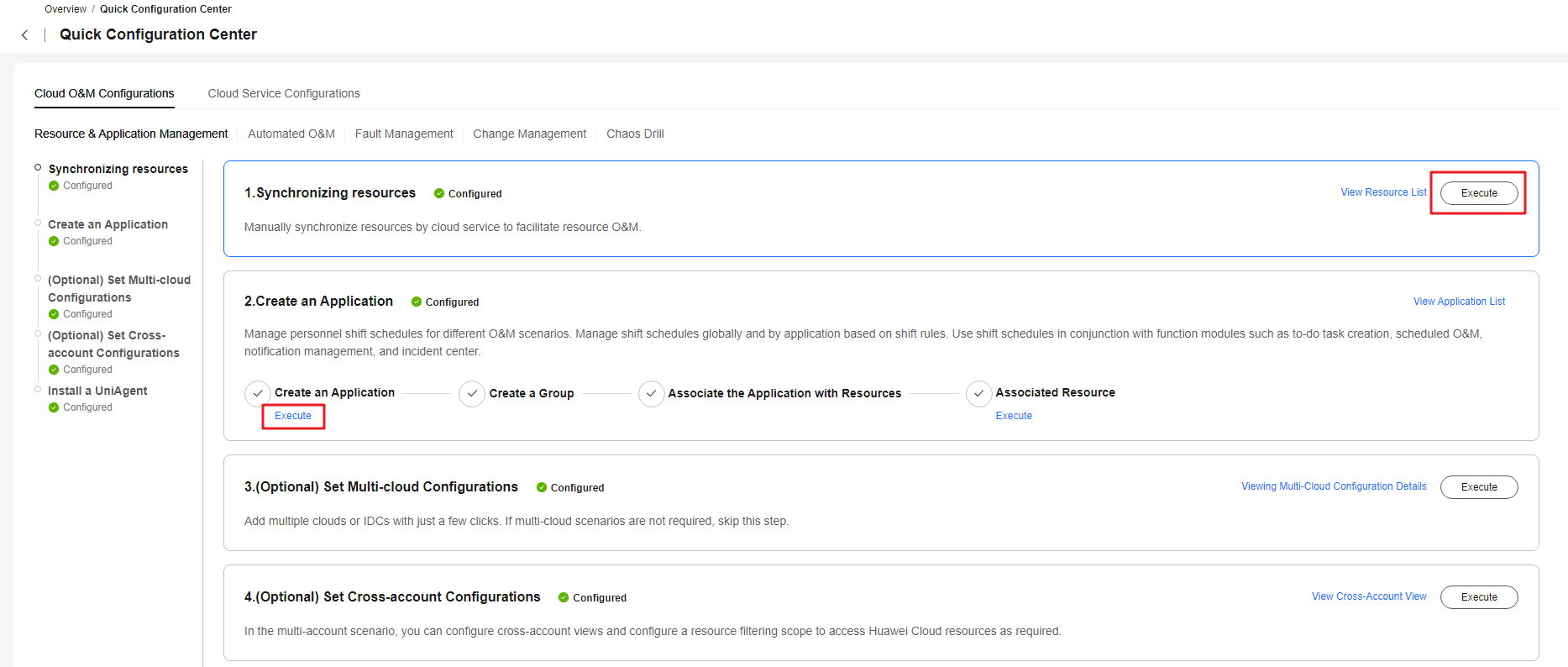
Viewing the Execution Records of a Quick Configuration Ticket
Choose Overview > Quick Configuration Center > Service Configurations. After scheduled tasks and patch baselines required for patch management are configured, the system automatically generates a service ticket for quick configurations, clearly displaying the new configuration result. To follow up the configured target object and view the configuration result, you can use the ticket query function of the quick configure center module to obtain related details.
- Log in to COC.
- In the navigation pane, choose Task Management > Execution Records.
- Click the Quick Configuration Tickets tab.
- Locate the target ticket, and click the ticket ID.
- Perform the following operations based on the service ticket status:
- Abnormal: Click Forcibly End in the upper right corner to end the service ticket.
- Executing: Click Pause or Forcibly End in the upper right corner to pause or terminate the service ticket.
- Paused: Click Continue or Forcibly End in the upper right corner to continue or terminate the service ticket.
- Completed: Click Compliance Report in the upper right corner to view the patch service ticket result.
Feedback
Was this page helpful?
Provide feedbackThank you very much for your feedback. We will continue working to improve the documentation.See the reply and handling status in My Cloud VOC.
For any further questions, feel free to contact us through the chatbot.
Chatbot





