Setting and Viewing Resource Monitoring
Scenarios
You can check the monitoring metrics of resources (such as ECSs, OBS instances, and cloud DB instances) purchased under your account. Taking ECS as an example, you can check TPS, CPU usage, disk read/write bandwidth, and the total number of OBS storage objects.
Resource Monitoring
- Log in to COC.
On the Overview page, check the information in the Resource Monitoring area. The monitoring metrics of Cloud Eye are displayed.Figure 1 Cloud Eye monitoring information
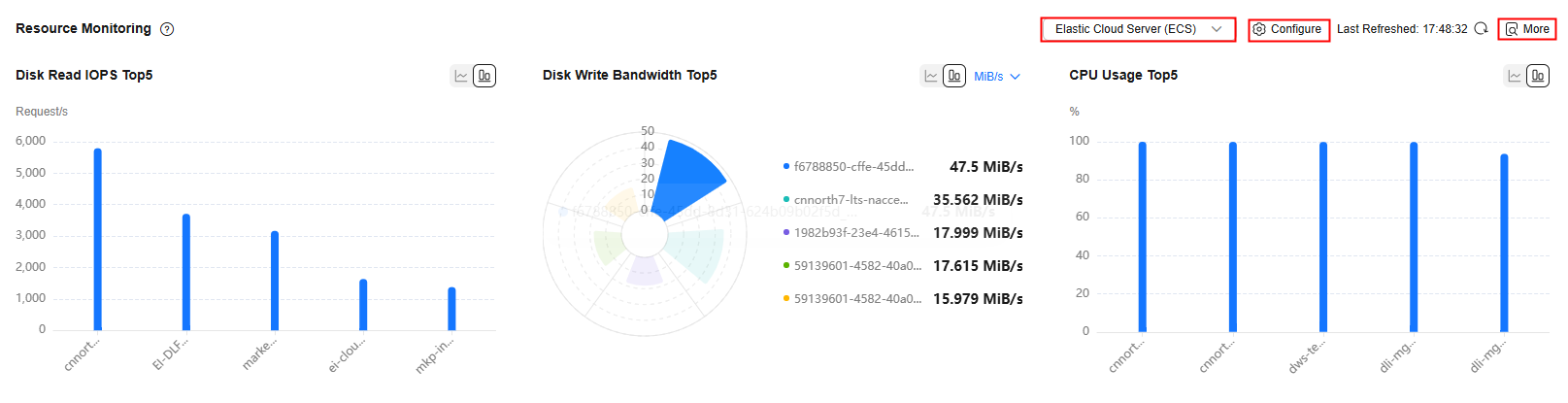
- Click the drop-down list in the upper right corner in this area.
Choose the cloud service you want to check.
- Click Configure.
Customize the monitoring metrics on the displayed page.
- Click More.
Go to the Server Monitoring page of Cloud Eye to check the original information.
Feedback
Was this page helpful?
Provide feedbackThank you very much for your feedback. We will continue working to improve the documentation.See the reply and handling status in My Cloud VOC.
For any further questions, feel free to contact us through the chatbot.
Chatbot





