ROMA Connector Data Sources
Third-party APIs or services are configured as ROMA connectors to access external data.
Creating a ROMA Connector Data Source
- Log in to Huawei Cloud Astro Canvas by referring to Logging In to Huawei Cloud Astro Canvas.
- Choose Data Center from the main menu.
- In the navigation pane, choose Data Sources.
- On the Data Sources page, click Create.
- Choose Roma Connector and set data source parameters.
Figure 1 Creating a ROMA connector data source
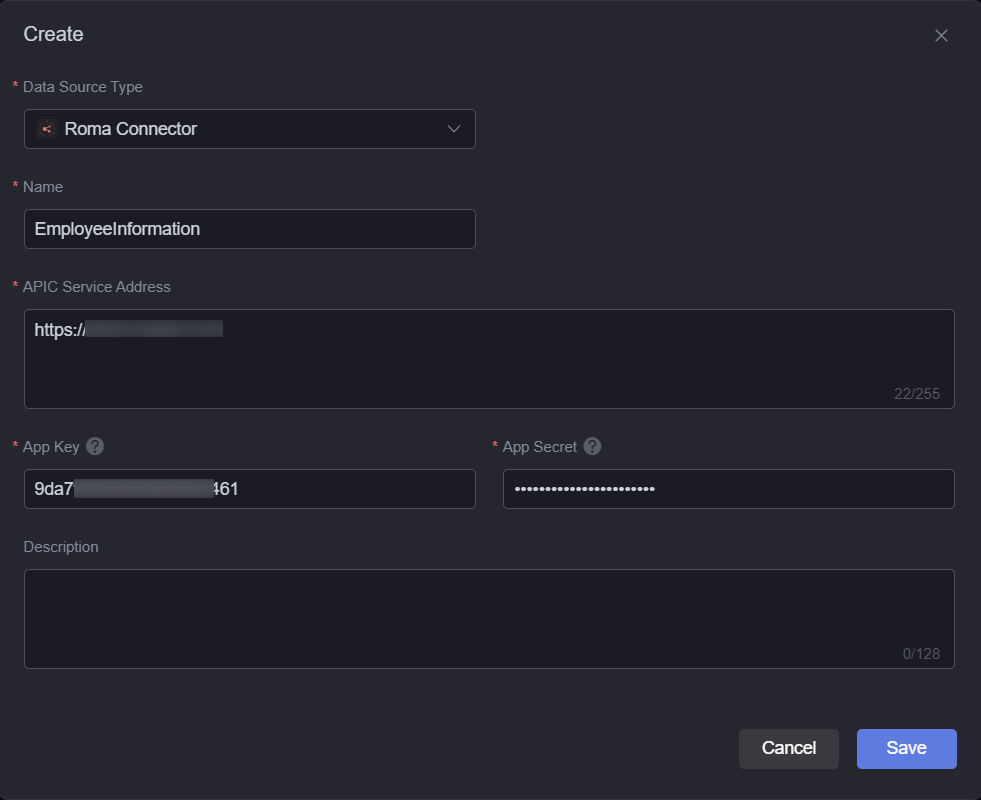
- Name: The name of the new data source, used for identification. The name can contain 1 to 32 characters, including letters, digits, and underscores (_), but cannot start or end with an underscore (_).
- APIC Service Address: The gateway address used by ROMA Connect to integrate API Connect (APIC). After this parameter is set, service APIs of ROMA Connect can be called.
APIC is an API integration component of ROMA Connect. It opens data and backend services as APIs to simplify data sharing and service provisioning and reduce the cost on interconnection between enterprises.
- App Key: the Key value of the application on ROMA Connect. To obtain the value, perform the following steps:
- Log in to the ROMA Connect instance console.
- In the navigation pane, choose Integration Applications.
- Click an application name to go to its general page, and view the Key value.
- App Secret: Request key of the application on ROMA Connect, which is used for private key authentication. To obtain the key, perform the following steps:
- Log in to the ROMA Connect instance console.
- In the navigation pane, choose Integration Applications.
- Click an application name to go to its general page.
- Click the icon on the right of Secret to view the key value.
- Description: description of the data source to be created.
- Click Save.
Feedback
Was this page helpful?
Provide feedbackThank you very much for your feedback. We will continue working to improve the documentation.See the reply and handling status in My Cloud VOC.
For any further questions, feel free to contact us through the chatbot.
Chatbot





