Help Center/
Huawei Cloud Astro Canvas/
User Guide/
Widget Management/
Locking or Unlocking a Widget
Updated on 2025-03-24 GMT+08:00
Locking or Unlocking a Widget
Scenario
You can lock configured widgets on multiple pages to prevent modifications.
- Once locked, widgets are unaffected by other operations on the pages.
- Once locked, widgets cannot be edited on the canvas until unlocked.
- Locking a widget prevents accidental changes when there are multiple widgets.
Locking a Widget
- Log in to Huawei Cloud Astro Canvas by referring to Logging In to Huawei Cloud Astro Canvas.
- In editing mode, right-click and choose Lock from the shortcut menu.
Figure 1 Locking a widget in the canvas
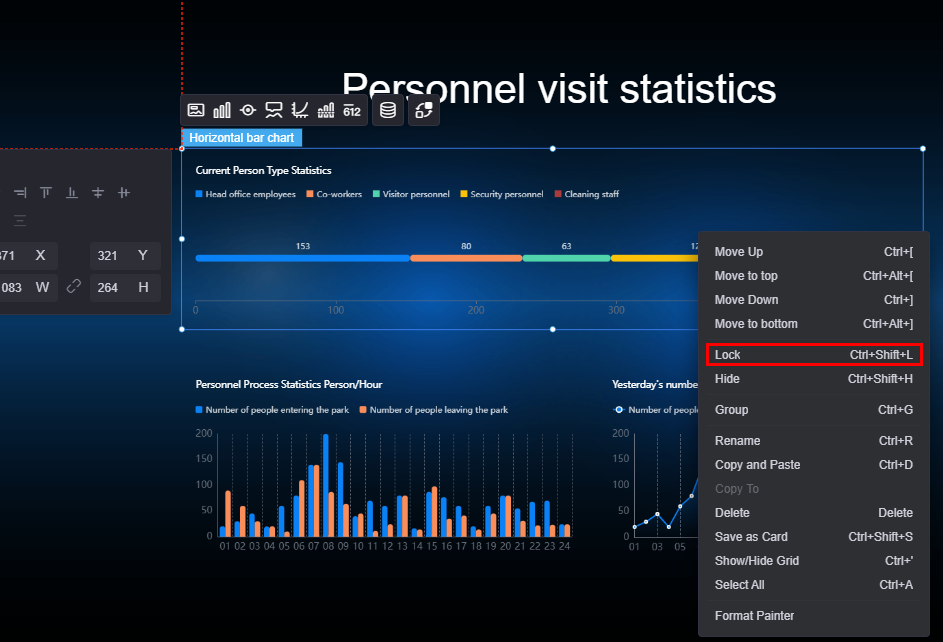
On the Layers tab page, you can hover over a widget and click
 to lock it.Figure 2 Locking a widget in Layers
to lock it.Figure 2 Locking a widget in Layers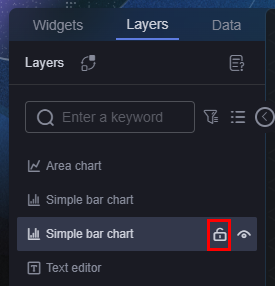
Unlocking a Widget
- Log in to Huawei Cloud Astro Canvas by referring to Logging In to Huawei Cloud Astro Canvas.
- Click the Layers tab.
- Move the cursor to the target widget and click
 .
Figure 3 Unlocking a widget
.
Figure 3 Unlocking a widget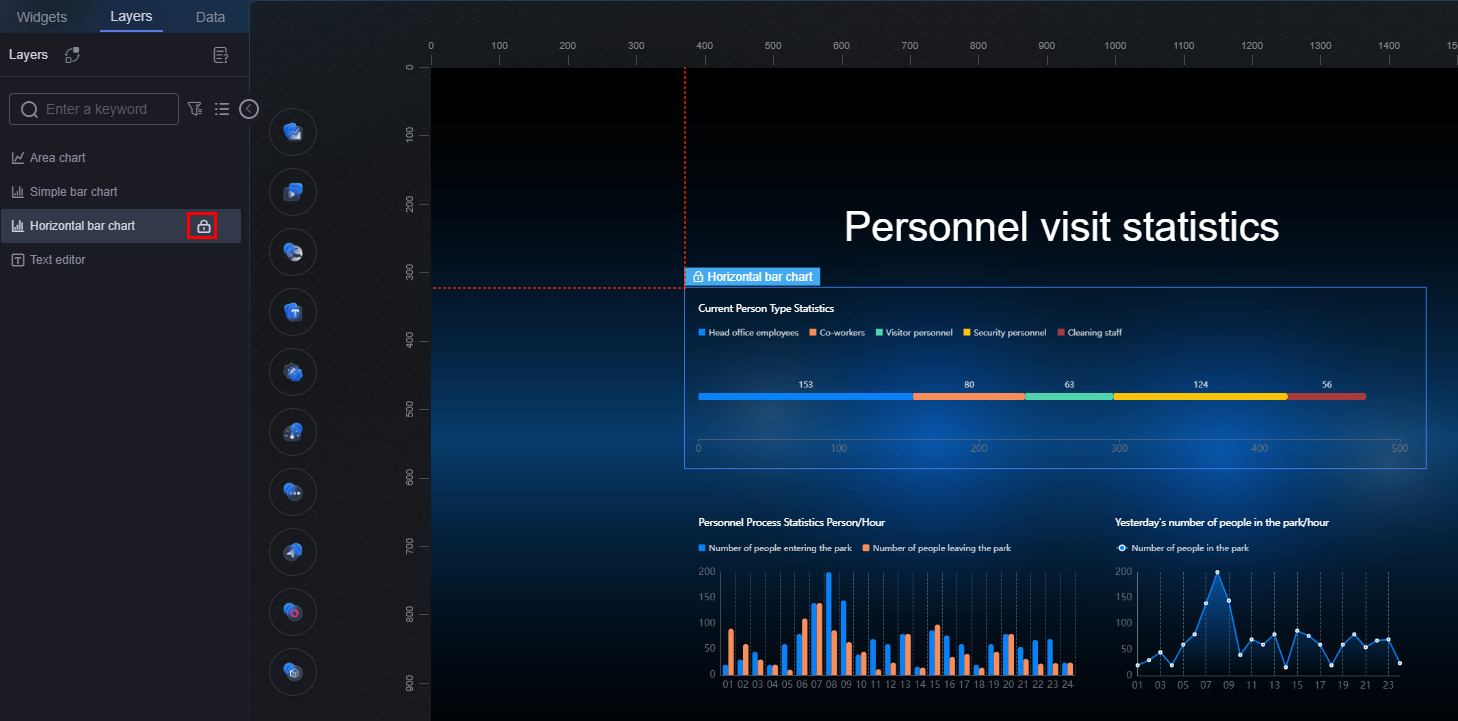
Parent topic: Widget Management
Feedback
Was this page helpful?
Provide feedbackThank you very much for your feedback. We will continue working to improve the documentation.See the reply and handling status in My Cloud VOC.
The system is busy. Please try again later.
For any further questions, feel free to contact us through the chatbot.
Chatbot





