Updated on 2025-03-24 GMT+08:00
Hiding a Widget
You can hide multiple deployed widgets to declutter the page.
After a widget is hidden, it is always hidden when developing and previewing a page.
Hiding a Widget
- Log in to Huawei Cloud Astro Canvas by referring to Logging In to Huawei Cloud Astro Canvas.
- In the editing mode, right-click a widget and choose Hide from the shortcut menu.
Figure 1 Hiding a widget
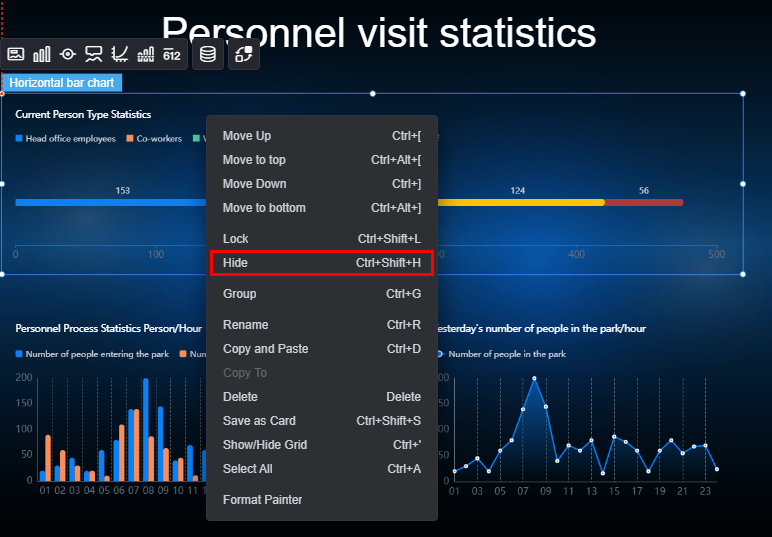
On the Layers tab page, you can hover over a widget and click
 to hide it.Figure 2 Hiding a widget in Layers
to hide it.Figure 2 Hiding a widget in Layers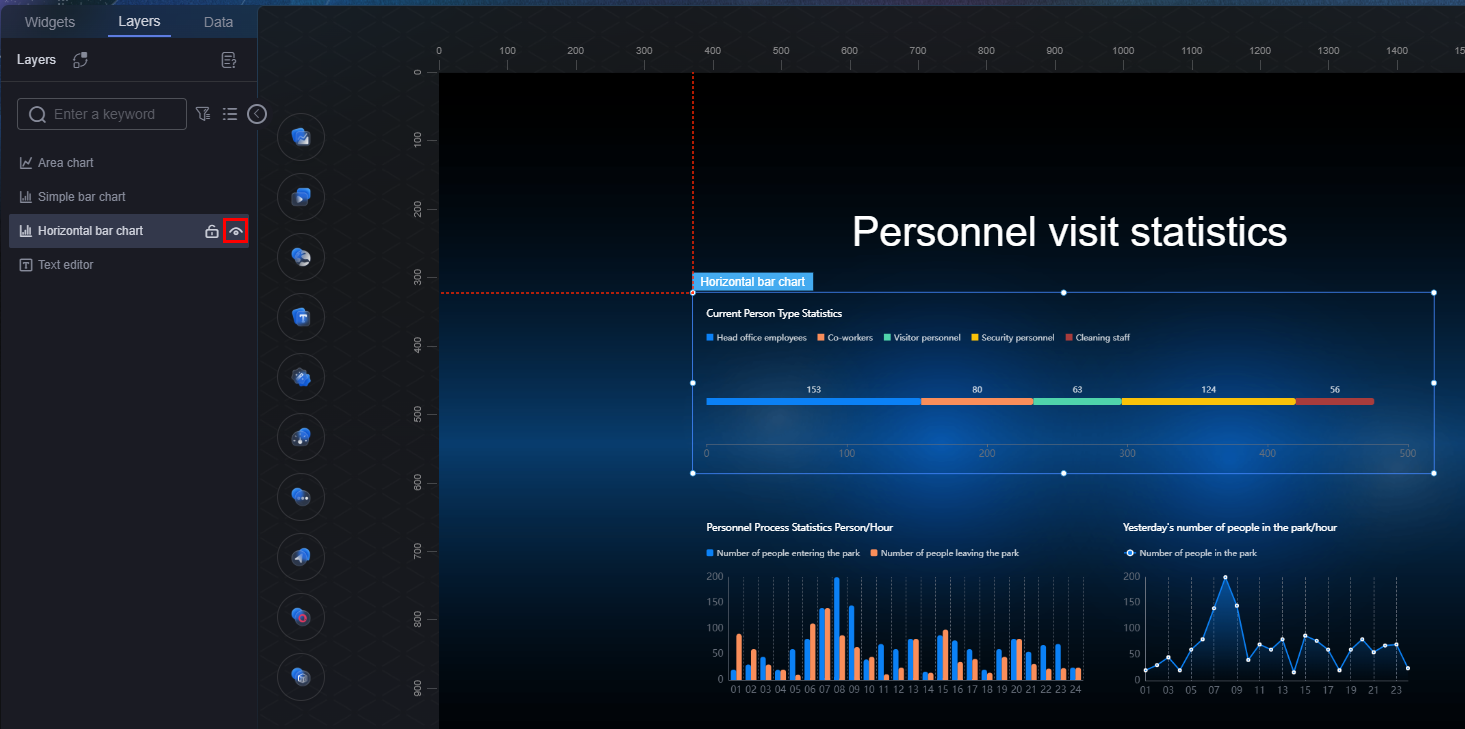 Figure 3 Effect
Figure 3 Effect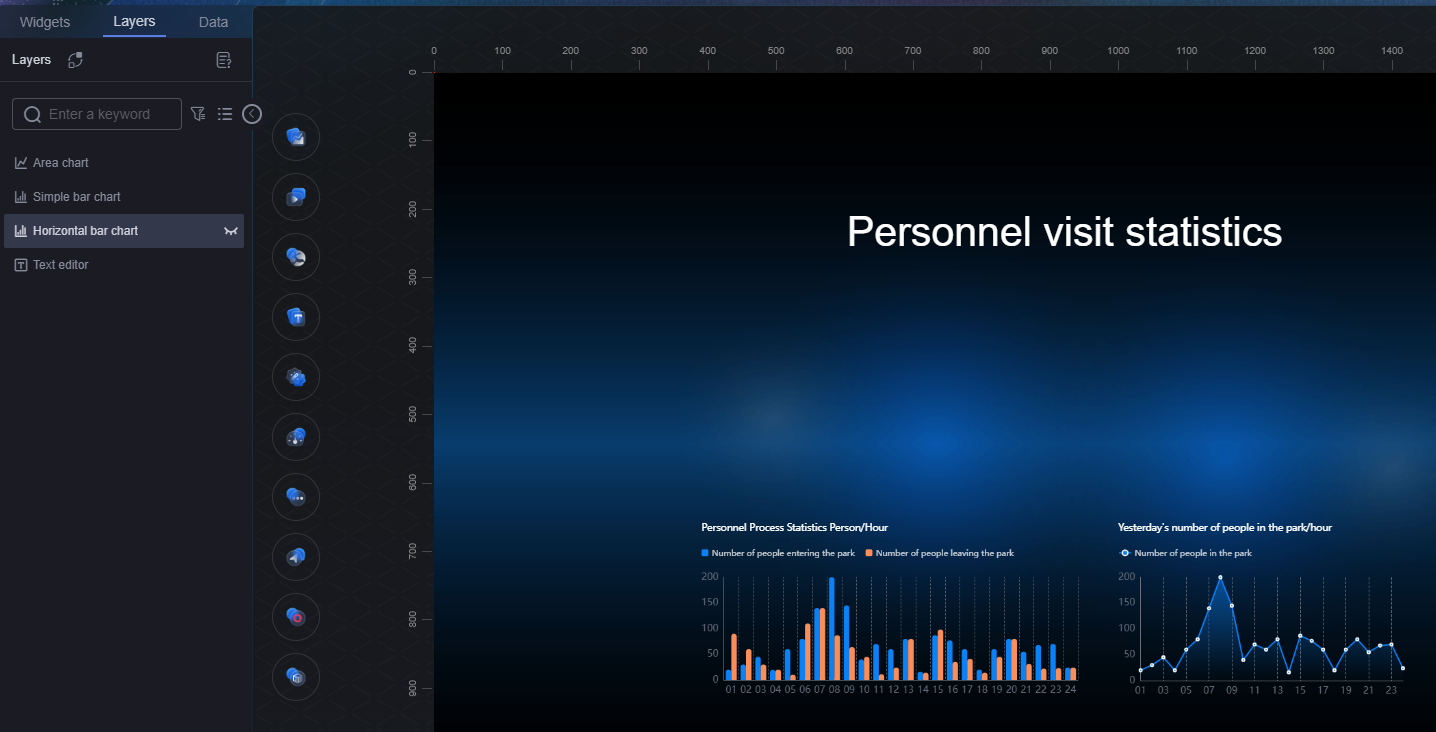
- To show a hidden widget, click the Layers tab, hover over the widget, and click
 .
.
Parent topic: Widget Management
Feedback
Was this page helpful?
Provide feedbackThank you very much for your feedback. We will continue working to improve the documentation.See the reply and handling status in My Cloud VOC.
The system is busy. Please try again later.
For any further questions, feel free to contact us through the chatbot.
Chatbot





