Cost Management
For pay-per-use and yearly/monthly DEW, costs for all billing items can be allocated by tag or enterprise project.
Cost Management Through Enterprise Projects
- Enable enterprise project.
Complete real-name authentication, and then enable Enterprise Project. For details, see Enabling the Enterprise Project Function.
- Create an enterprise project.
Create an enterprise project based on your department or business needs. For details, see Creating an Enterprise Project.
- Select an enterprise project when purchasing DEW.
On the DEW purchase page, you can select an enabled enterprise project. The cost of the newly purchased DEW will be allocated based on the enterprise project.Figure 1 Selecting an enterprise project

- View costs by enterprise project.
When viewing cost data by enterprise project, you are advised to summarize data based on amortized costs. For details, see Viewing Costs by Enterprise Project.
Cost Management Through Tags
- Add a predefined tag.
Go to the TMS console and create predefined tags. For details, see Creating Predefined Tags.
- Activate cost tags.
For details, see Activating Cost Tags. You can view activated cost tags on the Cost Analysis or Budgets page.
If you activate some tags, they will be used to organize your resource costs generated thereafter. If you want to use tags to analyze the cost data generated before tag activation, export the bill details file and analyze the data based on the Resource Tag field in the file.
- Add tags to DEW resources.
On the DEW purchase page, you can select a created predefined tag.
- View cost data by the cost tag.
For details, see Viewing Costs by Cost Tag.
Cost Analysis
To precisely control and optimize your costs, you need a clear understanding of what parts of your enterprise incurred different costs. Cost Center visualizes your original costs and amortized costs using various dimensions and display filters for cost analysis so that you can analyze the trends and drivers of your service usage and costs from a variety of perspectives or within different defined scopes.
You can also use Cost Anomaly Detection in Cost Center to detect unexpected expenses in a timely manner. In this way, costs can be monitored, analyzed, and traced.
For details, see Performing Cost Analysis to Explore Costs and Usage and Enabling Cost Anomaly Detection to Identify Anomalies.
Cost Optimization
- Cost control
You can create different types of budgets on the Budgets page of Cost Center to track your costs against the budgeted amount you specified. If the budget thresholds you defined are reached, Cost Center will send alerts to the recipients you configured. You can also create budget reports and specify recipients to receive budget alerts if any at a frequency you configured.
For example, an enterprise uses the KMS cost budget. The monthly budget amount is $2,000 USD. The system should send an alarm when the forecast amount is greater than 80% of the budget amount. You can refer to the following budget information.
Figure 2 Basic budget information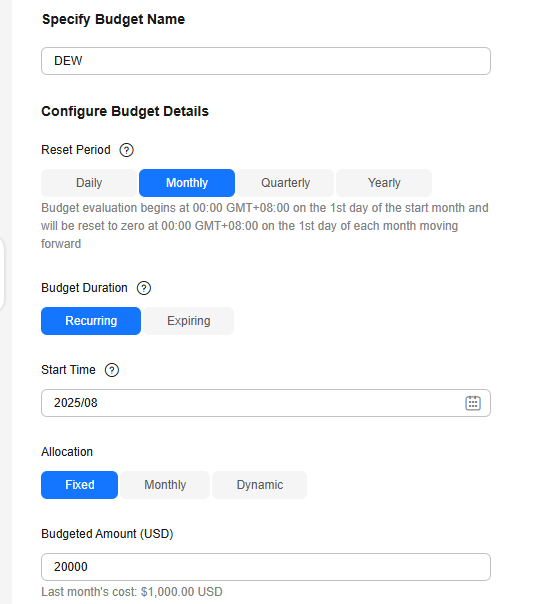 Figure 3 Defining the budget scope
Figure 3 Defining the budget scope Figure 4 Setting a budget alert
Figure 4 Setting a budget alert
For details, see Enabling Forecasting and Creating Budgets to Track Cost and Usage.
- Resource rightsizing
The cost center can monitor the historical resource usage of CFWs and provide customers with idle CFW resources identification and optimization suggestions to find cost saving opportunities. You can also identify resources with high costs based on the analysis results in the Cost Analysis phase and use Cloud Eye to monitor resource usage. By doing this, you can determine the causes of high costs and take optimization measures accordingly.
Related Operations
Budgets: You can create budget reminders based on daily, monthly, quarterly, and yearly costs and resource usage. If your actual costs or usage exceeds the budget threshold you configured, you will receive an alert.
Feedback
Was this page helpful?
Provide feedbackThank you very much for your feedback. We will continue working to improve the documentation.See the reply and handling status in My Cloud VOC.
For any further questions, feel free to contact us through the chatbot.
Chatbot





