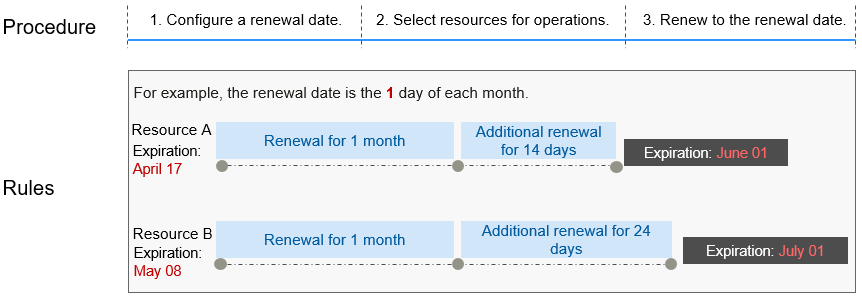Manual Renewal
Renewing on the Console
- Log in to the console.
- In the navigation pane, click
 and choose IoT > IoT Device Access.
and choose IoT > IoT Device Access. - On the IoTDA instance list page, select the IoTDA instance to be renewed.
- Click
 on the right of the instance and select Renew. Confirm the instance to be renewed and go to the Billing Center of 5 to pay for the renewal.
Figure 1 IoTDA instance - Renewal
on the right of the instance and select Renew. Confirm the instance to be renewed and go to the Billing Center of 5 to pay for the renewal.
Figure 1 IoTDA instance - Renewal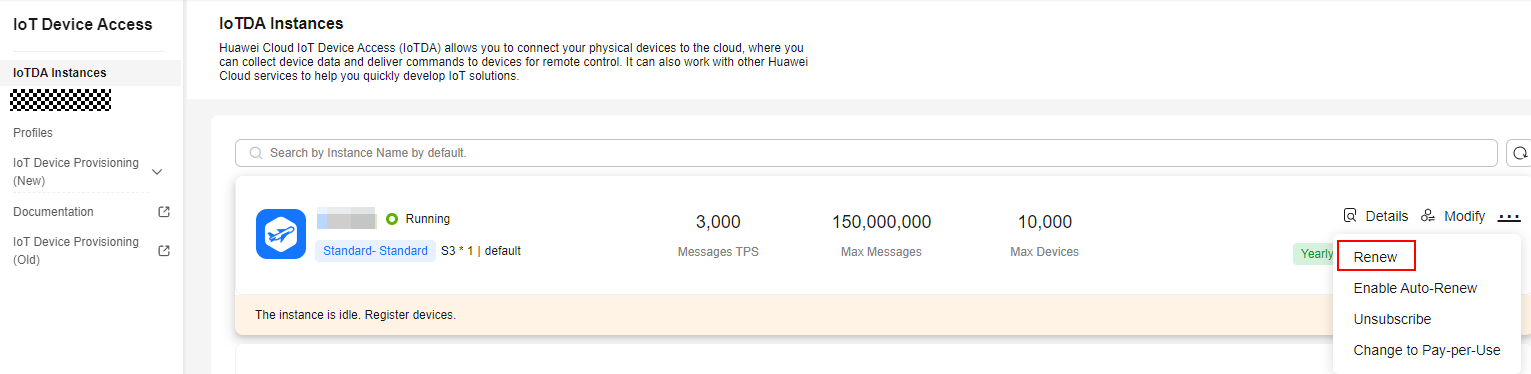
Renewing in Billing Center
- Log in to the console.
- On the top menu bar, choose Billing > Renewal.
- Set the search criteria.
On the Manual Renewals, Auto Renewals, Pay-per-Use After Expiration, and Renewals Canceled tab pages, you can view the resources to be renewed.
Figure 2 Renewal management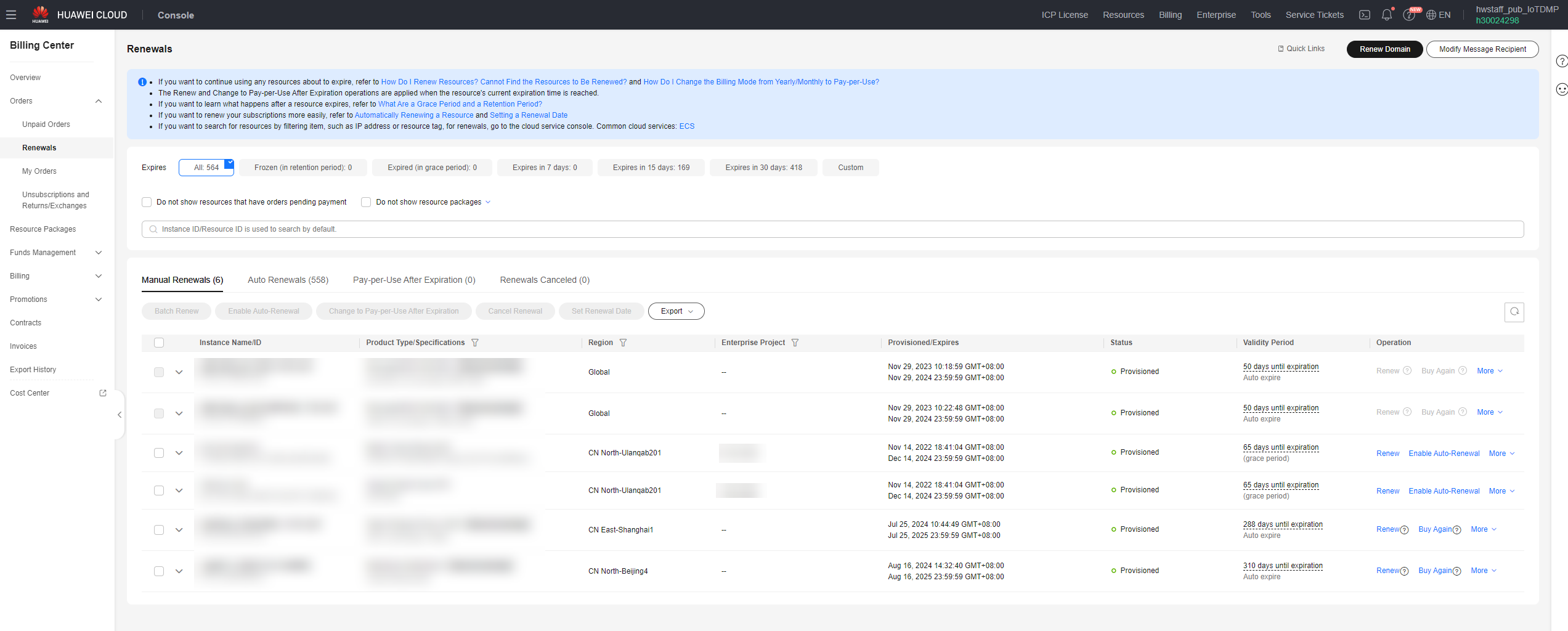
You can move all resources that need to be manually renewed to the Manual Renewals tab. For details, see Restoring to Manual Renewal.
- Manually renew the resources.
- Individual renewal: Click Renew in the Operation column for the desired resource.
Figure 3 Renewing a single resource
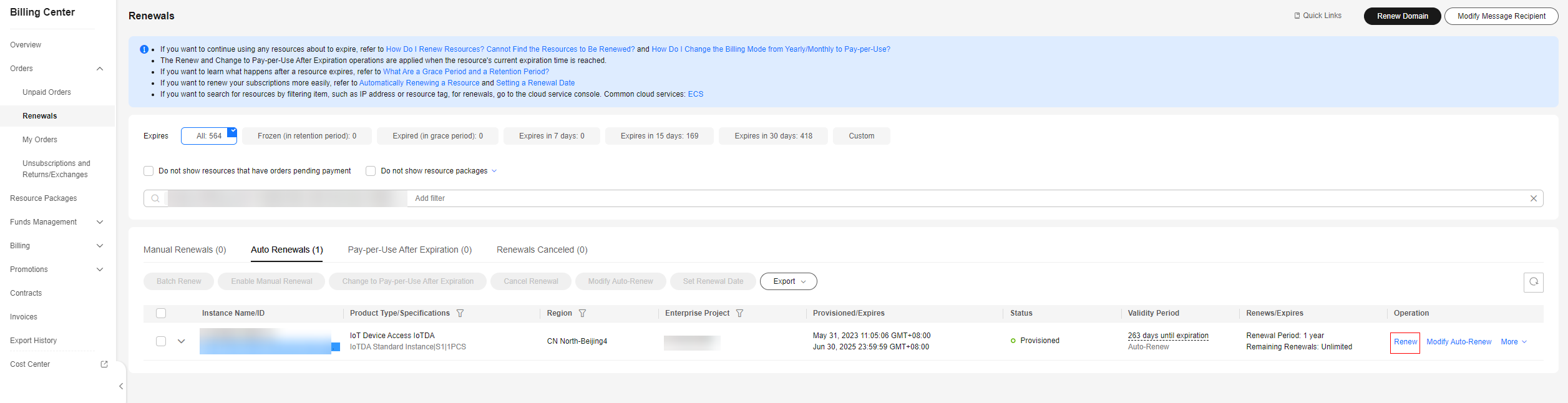
- Batch renewal: Check the boxes for the desired resources, and click Batch Renew in the upper left corner.
Figure 4 Batch renewal
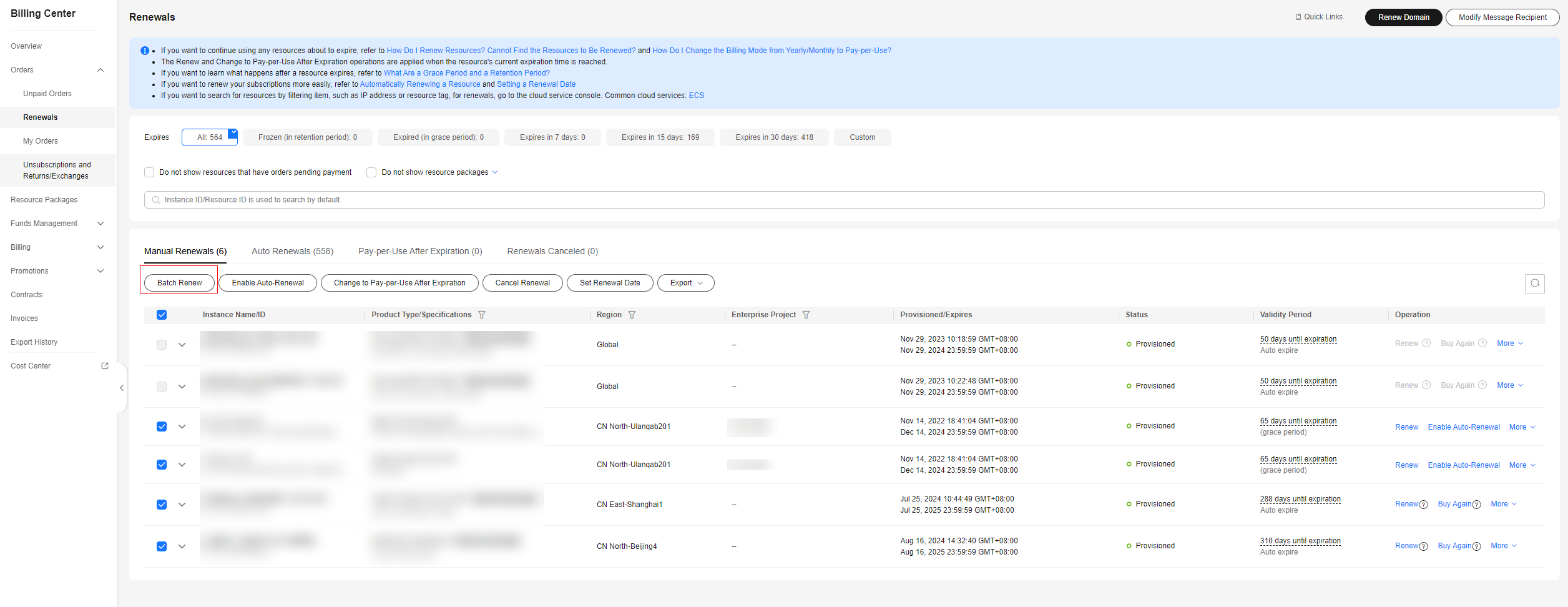
- Individual renewal: Click Renew in the Operation column for the desired resource.
- Select a renewal duration and optionally select Renew on the standard renewal date. For details, see Setting the Same Renewal Day for Yearly/Monthly Resources. Confirm the price and click Pay.
Figure 5 Confirming renewal
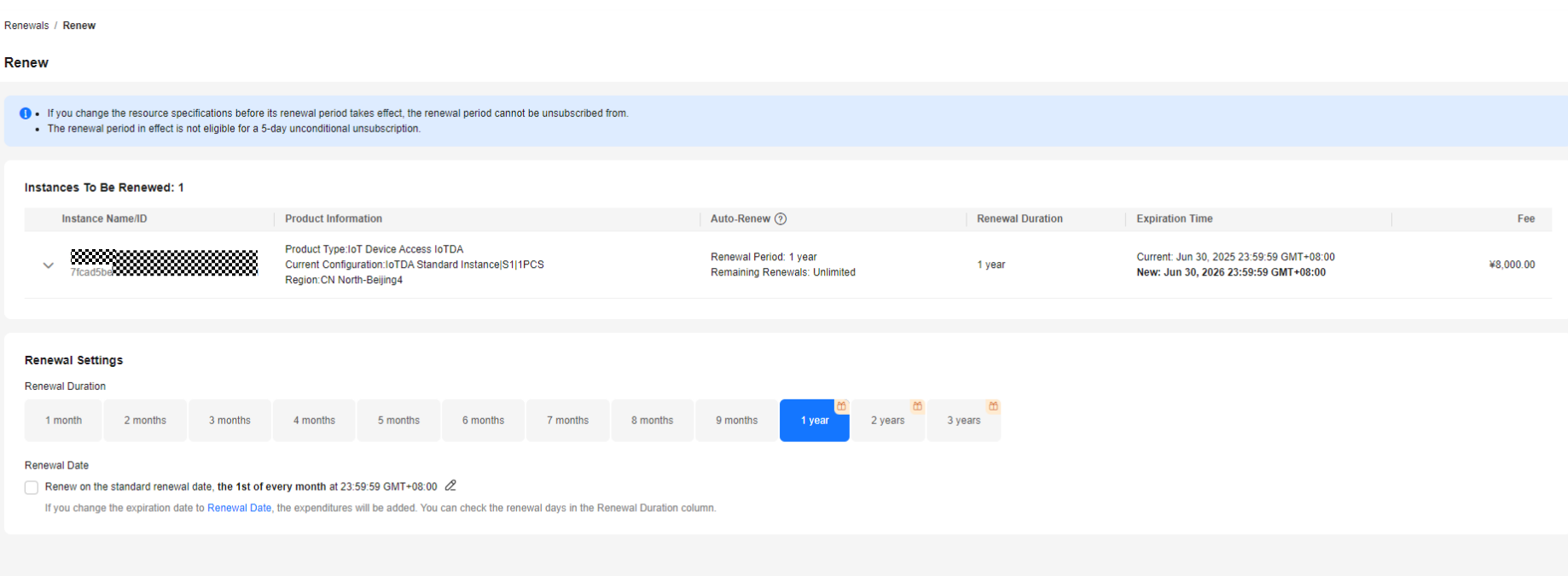
- Select a payment method and make your payment. Once the order is paid, the renewal is complete.
Setting the Same Renewal Day for Yearly/Monthly Resources
If you have multiple IoTDA instances with different expiration dates, you can set a fixed expiration date to facilitate routine management and renewal.
In Figure 6, a user renews two resources that will expire at different time for one month and sets a fixed renewal date.
For details, see Setting a Renewal Date.
Feedback
Was this page helpful?
Provide feedbackThank you very much for your feedback. We will continue working to improve the documentation.See the reply and handling status in My Cloud VOC.
For any further questions, feel free to contact us through the chatbot.
Chatbot