Setting Anonymous Form Filling
Use privacy settings to hide who made the survey, so it's anonymous.
Procedure
- Log in to the no-code workbench by referring to Logging In to the No-Code Workbench.
- In All Apps, hover over the target application's … and choose Edit.
- Click
 on the right of the form name to enter the form design page.
on the right of the form name to enter the form design page.
For example, in the epidemic management information collection application, click
 on the right of the form name. The form design page is displayed.
on the right of the form name. The form design page is displayed. - Click Form Settings on the right of the page. Click Function Switch and enable Set as Privacy Form.
Figure 1 Enabling Set as Privacy Form
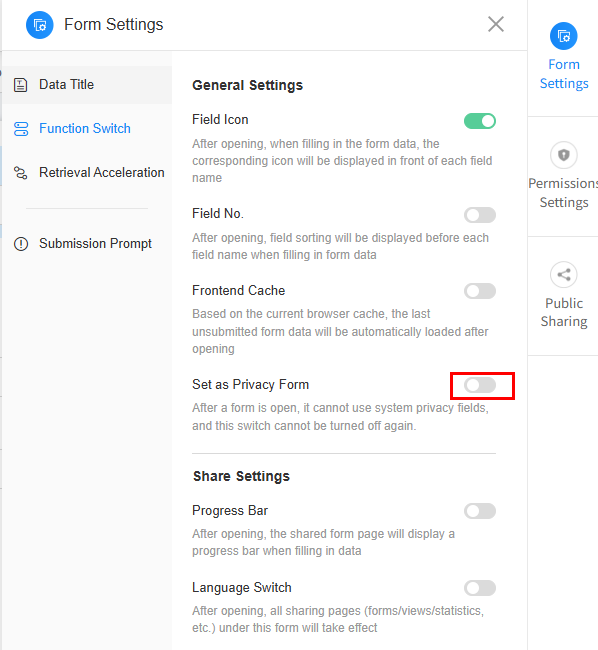
- In the displayed dialog box, click the confirm button.
Once a form is set to private, you cannot undo it.
- Go back to the form design page, share the form, and submit the survey. If the creator's information does not show up in the results, the setting is successful.
Feedback
Was this page helpful?
Provide feedbackThank you very much for your feedback. We will continue working to improve the documentation.See the reply and handling status in My Cloud VOC.
For any further questions, feel free to contact us through the chatbot.
Chatbot





