Instance Management
The following shows the operations supported in Instance List:

Viewing the Instance List
The instance list displays all instances of the current ServiceComb engine. You can search for the target instance by microservice name, or filter instances by environment and application.
- Log in to ServiceStage.
- Choose Cloud Service Engine > Engines.
- Select the target microservice engine from the Microservice Engine drop-down list in the upper part of the page.
- Choose Microservice Catalog.
- For engines with security authentication disabled, go to 6.
- For engines with security authentication enabled, if the login user is the user imported in Importing an IAM Account, go to 6. For other users, go to 5.
- In the displayed Security Authentication dialog box, enter the account name and password, and click OK.
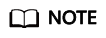
- If you connect to the microservice engine for the first time, enter the account name root and the password entered when Creating a Microservice Engine.
- For details about how to create an account, see Adding an Account.
- Click Instance List to view all instances of the engine.
You can search for the target instance by microservice name, or filter instances by environment and application.
Changing the Instance Status
Status indicates the status of a microservice instance.
The status of microservice instances synchronized by binding microservice engines cannot be changed during component creation and deployment by referring to Creating and Deploying a Component.
The following table describes the microservice instance statuses.
|
Status |
Description |
|---|---|
|
Online |
The instance is running and can provide services. |
|
Offline |
Before the instance process ends, the instance is marked as not providing services externally. |
|
Out of Service |
The instance has been registered with the ServiceComb engine and does not provide services. |
|
Testing |
The instance is in the internal joint commissioning state and does not provide services. |
- Log in to ServiceStage.
- Choose Cloud Service Engine > Engines.
- Select the target microservice engine from the Microservice Engine drop-down list in the upper part of the page.
- Choose Microservice Catalog.
- For engines with security authentication disabled, go to 6.
- For engines with security authentication enabled, if the login VDC user is the user imported in Importing an IAM Account, go to 6. For other users, go to 5.
- In the displayed Security Authentication dialog box, enter the account name and password, and click OK.
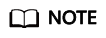
- If you connect to the microservice engine for the first time, enter the account name root and the password entered when Creating a Microservice Engine.
- For details about how to create an account, see Adding an Account.
- Click Instance List, select the target instance, and change the instance status.
Feedback
Was this page helpful?
Provide feedbackThank you very much for your feedback. We will continue working to improve the documentation.See the reply and handling status in My Cloud VOC.
For any further questions, feel free to contact us through the chatbot.
Chatbot





