Unsubscribing from a Yearly/Monthly Instance
To unsubscribe from an instance billed on a yearly/monthly basis, you need to unsubscribe from the order.
Precautions
- If the instance is frozen, you can release the instance resource on the DDS console or in the billing center. For details about how to release resources in the billing center, refer to Releasing Resources.
- To unsubscribe from an instance billed on a pay-per-use basis, you need to locate the instance and click Delete on the Instances page. For details, see Deleting a Pay-per-Use Instance.
- Unsubscribe operations cannot be undone. Exercise caution when performing this operation. To retain data, create a manual backup before unsubscribing.
Method 1
Unsubscribe from a yearly/monthly instance on the Instances page.
- Log in to the management console.
- Click
 in the upper left corner and select a region and a project.
in the upper left corner and select a region and a project. - Click
 in the upper left corner of the page and choose Databases > Document Database Service.
in the upper left corner of the page and choose Databases > Document Database Service. - On the Instances page, select instances and click Unsubscribe above the instance list. Alternatively, in the Operation column, choose More > Unsubscribe.
- In the displayed dialog box, click Yes.
- On the displayed page, confirm the order to be unsubscribed and select a reason. Then, click Confirm.
For details about unsubscribing from resources, see Unsubscription Rules.
- In the displayed dialog box, click Yes.

- After an unsubscription request is submitted, resources and data will be deleted and cannot be retrieved.
- If you want to retain data, complete a manual backup before submitting the unsubscription request.
- View the results. After the DB instance order is successfully unsubscribed, the DB instance is no longer displayed in the instance list on the Instances page.
Method 2
Unsubscribe from a yearly/monthly instance on the Billing Center page
- Log in to the management console.
- Click
 in the upper left corner and select a region and a project.
in the upper left corner and select a region and a project. - Click
 in the upper left corner of the page and choose Databases > Document Database Service.
in the upper left corner of the page and choose Databases > Document Database Service. - In the upper right corner, click Billing Center.
- In the navigation pane on the left, choose Orders > Unsubscriptions and Returns/Exchanges.
- On the displayed Cloud Service Unsubscriptions page, select the order to be unsubscribed and click Unsubscribe in the Operation column.
- You can select Document Database Service (DDS) in the Service Type to filter all DDS orders.
Figure 1 Filtering all orders

- Alternatively, you can search for orders by name, order No., or ID in the search box in the upper right corner of the order list.
Figure 2 Searching for orders
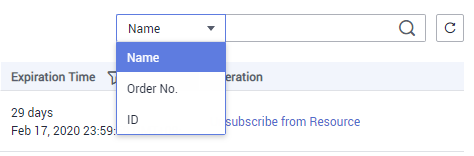
- A maximum of 20 orders can be unsubscribed from at a time.
- You can select Document Database Service (DDS) in the Service Type to filter all DDS orders.
- On the displayed page, confirm the order to be unsubscribed and select a reason. Then, click Confirm.
For details about unsubscribing from resources, see Unsubscription Rules.
- In the displayed dialog box, click Yes.

- After an unsubscription request is submitted, resources and data will be deleted and cannot be retrieved.
- If you want to retain data, complete a manual backup before submitting the unsubscription request.
- View the results. After the DB instance order is successfully unsubscribed, the DB instance is no longer displayed in the instance list on the Instances page.
Feedback
Was this page helpful?
Provide feedbackThank you very much for your feedback. We will continue working to improve the documentation.See the reply and handling status in My Cloud VOC.
For any further questions, feel free to contact us through the chatbot.
Chatbot





